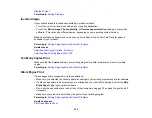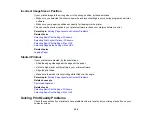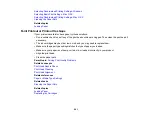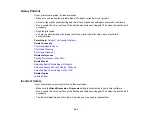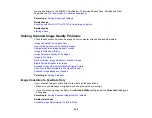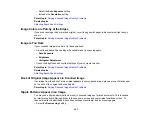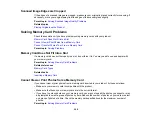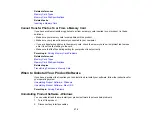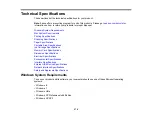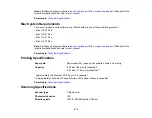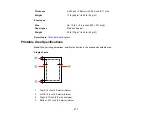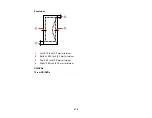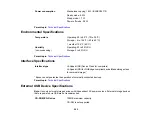• Adjust the
Auto Exposure
setting.
• Increase the
Resolution
setting.
Parent topic:
Solving Scanned Image Quality Problems
Related topics
Image Colors are Patchy at the Edges
If you are scanning a thick or warped original, cover its edges with paper to block external light as you
scan it.
Parent topic:
Solving Scanned Image Quality Problems
Image is Too Dark
If your scanned image is too dark, try these solutions:
• Adjust these Epson Scan settings (if available) and try scanning again:
•
Auto Exposure
•
Brightness
•
Histogram Adjustment
• Check the brightness and contrast settings of your computer monitor.
Parent topic:
Solving Scanned Image Quality Problems
Related topics
Back of Original Image Appears in Scanned Image
If an image from the back of a thin original appears in your scanned image, place a piece of black paper
on the back of the original and scan it again.
Parent topic:
Solving Scanned Image Quality Problems
Ripple Patterns Appear in an Image
You may see a ripple pattern (called a moiré) in scanned images of printed documents. This is caused
by interference from differing pitches in the scanner's screen and your original's halftone screen. To
reduce this effect, adjust these Epson Scan settings (if available) and try scanning again:
• Select the
Descreening
setting.
267