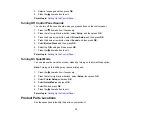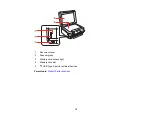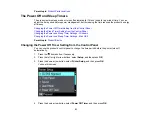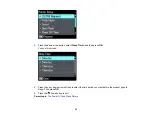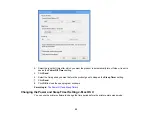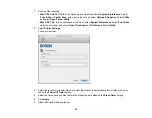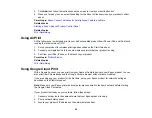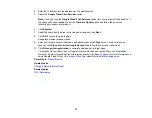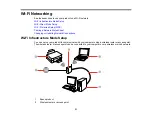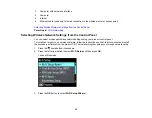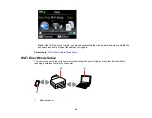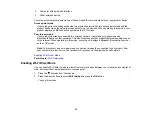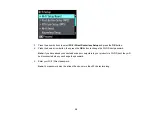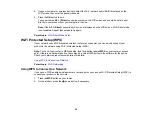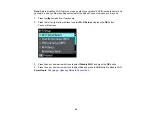4.
Enter the IP address into the address bar of a web browser.
5.
Select the
Google Cloud Print Services
option.
Note:
If you don't see the
Google Cloud Print Services
option, turn your product off and back on. If
the option still doesn't appear, select the
Firmware Update
option and follow the on-screen
instructions to update your product.
6.
Click
Register
.
7.
Select the check box to agree to the Usage Advisory and click
Next
.
8.
Click
OK
to launch the sign-in page.
A separate browser window opens.
9.
Enter your Google Account username and password and click
Sign in
, or, if you don't have an
account, click
Sign up for a new Google Account
and follow the on-screen instructions.
10. Click
Finish printer registration
to complete setup and print a test page.
Your product is now linked to your Google Account and can be accessed from any Chromebook,
computer, Apple or Android device with internet access. Visit
for more information on
using Google Cloud Print, or the
website for a list of
Parent topic:
Related tasks
Printing a Network Status Sheet
Related topics
30