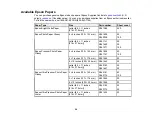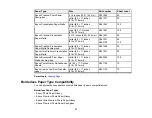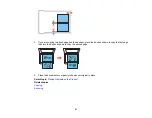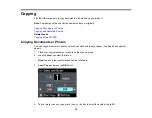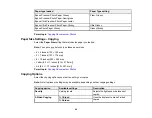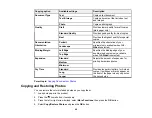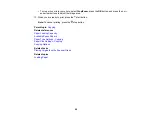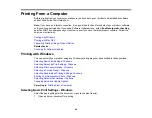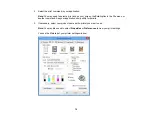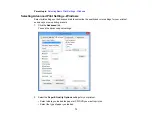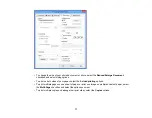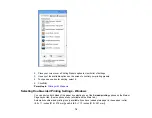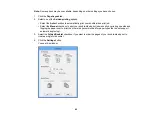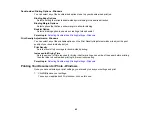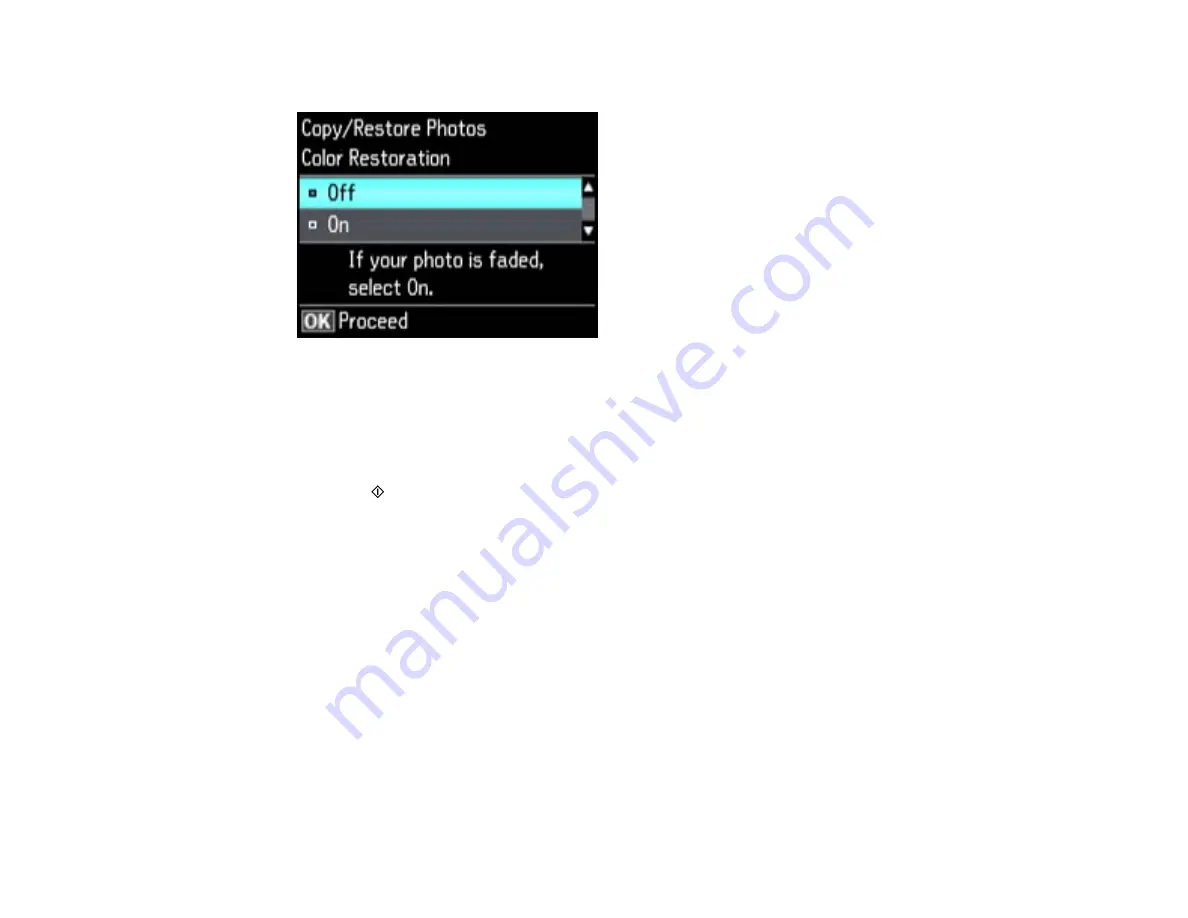
You see this screen:
5.
Press the down arrow button to select
On
, then press the
OK
button.
6.
Place up to two original photos on the product.
Note:
Press the up or down arrow buttons for instructions on placing your photos on the product.
7.
Press the
start button.
8.
Press the left or right arrow buttons to scroll through your photos and display one that you want to
copy.
9.
Press the
+
or
–
button to select one or more copies of the photo (up to 99).
10. If you placed two originals on the scanner, press the left or right arrow button to view the second
original, then press
+
or
–
button to select one or more copies of the photo (up to 99).
11. To select settings for the photos, press the down arrow button.
12. Do one or more of the following:
• To change the display setting for the LCD screen, select
Display Mode
, press the
OK
button, and
select the setting you want.
• To change the print settings, select
Paper and Copy Settings
, press the
OK
button, and select
the necessary settings.
• To adjust the copy image, select
Photo Adjustments
, press the
OK
button, and select the
necessary settings.
67