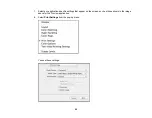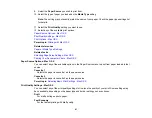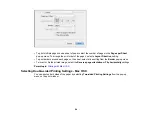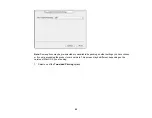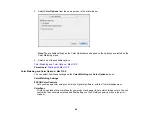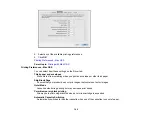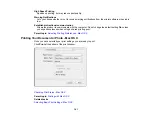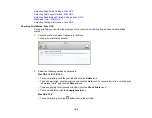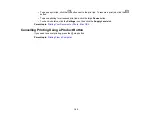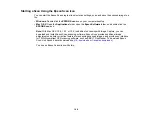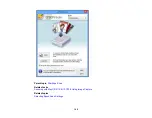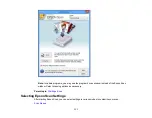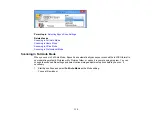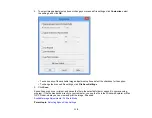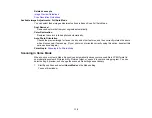Scanning
You can scan original documents or photos and save them as digital files.
Starting a Scan
Selecting Epson Scan Settings
Scanning with Mac OS X 10.6/10.7/10.8 Using Image Capture
Scanning Special Projects
Starting a Scan
After placing your original documents or photos on your product for scanning, start scanning using one of
these methods.
Starting a Scan Using the Product Control Panel
Starting a Scan Using the Epson Scan Icon
Starting a Scan from a Scanning Program
Parent topic:
Related topics
Placing Originals on the Product
Starting a Scan Using the Product Control Panel
You can scan an image to your computer using your product's control panel buttons.
Your product automatically selects suitable default scan settings, but you can view or change them as
necessary.
1.
Make sure you installed the product software and connected the product to your computer or
network.
Note:
With Mac OS X 10.6/10.7/10.8, you must connect your product with a USB cable to scan
using the buttons.
2.
Press the
home button, if necessary.
3.
Press the left or right arrow buttons to select
Scan
and press the
OK
button.
The scan options are displayed:
104