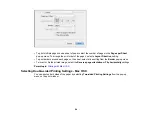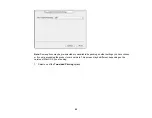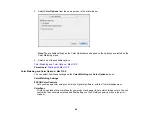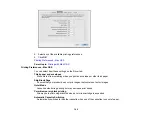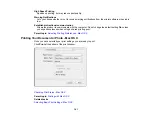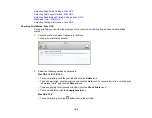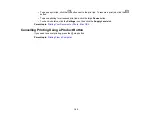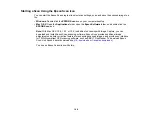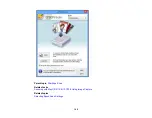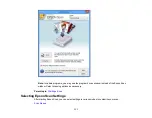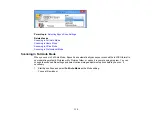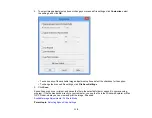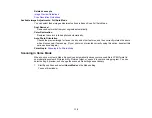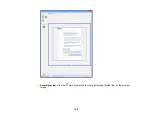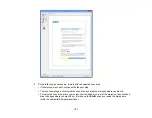Note:
To use this feature, you must first set up WSD (Web Services for Devices) on the computer
you want to scan to.
5.
To scan to your PC, select how you connected your product to your computer:
• If your product is connected directly to your computer with a USB cable, select
USB Connection
.
• If your product is connected to your computer over a network, select the computer name from the
list.
6.
Press the
start button to start scanning.
Scan to Memory Card Options
Changing Default Scan Button Settings
Parent topic:
Related tasks
Scan to Memory Card Options
Select the
Scan to Memory Card
options you want to use.
Scan to Memory Card
Available options
Description
setting
JPG
—
JPG
: for photos
: for documents
Color
—
Select color or black-and-white
scans
B&W
Scan Area
Letter
Selects the page size for documents
or special settings for photos.
A4
Auto Cropping
: for photos with
Auto Cropping
dark edges
Max Area
Max Area
: for most photos
Document
Text
Selects the type of original you are
scanning
Photograph
106