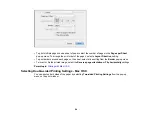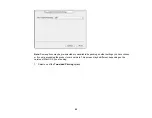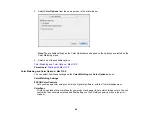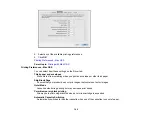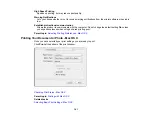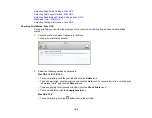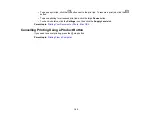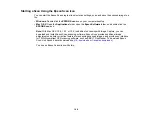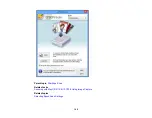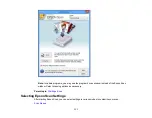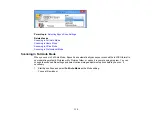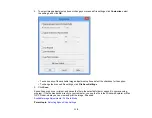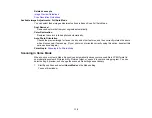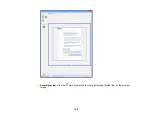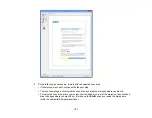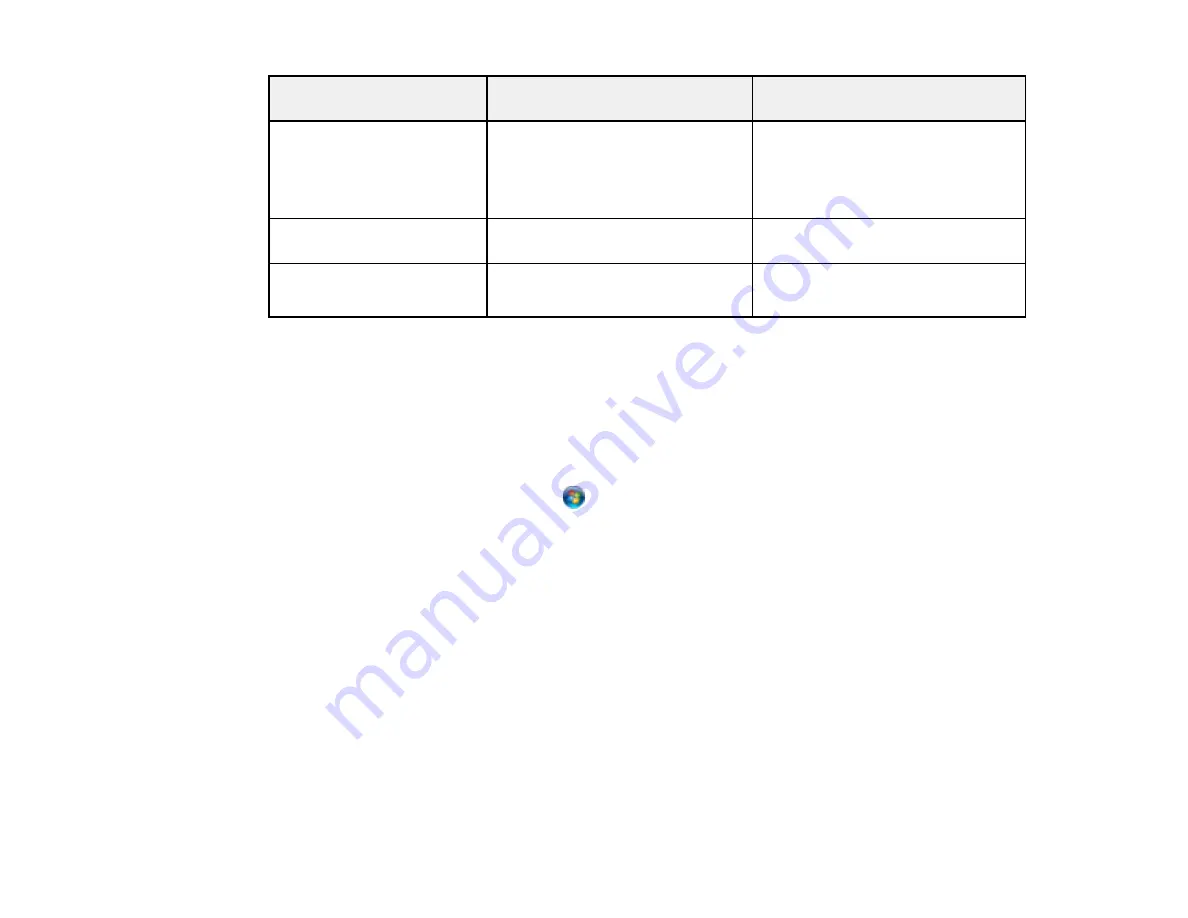
Scan to Memory Card
Available options
Description
setting
Resolution
200 dpi
200 dpi
: for e-mailing or posting on
the web
300 dpi
300 dpi
: for printing or OCR
600 dpi
600 dpi
: for highest quality printing
Contrast
Various levels
Decrease or increase image
contrast
Document Orientation
Portrait
Specifies the orientation of your
originals
Landscape
Parent topic:
Starting a Scan Using the Product Control Panel
Changing Default Scan Button Settings
You can view or change the default scan settings your product uses when you scan to your computer
using the product buttons. You do this using the Event Manager program.
1.
Do one of the following to open Event Manager:
•
Windows 8
: Navigate to the
Start
screen and select
Event Manager
.
•
Windows (other versions)
: Click
or
Start
>
All Programs
or
Programs
>
EPSON Software
>
Event Manager
.
•
Mac OS X
: Open the
Applications
folder, click
Epson Software
, and click
Event Manager
.
2.
Open the
Scanner
(Windows) or
Select Scanner
(Mac OS X) drop-down list and select your
product, if necessary.
3.
Click
Make Job Settings
.
4.
Open the
Edit Job Settings
drop-down list and select the scan button settings you want to view or
change.
5.
Change the settings as necessary.
6.
Click
OK
.
7.
Click
Close
to close the Event Manager window.
Parent topic:
Starting a Scan Using the Product Control Panel
107