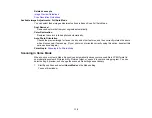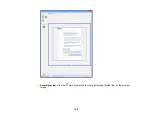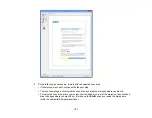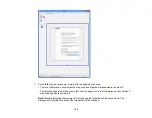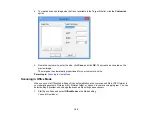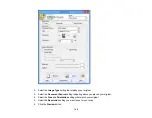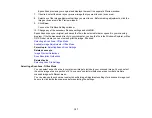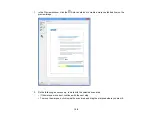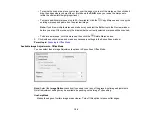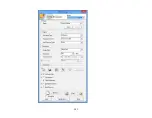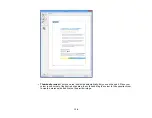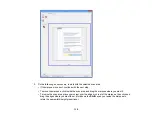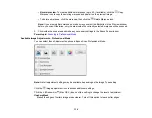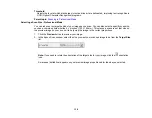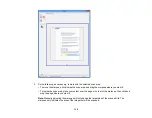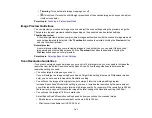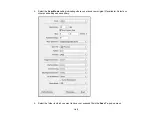Descreening
Removes the ripple pattern that might appear in subtly shaded image areas, such as skin tones. This
option improves results when scanning magazines or newspapers. (The results of descreening do not
appear in the preview image, only in your scanned image.)
Text Enhancement
Sharpens the appearance of letters in text documents.
Auto Area Segmentation
Makes grayscale images clearer and text recognition more accurate by separating the text from the
graphics.
Color Enhance
Enhances the red, green, or blue shades in the scanned image.
Brightness
Adjusts the overall lightness and darkness of the scanned image.
Contrast
Adjusts the difference between the light and dark areas of the overall scanned image.
Threshold
Adjusts the level at which black areas in text and line art are delineated, improving text recognition in
OCR (Optical Character Recognition) programs.
Parent topic:
Scanning in Professional Mode
When you scan in Professional Mode, Epson Scan automatically saves your scanned file in JPEG
format in your operating system's Pictures or My Pictures folder, or opens it in your scanning program.
You can select settings, preview, and change the scanned file settings as necessary.
1.
Start Epson Scan and select
Professional Mode
as the Mode setting.
You see this window:
130