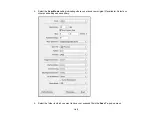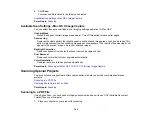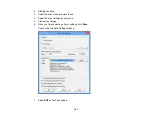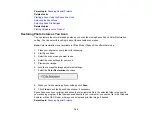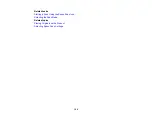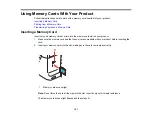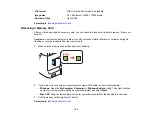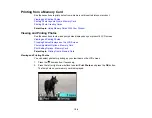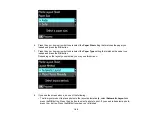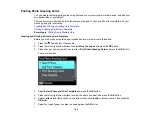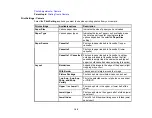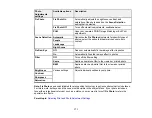• To crop or zoom into your photo, select
Crop/Zoom
, press the
OK
button, and press the
+
or
–
buttons to adjust the image area or the
home button to rotate the crop area. When you are
finished, press the
OK
button twice.
8.
When you are ready to print, press the
start button.
Note:
To cancel printing, press the
stop button.
Parent topic:
Related references
Photo Adjustment Options - Memory Card
Print Setting Options - Memory Card
Related tasks
Cropping Photos Displayed on the LCD Screen
Cropping Photos Displayed on the LCD Screen
If you want to crop or rotate photos displayed on the LCD screen, press the down arrow button, select
Crop/Zoom
, press the
OK
button, then select the necessary options.
• To crop the photo, press the
+
button to move the yellow crop area inward or the
–
button to move the
crop area outward.
• To move the crop area, press the arrow buttons.
• To rotate the crop area, press the
home button.
• To check the cropped image, press the
OK
button.
Parent topic:
Photo Adjustment Options - Memory Card
Select the
Photo Adjustment
options you want to use when viewing and printing photos displayed on
the LCD screen. The modifications affect only the printed copy of the photo, not the original file.
156