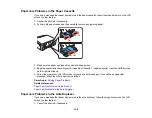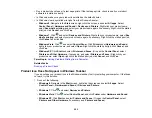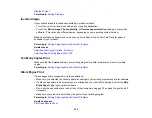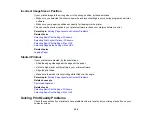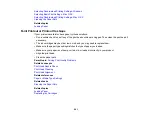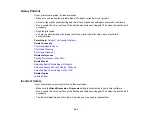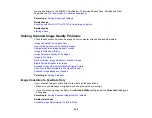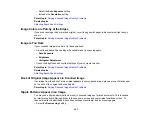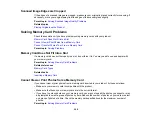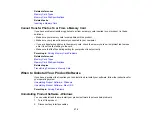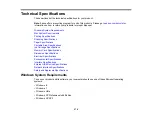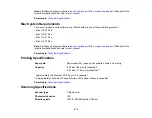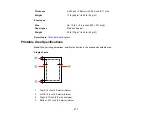Grainy Printout
If your printouts are grainy, try these solutions:
• Make sure you loaded the printable side of the paper correctly for your product.
• Select a higher print quality setting and turn off any high speed settings in your product software.
• Run a nozzle check to see if any of the print head nozzles are clogged. Then clean the print head, if
necessary.
• Align the print head.
• You may need to increase the image resolution or print a smaller size; see your software
documentation.
Parent topic:
Solving Print Quality Problems
Related concepts
Print Head Nozzle Check
Print Head Cleaning
Print Head Alignment
Related references
Printing Preferences - Mac OS X
Related tasks
Selecting Basic Print Settings - Windows
Selecting Advanced Print Settings - Windows
Selecting Basic Print Settings - Mac OS X
Related topics
Incorrect Colors
If your printouts have incorrect colors, try these solutions:
• Make sure the
Black/Grayscale
or
Grayscale
setting is not selected in your printer software.
• Run a nozzle check to see if any of the print head nozzles are clogged. Then clean the print head, if
necessary.
• The ink cartridges may be old or low on ink, and you may need to replace them.
262