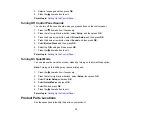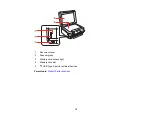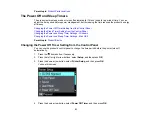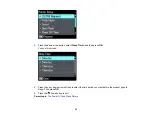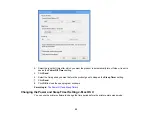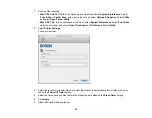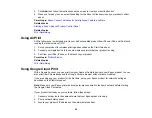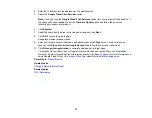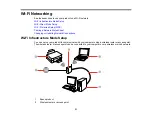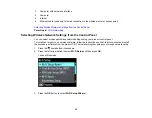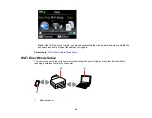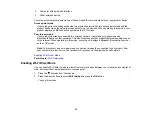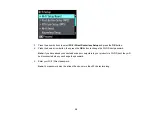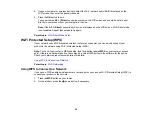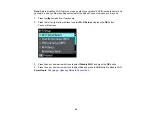1.
Set up your product on a network as described in this manual. See the links below.
2.
Visit
to learn more about Epson iPrint and check the compatibility of your mobile
device.
3.
Download Epson iPrint from the Apple App Store or Google Play.
4.
Connect your mobile device to the same wireless network that your product is using.
5.
Print from your mobile device to your Epson product.
Parent topic:
Epson Connect Solutions for Smartphones, Tablets, and More
Related topics
Using Epson Remote Print
With Epson Remote Print software on your Windows computer or laptop, you can print to an Epson
Email-enabled product anywhere in the world.
1.
Visit
to learn more about Remote Print and how to download the software.
2.
Download and install the Remote Print software.
3.
Obtain the email address and optional access key of the Epson product you want to use for printing,
and enter this address during Remote Print setup.
4.
Select the print command in your application and choose the Remote Print driver for your Epson
product.
Parent topic:
Epson Connect Solutions for Smartphones, Tablets, and More
Related topics
Using Epson Scan to Cloud
The Epson Scan to Cloud service sends your scanned files to a destination that you have registered with
Epson Connect.
1.
Set up your product for network printing as described on the
Start Here
sheet.
2.
Visit
for instructions on registering an account and your product with Epson
Connect.
3.
After registering, sign in to the Epson Connect web page with the email address and password you
selected.
4.
Select
Destination List
for Scan to Cloud.
28