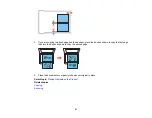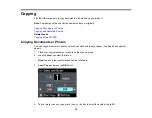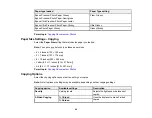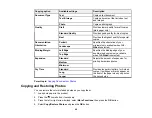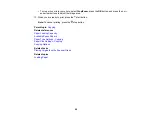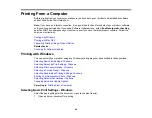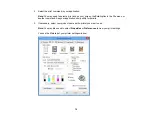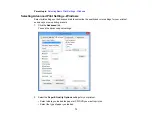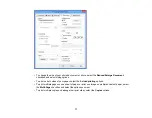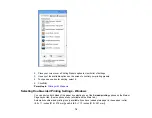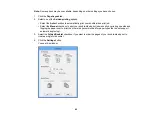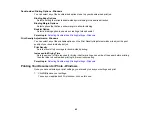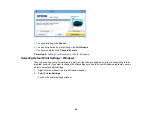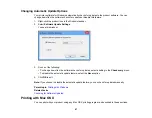Note:
Check the paper type settings list for details.
• Select the print quality setting you want to use.
Note:
Check the print quality settings list for details.
• Select the size of the paper you loaded.
• Select
Borderless
to print a borderless photo, or
Borders
to print a document or a photo with
borders.
Note:
You must select a compatible borderless paper type and size to print without borders.
Check the borderless paper compatibility list for details.
3.
Select
Portrait
or
Landscape
as the orientation of your document or photo.
Note:
If you are printing an envelope, select
Landscape
.
4.
Select any of the available advanced print options.
5.
Select any of the available color management options, or turn off color management.
Advanced Print Quality Settings - Windows
Advanced Print Options - Windows
Color Management Options - Windows
Parent topic:
Related references
Paper Source Options - Windows
Borderless Paper Type Compatibility
Paper or Media Type Settings
Related tasks
Selecting Double-sided Printing Settings - Windows
Advanced Print Quality Settings - Windows
You can select any of the print quality settings to fine-tune the quality of your print. Some settings may
be unavailable, depending on the paper type and border setting you have chosen.
Draft
For draft printing on photo paper.
74