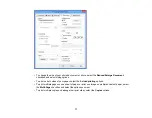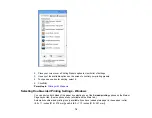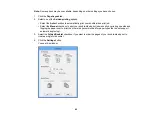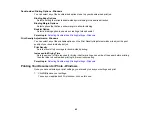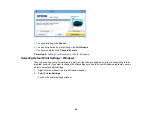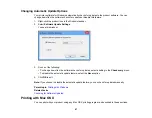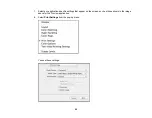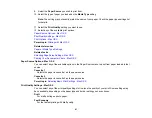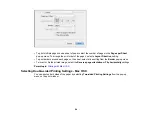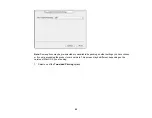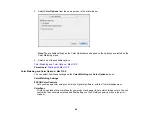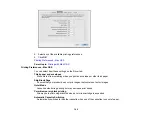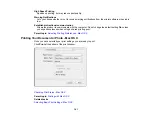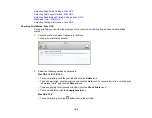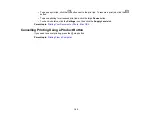9.
Select the
Paper Source
you wish to print from.
10. Select the type of paper you loaded as the
Media Type
setting.
Note:
The setting may not exactly match the name of your paper. Check the paper type settings list
for details.
11. Select the
Print Quality
setting you want to use.
12. Select any of the available print options.
Paper Source Options - Mac OS X
Print Quality Settings - Mac OS X
Print Options - Mac OS X
Parent topic:
Related references
Related tasks
Selecting Page Setup Settings - Mac OS X
Printing Your Document or Photo - Mac OS X
Paper Source Options - Mac OS X
You can select any of the available options in the Paper Source menu to print from paper loaded in that
source.
Cassette 1
Selects the paper in cassette 1 as the paper source.
Cassette 2
Selects the paper in cassette 2 as the paper source.
Parent topic:
Selecting Basic Print Settings - Mac OS X
Print Quality Settings - Mac OS X
You can select any of the print quality settings to fine-tune the quality of your print. Some settings may
be unavailable, depending on the paper type and border setting you have chosen.
Draft
For draft printing on photo paper.
Fast Economy
For the fastest printing with draft quality.
91