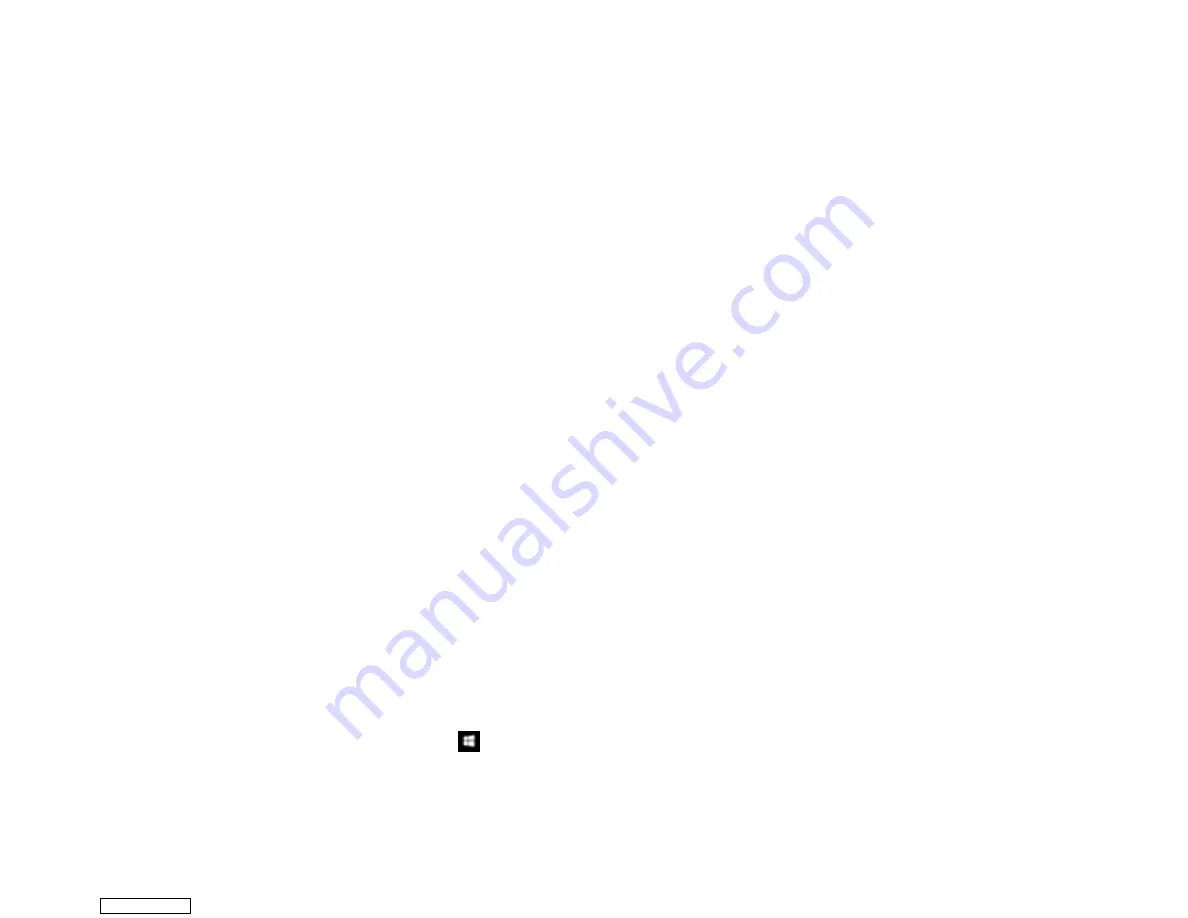
157
Parent topic:
Starting a Scan from a Smart Device
You can start a scan from a smart device using the Epson iPrint app. You can save the scanned
document to your device or a cloud service, e-mail it, or print it.
Note:
If you are using your Epson product with the Windows 10 S operating system, you cannot use the
software described in this section. You also cannot download and install any Epson product software
from the Epson website for use with Windows 10 S; you must obtain software only from the Windows
Store.
Note:
Your device must be connected to the same wireless network as your Epson product.
1.
Download the Epson iPrint app from your device's app store or from Epson's website.
2.
Place your original on the product for scanning.
3.
Open the Epson iPrint app and select your product.
4.
Select the scan settings and scan your original.
5.
Save your scanned image to a file or cloud location.
Parent topic:
Related tasks
Using the Epson iPrint Mobile App
Scanning a Document in Epson ScanSmart
You can scan and review documents and photos in Epson ScanSmart.
Note:
The images in this guide show Windows screens. Mac screens may be slightly different.
Depending on your product model and software version, not all options may be available.
1.
Load your original into the product.
2.
Open Epson ScanSmart on your computer. Do one of the following:
•
Windows 10:
Click
>
Epson Software
>
Epson ScanSmart
.
•
Windows 8.x
: Navigate to the
Apps
screen and select
Epson ScanSmart
.
Downloaded from
Summary of Contents for XP-970 Series
Page 1: ...XP 970 User s Guide Downloaded from ManualsNet com search engine ...
Page 2: ...Downloaded from ManualsNet com search engine ...
Page 156: ...156 You see an Epson Scan 2 window like this Downloaded from ManualsNet com search engine ...
Page 176: ...176 You see this window Downloaded from ManualsNet com search engine ...
Page 260: ...260 You see a window like this 5 Click Print Downloaded from ManualsNet com search engine ...
















































