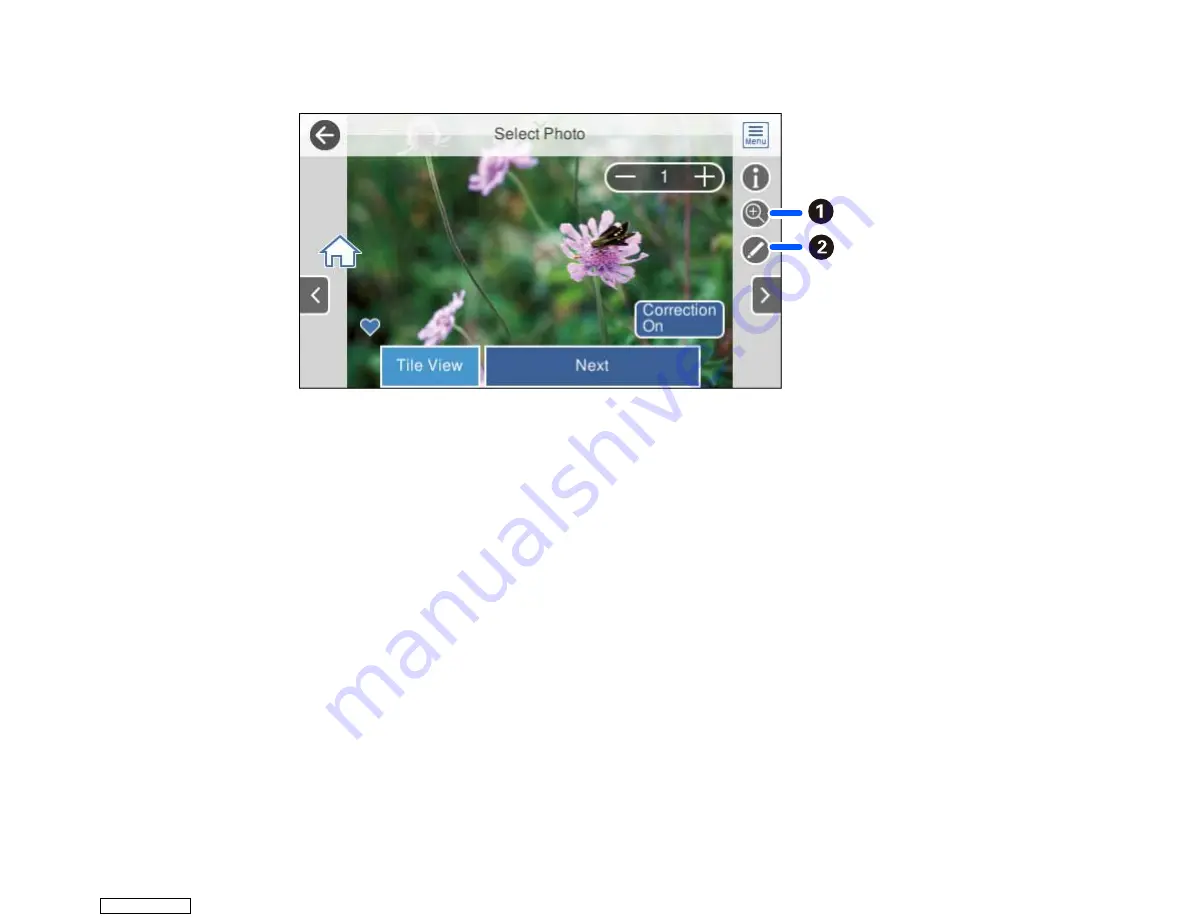
189
You see a screen like this:
1
Lets you zoom in and out of the photo.
2
Lets you apply filters, make color and red-eye corrections, and adjust cropping, rotation,
brightness, contrast, sharpness, and saturation if necessary.
Note:
Press the
Correction On
button to switch between
Correction Off
and
Correction On
. With
Correction On
selected, any corrections you make to a photo are displayed on the screen. With
Correction Off
selected, any corrections you make will only be applied to your printouts.
8.
Select
Next
and select your paper and print settings as necessary.
9.
Select
Copies
to change the number of copies as necessary.
Note:
The number of copies you enter applies to each selected photo, including the number of prints
already selected for each.
10. When you are ready to print, select the
icon.
Note:
To cancel printing, select
Cancel
and select
Close
to exit.
Parent topic:
Downloaded from
Summary of Contents for XP-970 Series
Page 1: ...XP 970 User s Guide Downloaded from ManualsNet com search engine ...
Page 2: ...Downloaded from ManualsNet com search engine ...
Page 156: ...156 You see an Epson Scan 2 window like this Downloaded from ManualsNet com search engine ...
Page 176: ...176 You see this window Downloaded from ManualsNet com search engine ...
Page 260: ...260 You see a window like this 5 Click Print Downloaded from ManualsNet com search engine ...
















































