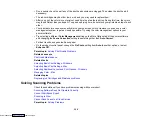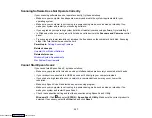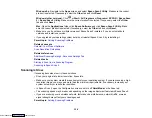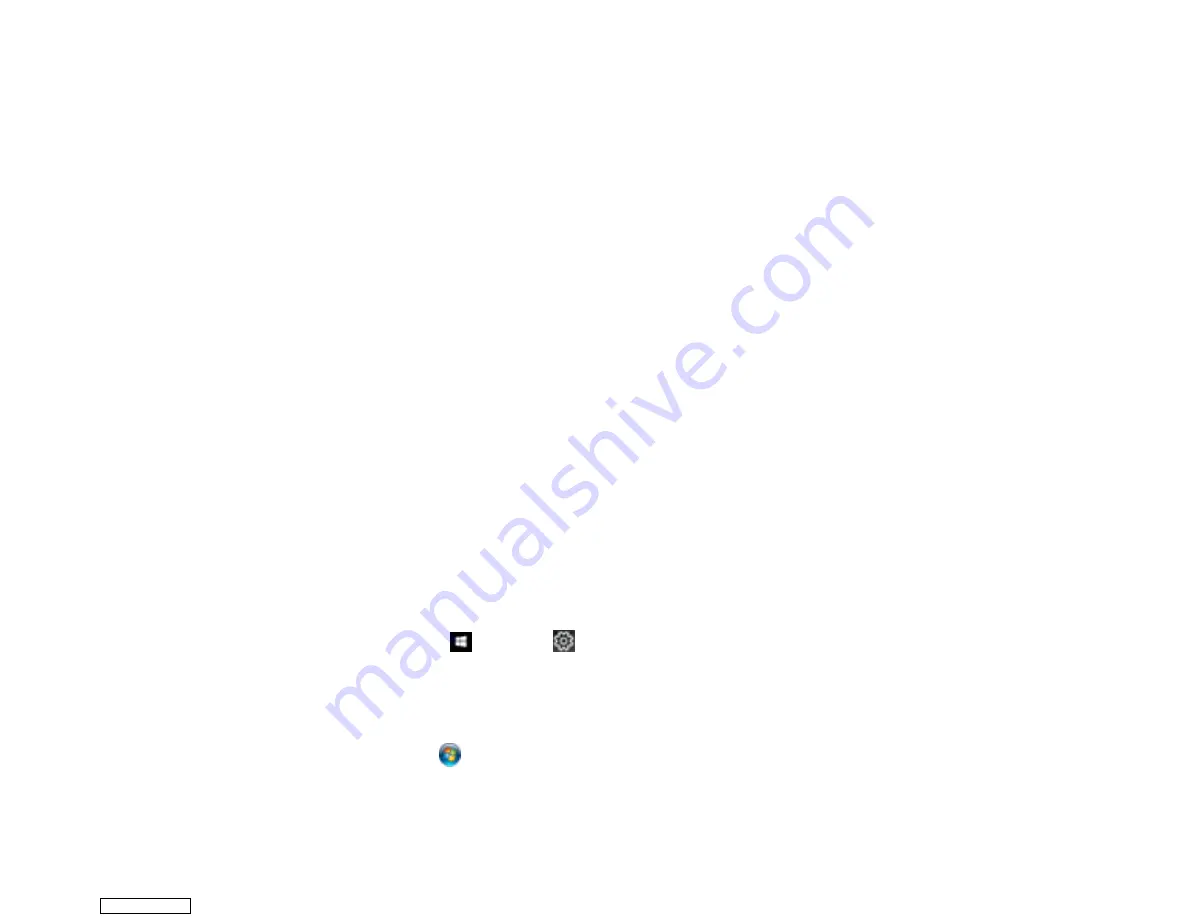
313
• If you connected your product to a USB hub, make sure it is a first-tier hub. If it still does not print,
connect your product directly to your computer instead of the hub.
• Make sure the printer status is not offline or pending.
• Run a product check to see if a test page prints. If the test page prints, check to see if your product
software is installed correctly.
• Make sure your system meets the requirements for your operating system. If you are printing a high-
resolution image, you may need more than the minimum requirements. Print the image at a lower
resolution or if necessary, increase your system's memory.
• In Windows, make sure your product is selected as the default printer and the printer port setting
matches the printer connection port.
• In Windows, delete all jobs from the Windows Spooler. Click
Print Queue
on the Maintenance tab in
the printer settings window, and cancel any stalled print jobs.
• On a Mac, make sure the printer is added to the printer list and the printer is not paused.
• Make sure your product is selected as the printer in your printing program.
Parent topic:
Solving Problems Printing from a Computer
Related references
Related tasks
Product Icon Does Not Appear in Windows Taskbar
If you do not see your product icon in the Windows taskbar, first try restarting your computer. If that does
not work, try this solution:
1. Do one of the following:
•
Windows 10:
Click
and select
(Settings) >
Devices
>
Printers & scanners
. Select your
product name and select
Manage
>
Printing preferences
.
•
Windows 8.x
: Navigate to the
Apps
screen and select
Control Panel
>
Hardware and Sound
>
Devices and Printers
. Right-click your product name, select
Printing Preferences
, and select
your product name again if necessary.
•
Windows 7
: Click
and select
Devices and Printers
. Right-click your product name, select
Printing Preferences
, and select your product name again if necessary.
Downloaded from
Summary of Contents for XP-970 Series
Page 1: ...XP 970 User s Guide Downloaded from ManualsNet com search engine ...
Page 2: ...Downloaded from ManualsNet com search engine ...
Page 156: ...156 You see an Epson Scan 2 window like this Downloaded from ManualsNet com search engine ...
Page 176: ...176 You see this window Downloaded from ManualsNet com search engine ...
Page 260: ...260 You see a window like this 5 Click Print Downloaded from ManualsNet com search engine ...