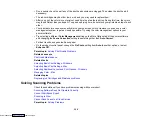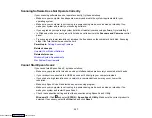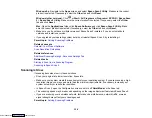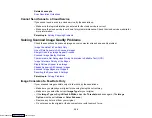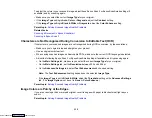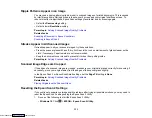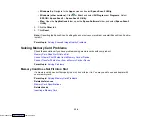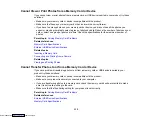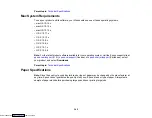331
• Do not move your original or your product during scanning.
• Your product will not operate properly while tilted at an angle. Place your product on a flat, stable
surface that extends beyond its base in all directions.
• Adjust these Epson Scan 2 or Epson ScanSmart settings (if available) and try scanning again:
• Make sure you select the correct
Image Type
for your original.
• Increase the
Resolution
setting.
• If the
Image Type
setting is
Black & White
, adjust the
Threshold
setting. (The
Image Option
must
be set to
None
or
Color Enhance
.)
• If the
Image Type
setting is
Color
or
Grayscale
, select the
Unsharp Mask
setting.
• If the
Image Type
setting is
Black & White
, select
Text Enhancement
. If the
Image Type
setting is
Color
or
Grayscale
, change the
Text Enhancement
setting to
High
.
Image is Too Dark
• Make sure you select the correct
Image Type
for your original.
• If the
Image Type
is set to
Auto
,
Color
or
Grayscale
, adjust the
Brightness
setting.
• Check the brightness and contrast settings of your computer monitor.
Back of Original Image Appears in Scanned Image
• Place a piece of black paper on the back of the original and scan it again.
• Adjust these Epson Scan 2 or Epson ScanSmart settings (if available) and try scanning again:
• Make sure you select the correct
Image Type
for your original.
• Select the
Advanced Settings
tab and adjust the
Brightness
setting.
Note:
The
Text Enhancement
and
Remove Background
settings depend on the selected
Image
Type
.
Scanned Image Colors Do Not Match Original Colors
Printed colors can never exactly match the colors on your computer monitor because printers and
monitors use different color systems: monitors use RGB (red, green, and blue) and printers typically use
CMYK (cyan, magenta, yellow, and black).
Check the color matching and color management capabilities of your computer, display adapter, and the
software you are using to see if they are affecting the palette of colors you see on your screen.
Downloaded from
Summary of Contents for XP-970 Series
Page 1: ...XP 970 User s Guide Downloaded from ManualsNet com search engine ...
Page 2: ...Downloaded from ManualsNet com search engine ...
Page 156: ...156 You see an Epson Scan 2 window like this Downloaded from ManualsNet com search engine ...
Page 176: ...176 You see this window Downloaded from ManualsNet com search engine ...
Page 260: ...260 You see a window like this 5 Click Print Downloaded from ManualsNet com search engine ...