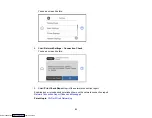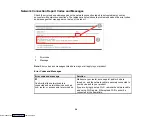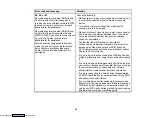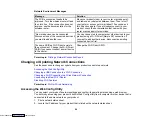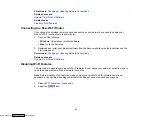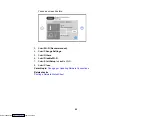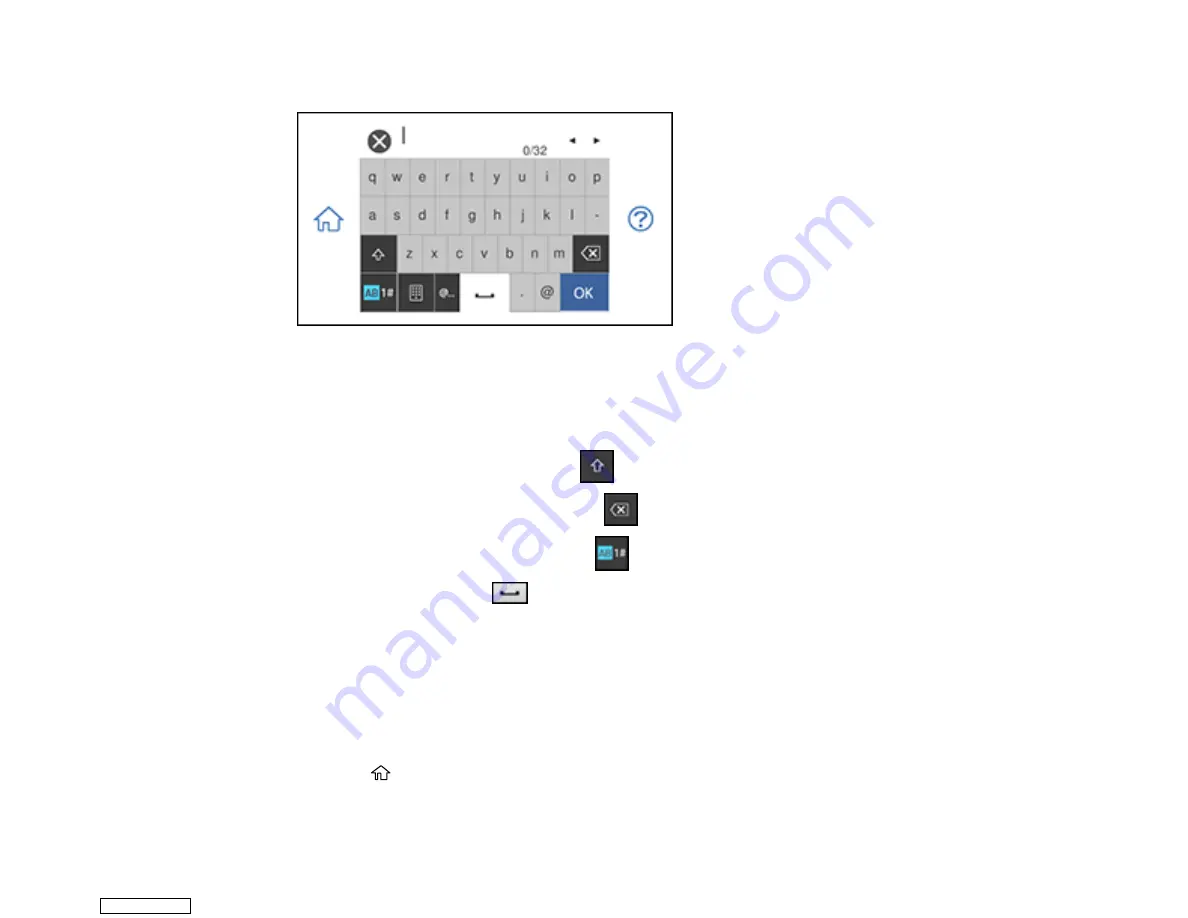
47
7.
Select the
Enter Password
field and enter your wireless password using the on-screen keyboard.
Note:
The network name and password are case sensitive. Be sure to correctly enter uppercase and
lowercase letters, and numeric or special characters.
• To move the cursor, press the left or right arrows.
• To change the case of letters, select
.
• To delete the previous character, select
.
• To enter numbers and symbols, select
.
• To enter a space, select
.
8.
Select
OK
when you finish entering your password.
9.
Confirm the displayed network settings and select
Start Setup
to save them.
10. Do one of the following:
• If setup was successful, select
Close
to exit.
• If setup was unsuccessful, select
Print Check Report
to print a network setup report or select
Re-
enter
to re-enter your network name and password.
11. Press the
home icon to return to the Home screen.
Downloaded from
Summary of Contents for XP-970 Series
Page 1: ...XP 970 User s Guide Downloaded from ManualsNet com search engine ...
Page 2: ...Downloaded from ManualsNet com search engine ...
Page 156: ...156 You see an Epson Scan 2 window like this Downloaded from ManualsNet com search engine ...
Page 176: ...176 You see this window Downloaded from ManualsNet com search engine ...
Page 260: ...260 You see a window like this 5 Click Print Downloaded from ManualsNet com search engine ...