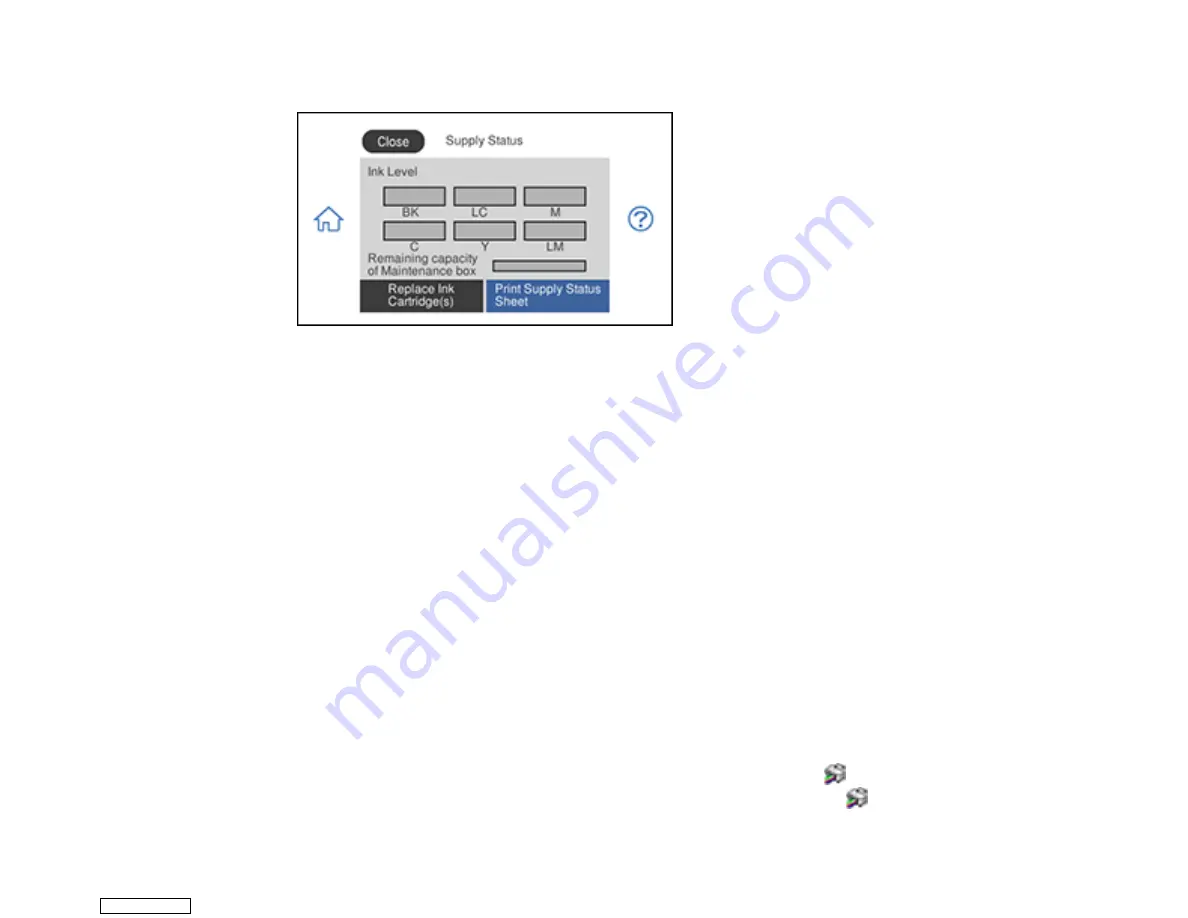
236
You see a screen like this:
Note:
The displayed ink and maintenance box levels are approximate. If you see a low ink message,
you can continue printing until you see a message to replace an ink cartridge.
3.
To print detailed status information, make sure paper is loaded in your product and select
Supply Status Sheet
.
4.
If you want to replace an ink cartridge, select
Replace Ink Cartridge(s)
and follow the on-screen
instructions.
Parent topic:
Check Cartridge and Maintenance Box Status
Related tasks
Removing and Installing Ink Cartridges
Replacing the Maintenance Box
Checking Cartridge and Maintenance Box Status - Windows
A low ink reminder appears if you try to print when ink is low, and you can check your cartridge or
maintenance box status at any time using a utility on your Windows computer.
Note:
If you see a low ink message, you can continue printing until you see a message to replace an ink
cartridge.
1.
To check your status, access the Windows Desktop and double-click the
icon for your product in
the right side of the Windows taskbar, or click the up arrow and double-click
.
Downloaded from
Summary of Contents for XP-970 Series
Page 1: ...XP 970 User s Guide Downloaded from ManualsNet com search engine ...
Page 2: ...Downloaded from ManualsNet com search engine ...
Page 156: ...156 You see an Epson Scan 2 window like this Downloaded from ManualsNet com search engine ...
Page 176: ...176 You see this window Downloaded from ManualsNet com search engine ...
Page 260: ...260 You see a window like this 5 Click Print Downloaded from ManualsNet com search engine ...
















































