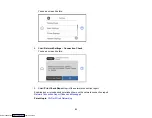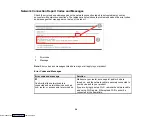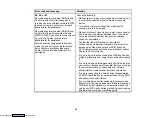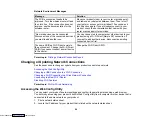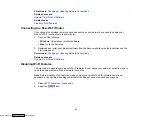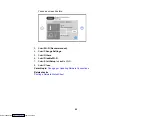67
11. Select the size and type of the paper you loaded on the LCD screen, and select
Close
.
Note:
You can quickly select frequently used paper settings by selecting
Favorite Paper Settings
.
The output tray extends automatically when you print.
Always follow these paper loading guidelines:
• Load only the recommended number of sheets.
• Fan and align the edges of the paper before loading. Do not fan or curl photo paper. Doing so may
damage the printable side.
• If paper is curled, flatten it or curl it slightly in the opposite direction before loading. Printing on curled
paper may cause paper jams and smeared printouts.
• Do not load different types of paper in the cassettes.
• Load paper short edge first and printable side facedown.
• Make sure the paper is under the tabs on the edge guides and not sticking out past the triangle symbol
at the end of the cassette.
• Check the paper package for any additional loading instructions.
Parent topic:
Related references
Double-sided Printing Capacity
Paper Loading Capacity
Paper or Media Type Settings - Control Panel
Related tasks
Loading Paper in Cassette 2 (Lower Cassette)
Loading Paper in the Rear Paper Feed Slot
Selecting the Paper Settings for Each Source - Control Panel
Loading Paper in Cassette 2 (Lower Cassette)
You can load envelopes and paper up to this size in the lower paper cassette: Legal (8.5 × 14 inches
[216 × 356 mm]) If you are loading pre-punched paper, use the rear paper feed slot.
Note:
Do not remove or insert the paper cassette while the product is operating.
1.
Close the output tray by hand or by selecting the
icon on the Home screen, if necessary.
Downloaded from
Summary of Contents for XP-970 Series
Page 1: ...XP 970 User s Guide Downloaded from ManualsNet com search engine ...
Page 2: ...Downloaded from ManualsNet com search engine ...
Page 156: ...156 You see an Epson Scan 2 window like this Downloaded from ManualsNet com search engine ...
Page 176: ...176 You see this window Downloaded from ManualsNet com search engine ...
Page 260: ...260 You see a window like this 5 Click Print Downloaded from ManualsNet com search engine ...