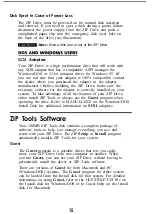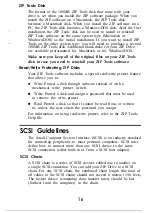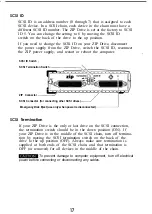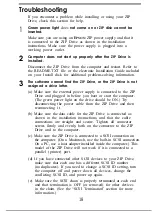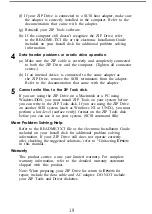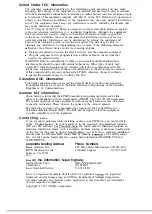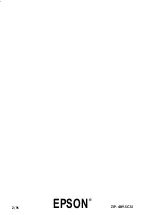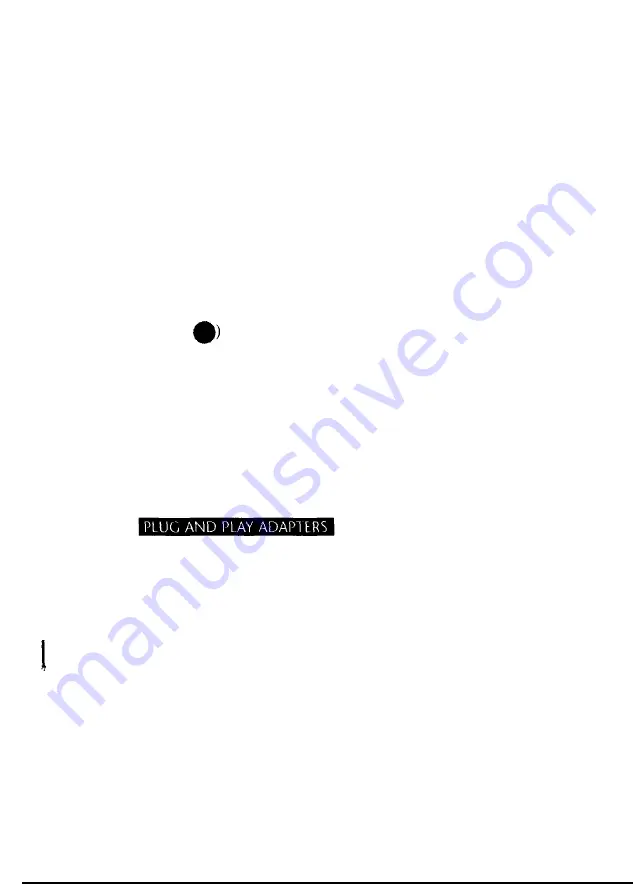
Resolving Adapter Conflicts
Setup95 will be unable to install Tools 95 software if there is
a conflict between
SCSI
adapters installed in the computer.
In this case, you will see a message from
Guest95
telling you
to reconfigure the adapter settings to resolve the conflict. The
following procedure details how. (This procedure is also
included in the
Guest95
Help file.)
1 Quit from
Setup95.
2 Click the Start button on your computer Desktop and point
to Settings, then Control Panel.
3
Double click on the System icon and choose the Device
Manager tab.
4
Select SCSI Controllers, then the adapter you are using, and
click on Properties. (Windows 95 may be able to mark the
adapter that needs to be reconfigured. Look for a yellow circle
containing a black exclamation point. It looks something like
this:
5
Choose the Resources tab and change resource settings as
needed to eliminate any conflicts identified by Windows 95.
Refer to the documentation that came with your adapter for
information on optional settings.
6 Shut down the system, open the computer, and adjust the
adapter’s switch or jumper settings to match the resources set
in the System Control Panel in step 5. Refer to the adapter’s
documentation for detailed instructions on changing adapter
settings.
If you need to reconfigure
a
plug and
play
adapter, you must see the computer’s ICU program to
change
the
adapter settings. Refer to the manual that came with your computer or
contact your computer manufacturer for information on how to resolve
the
conflict.
7
Restart the system and rerun
Setup95.
10