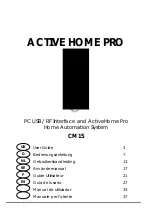Configuring Leviton OmniTouch 7 Touchscreens & Helios 2N door stations with the Epygi
QX IP PBX
Revision 1.0 16
31-Mar-16
6.
At this point the door station should be registered to the Epygi. A test call can be made from the door station to any
extension in the Epygi by dialing “*”, followed by the extension number (e.g. “*,00” to reach the Auto Attendant). To
disconnect, press “#”. From within the Epygi the registration status can be verified by going to
Status
,
System Status
,
IP
Lines Registration
.
7.
Optional door relay operation.
•
User
Switch Codes
Switch 1
– Enter in the name of the activation code that will be used to operate the switch (e.g. 22). If
connected to a door strike a user can operate the door station relay by pressing the
User Switch Code
followed by “*” (e.g.
dial “22*”).
•
Click on
Apply
.
Configuring Leviton OmniTouch 7 Touchscreen
Configure the OmniTouch 7 Touchscreens from the Dealer PC Access management system.
The Leviton OmniTouch 7 Touchscreen will need to be configured from the PC Access management software.
CRITICAL NOTE:
before performing any of the following steps, use the “Check for Updates” feature in PC Access to obtain and
install the latest updates for PC Access, the automation controller being used, and the OmniTouch 7 Touchscreens. Failure to have
all items properly updated will lead to unsatisfactory results.