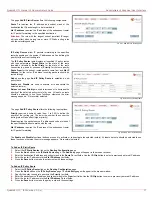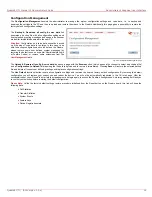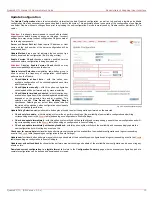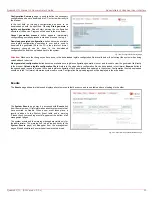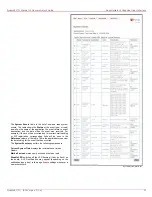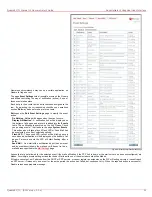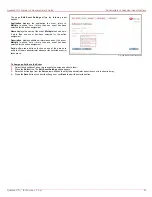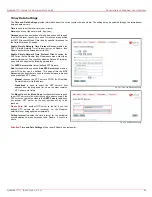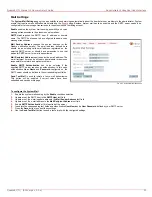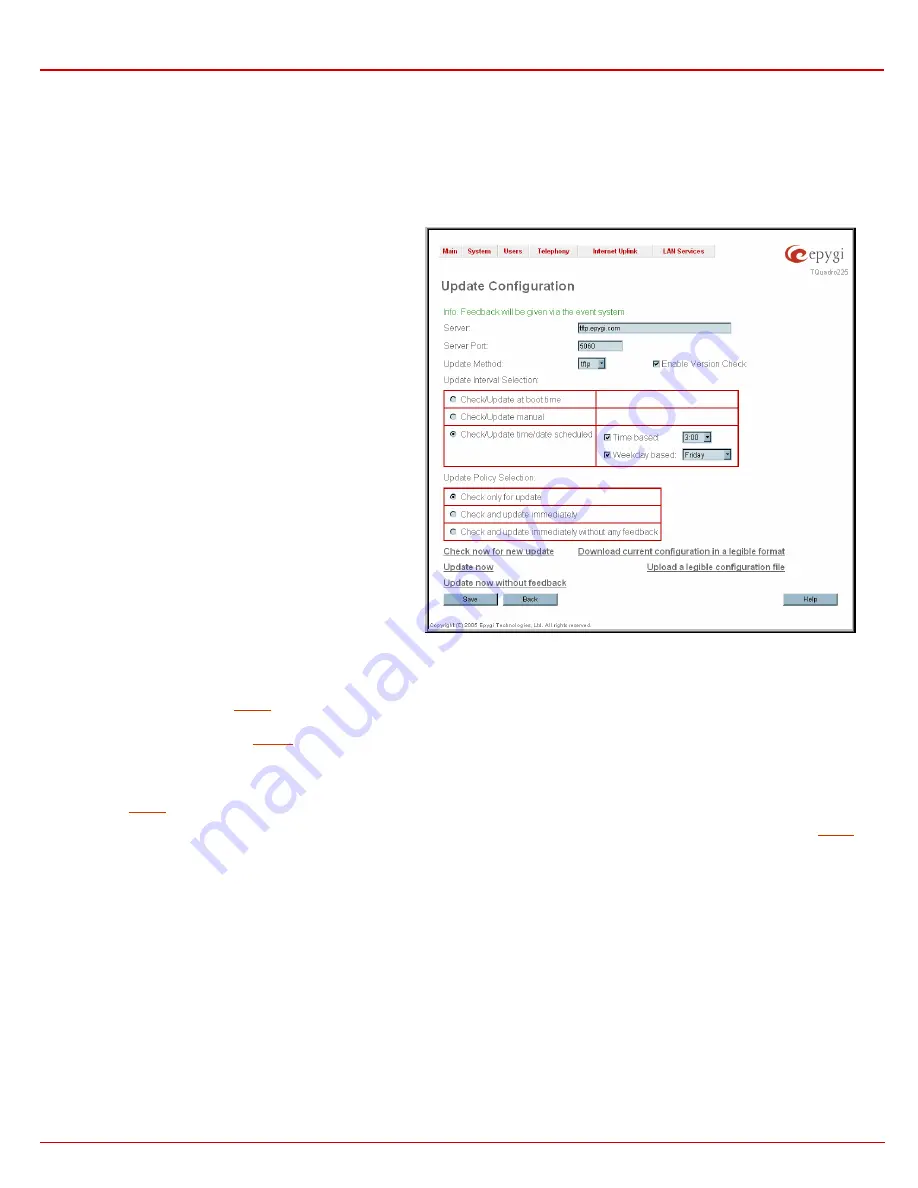
QuadroE1/T1 Manual II: Administrator's Guide
Administrator's Graphical User Interface
QuadroE1/T1; (SW Version 3.0.x)
19
Update Configuration
The Update Configuration allows to automatically or interactively update Quadro’s configuration, as well as to download a legible and editable
configuration file, make necessary changes and upload it back to the system. This particularly allows to use parts of the configuration of one Quadro
on another Quadro with some changes done prior to uploading the new configuration. Service is mainly used by Quadro reseller, distributor, ISP or
carrier.
Attention:
It is strongly recommended to consult with technical
support center before making changes on this page. Incorrect
settings here may corrupt current configuration. Page consists of
the following components:
Server and Server Port text fields require IP address or Host
name and the port number of the server configuration will be
downloaded from.
Update Method drop down list indicates the connection type
used to download the configuration (ftp, tftp, http or https).
Enable Version Check checkbox selection enabled version
verification before configuration is being downloaded.
Attention:
Disabling Enable Version Check checkbox may
cause incompatibility problems on the device.
Update Interval Selection manipulation radio-button group is
used to select the frequency of configuration check/update
performed on the Quadro:
•
Check/Update at boot time – with this option, new
available configuration will be checked/updated each time
after Quadro boots.
•
Check/Update manually – with this option, configuration
check/upload will be performed only by manual selection.
•
Check/Update time/date scheduled – with this option new
available configuration will be checked/updated periodically
dependent on the selected time and/or weekday. This
selection enables Time Based and Weekday Based
checkboxes. Selecting one or both of them allows to define
the time and the weekday, when configuration check/update
will be automatically performed.
Fig. II-25
:
Upload Configuration page
Update Policy Selection manipulation radio-button group is used to select the operation performed on the selected:
•
Check only for update – with this option, system will only perform checking of the availability of new suitable configuration and will log
corresponding event in the
211H
Events
table (depending on configuration in Events Settings).
•
Check and update immediately - with this option, system will check the availability and correspondingly update the new configuration and will
log corresponding event in the
212H
Events
table (depending on configuration in Events Settings).
•
Check and update immediately without any feedback - with this option, system will check the availability and correspondingly update the
new configuration but will not log any events on this.
Check now for new update functional button performs manual checking of the availability of new suitable configuration and logs corresponding
event in the
213H
Events
table (depending on configuration in Events Settings).
Update now functional button performs manual checking and update of the availability new configuration and logs corresponding event in the
214H
Events
table (depending on configuration in Events Settings).
Update now without feedback functional button performs manual checking and update of the availability new configuration and does not log any
events on this.
Download current configuration in a legible format link refers to the Configuration Summary page where necessary configuration part or a
complete configuration can be defined and downloaded or viewed.