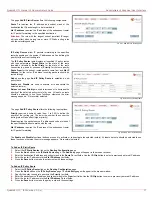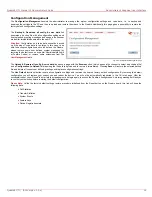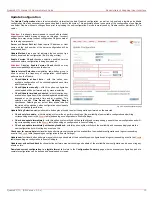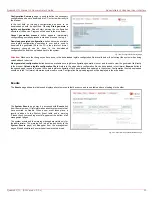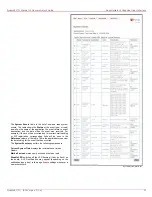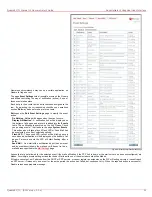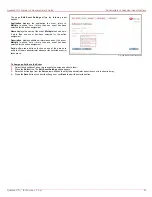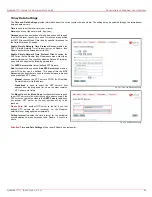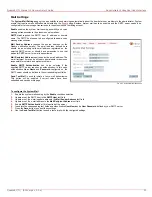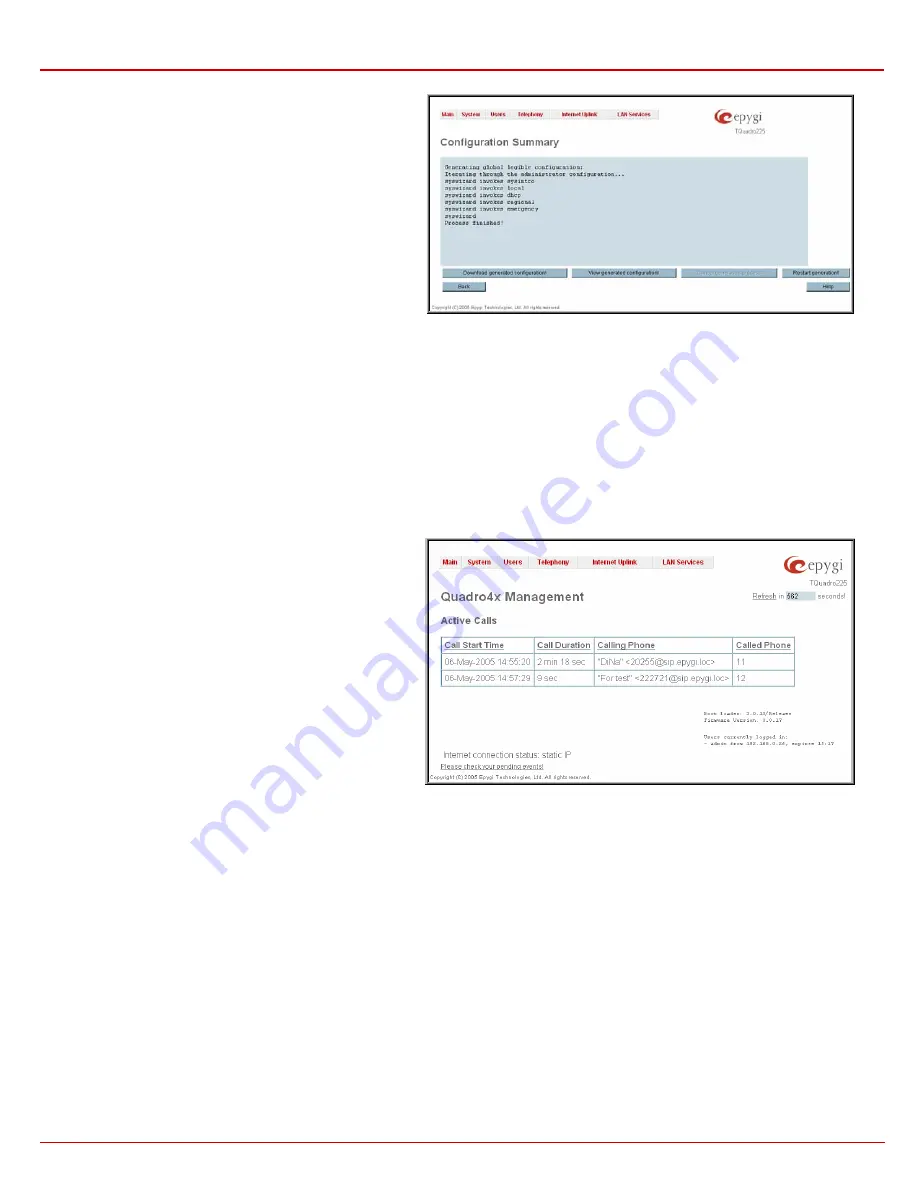
QuadroE1/T1 Manual II: Administrator's Guide
Administrator's Graphical User Interface
QuadroE1/T1; (SW Version 3.0.x)
20
Configuration Summary page is used to define the necessary
configuration part and to download it to PC or to view it directly in
the browser.
In the text field on this page configuration part need to be
downloaded should be specified. Pressing Start generate a
legible configuration file will start parsing the configuration
structure of the device. Progress will be seen in the area below.
Cancel generation process button appears immediately
configuration generation procedure starts and is used to stop it.
Download generated configuration button becomes available
once legible configuration generation is over and is used to
download the generated file to the PC in the plain text format.
Necessary changed can be done in the downloaded
configuration file and then uploaded back to the system.
Fig. II-26
:
Configuration Summary page
Attention:
Make sure the changes you have done in the downloaded legible configuration file are valid and will not corrupt the system when being
uploaded back to device.
View generated configuration button becomes available once legible configuration generation is over and is used to view the generated file directly
in the browser.Upload a legible configuration file link refers to the page where configuration file can be uploaded in text format. Browse button in
the opened page is used to browse the certain legible configuration file to be uploaded and updated to the system. Configuration files to be uploaded
should be in the *.txt format, otherwise system error occurs. Configuration file upload progress will be displayed in the area below.
Events
The Events page shows two tables and displays all system events that have occurred in one table and event settings in the other.
The System Events page may be accessed with Events link
from the main menu. It lists information about system events that
have occurred on Quadro. When a new event takes place, a
record is added to the System Event table and a warning
“Please check your pending events!” appears at the bottom of all
management pages.
The system events and the warning message are visible only for
the administrator. The warning link, (which leads directly to the
System Events page) will disappear from the management
pages if the administrator has marked all new events as read.
Fig. II-27
:
Event Warning on the Main Menu page