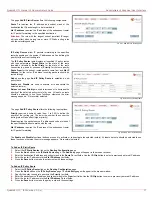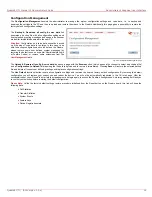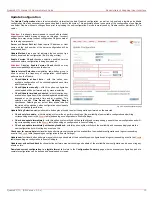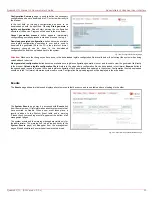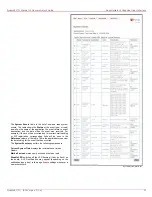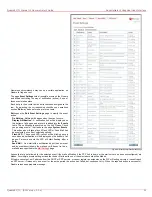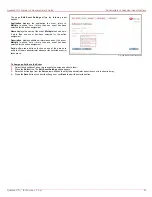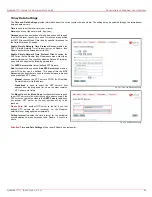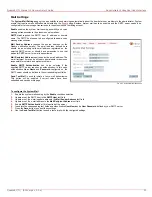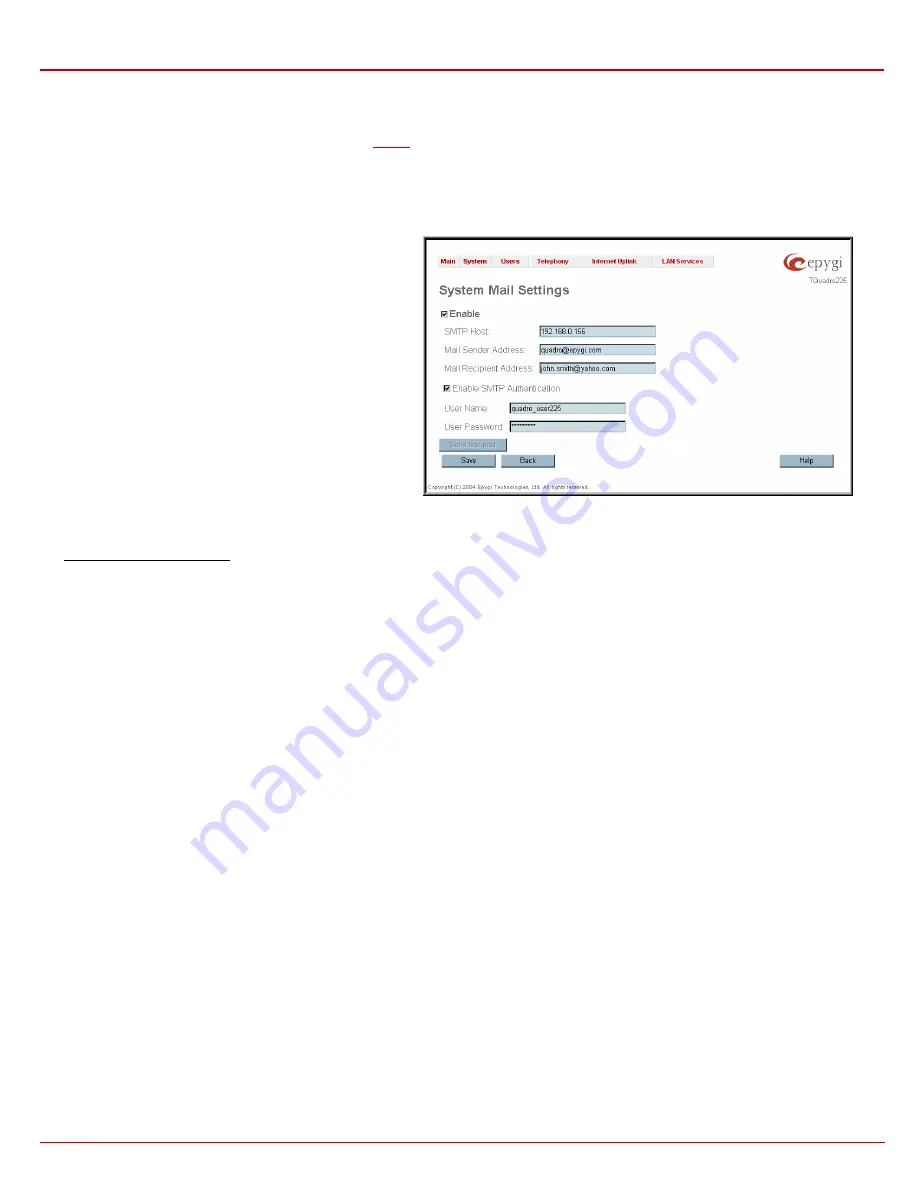
QuadroE1/T1 Manual II: Administrator's Guide
Administrator's Graphical User Interface
QuadroE1/T1; (SW Version 3.0.x)
25
Mail Settings
The System Mail Settings page gives a possibility to send warnings automatically about the board status or problems to the administrator.
System
events that require email notification are selected on the
217H
Events
page. Besides, system mail has to be enabled and the SMTP server needs to be
configured for voice message transmission to the extension user’s mailing account.
Enable enables the system mail sending possibility and voice
messages transmission to the extension user’s mailbox.
SMTP Host requires the SMTP host IP address or domain
name. The SMTP host needs to be configured to enable voice
message transmission.
Mail Sender Address requires the source address for the
Quadro notification emails. The email address defined here
should be an existing valid email address registered on the
selected SMTP server or should have permission to use that
particular SMTP server for emails transmission.
Mail Recipient Address requires an active email address. The
e-mail recipient here can be a Quadro administrator or someone
responsible for network and system problems.
Enable SMTP Authentication has to be selected if the
specified SMTP server requires an authentication. In this case,
authentication User Name and Password configured on the
SMTP server should be defined in the corresponding text fields.
Send Test Mail is used to initiate a test e-mail transmission.
This button will be enabled if correct values have been
submitted and saved on this page.
Fig. II-33: System Mail Settings page
To configure the System Mail
1.
Enable the system mail sending by the Enable checkbox selection.
2.
Update or set the SMTP host in the SMTP Host text field.
3.
Update or set the e-mail sender address in the Mail Sender Address text field.
4.
Update or set the e-mail address in the Mail Recipient Address text field.
5.
Enable SMTP Authentication if it is required of the server.
6.
Insert into the corresponding text fields an authentication User Name and a User Password defined by your SMTP server.
7.
Press
the
Save button to submit these settings.
8.
Use
the
Send Test Mail button to send a test e-mail with the configured settings.