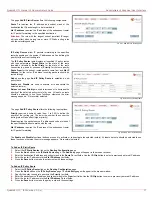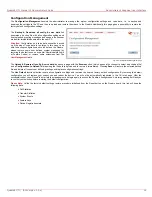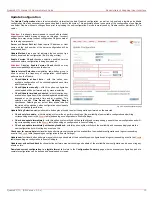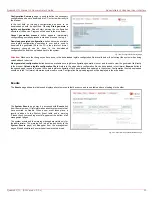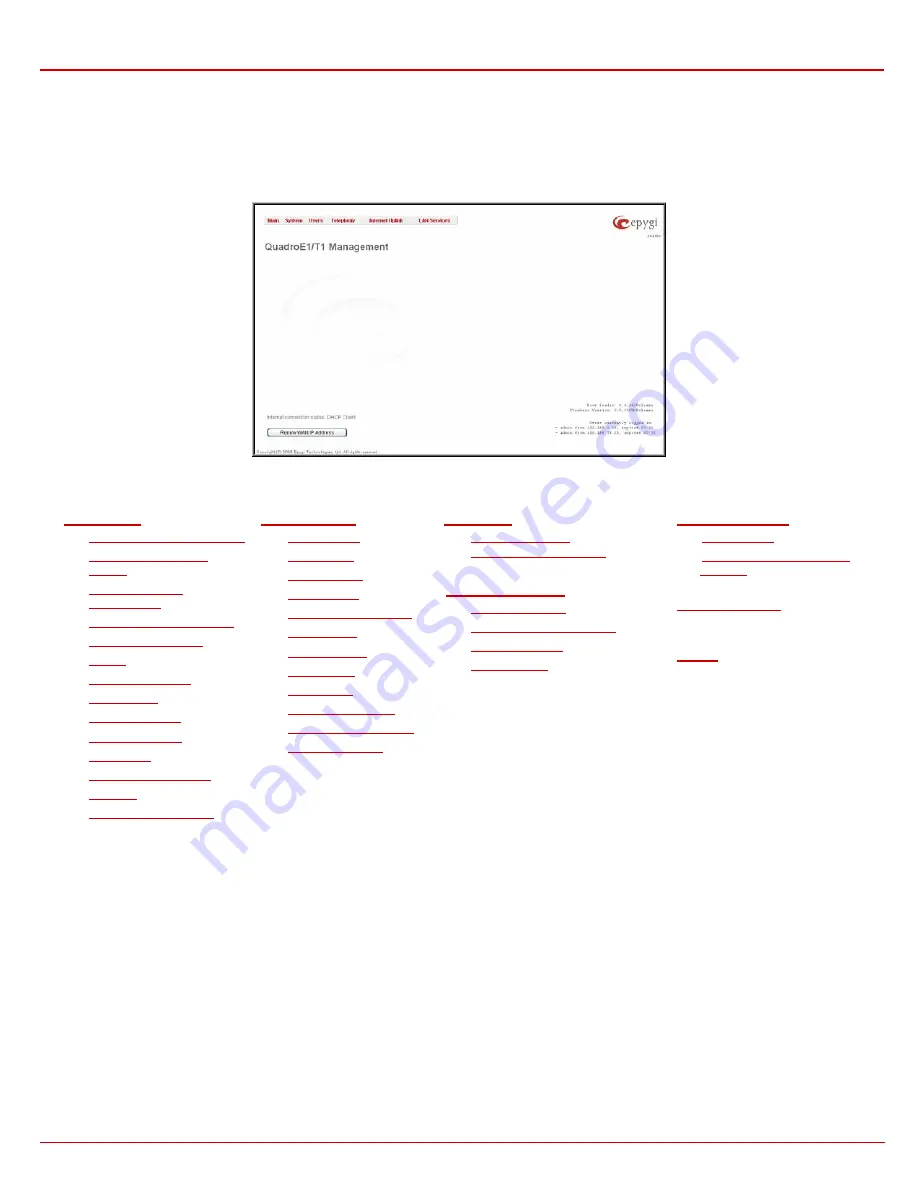
QuadroE1/T1 Manual II: Administrator's Guide
Quadro’s Graphical User Interface
QuadroE1/T1; (SW Version 3.0.x)
5
Quadro’s Graphical User Interface
Administrator’s Main Page
After logging in as an administrator, the page Quadro Management is displayed. Here the administrator may access the following settings and
perform the following actions:
Fig. II-1: Quadro Administrator’s page
152H
System Menu
•
153H
System Configuration Wizard
•
154H
Internet Configuration
Wizard
•
155H
Status
156H
IP Routing
Configuration
•
157H
Configuration Management
•
158H
Update Configuration
•
159H
Events
•
160H
Time/Date Settings
•
161H
Mail Settings
•
162H
Firmware Update
•
163H
Networking Tools
•
164H
Diagnostics
•
165H
Automatic Provisioning
•
166H
Features
•
167H
Upload Language Pack
168H
Telephony Menu
•
169H
Call Statistics
•
170H
SIP Settings
•
171H
H323 Settings
•
172H
RTP Settings
•
173H
NAT Traversal Settings
•
174H
Line Settings
•
175H
E1/T1 Settings
•
176H
Gain Control
•
177H
Call Routing
•
178H
VoIP Carrier Wizard
•
179H
RADIUS Client Settings
•
180H
Dial Plan Settings
Users Menu
•
182H
User Management
1)
183H
Change Admin Password
Internet Uplink Menu
•
185H
PPP Dial Settings
•
186H
ISP Authentication Settings
•
187H
Firewall and NAT
•
188H
Filtering Rules
LAN Services Menu
•
190H
DNS Settings
•
191H
DHCP Settings for the LAN
Interface
192H
Registration Form
(in menu tree only)
193H
Logout
The functional button Renew Wan IP Address appears on the administrator’s main Quadro Management page if the Quadro device acts as a
DHCP client. The Renew WAN IP Address button is used to get a new WAN IP address for example when the Quadro moves to another network.
The functional button Establish Your Internet Connection Now respectively Terminate Your Internet Connection Now appears on the Quadro
Management page if PPPoE is used as the WAN interface protocol.
The button Please Check Your Pending Events will be displayed on the administrator Main Menu page if any new system events exist. The link
leads to the Events page that can also be accessed from the System menu.
The list of Users currently logged into the system is seen in the lower right corner of the Administrator's Main Menu. Information about the IP
address of a user, the username used to log in and the time until the next automatically logout is provided herein. The idle session timeout is to 20
minutes. If no action is performed during that time, user will be automatically moved to the Login page and will be requested to login again.
The link Refresh in appears in the lower right corner beside the field displaying the number of seconds until the next refresh. It is used to perform a
manual reload of the page. If a page with a Refresh counter is left open, the session time-out counter will be updated periodically and the logout
timeout will never expire.
The current version of the Quadro's firmware and of its boot loader is shown in the lower right corner of the administrator’s main menu, followed by
the list of users currently logged into the system. Information about IP addresses users accessed Quadro from, the username of the logged-in user
and the time until the next automatic logout is provided here. The idle session timeout is set to 20 minutes. If no action is done during that time, the
user automatically will be moved to the login page and will be requested to login again.