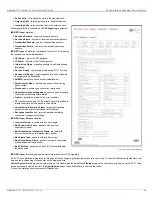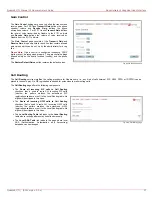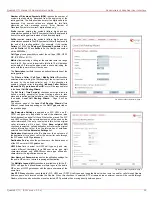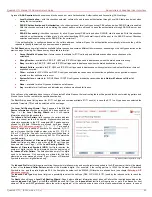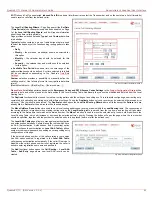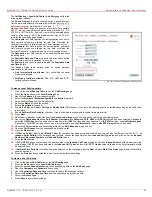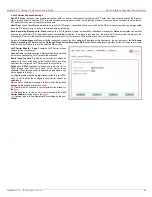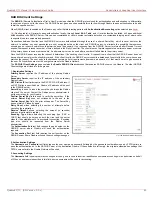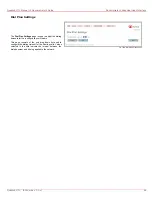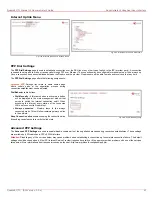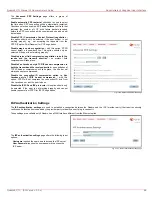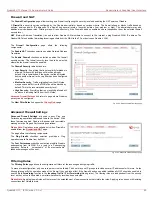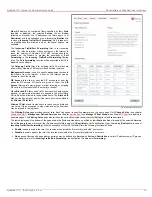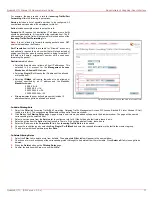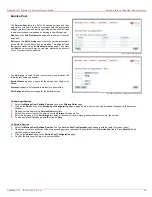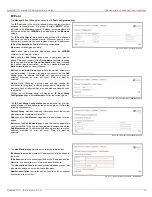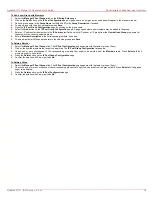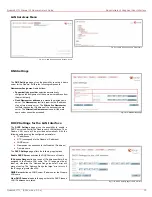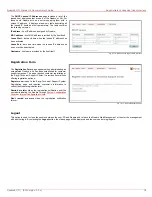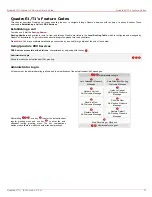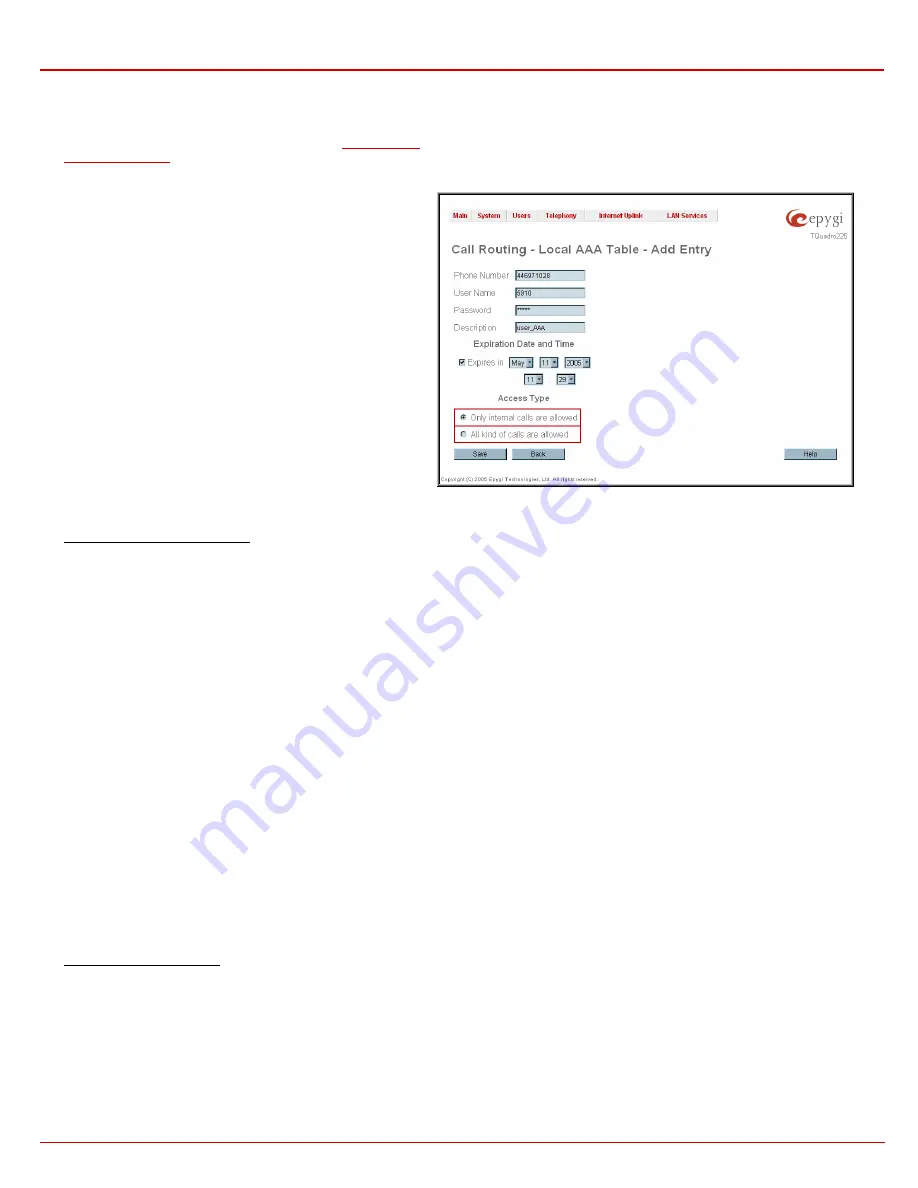
QuadroE1/T1 Manual II: Administrator's Guide
Administrator's Graphical User Interface
QuadroE1/T1; (SW Version 3.0.x)
62
The Call Routing – Local AAA Table - Add Entry page offers the
following input options:
The Phone Number text field requires caller’s phone number.
Only numeric and wildcard characters (see chapter
239H
Entering a SIP
Addresses correctly
) are allowed for this field. '[' , ']' , ',', '-', ‘{‘, ‘}’
are used to define a range or a quantity of numbers. For example,
2{13-17, ww, a-c} means that the dialed number may be 213, 214,
215, 216, or 217, 2ww, 2a, 2b and 2c to match the specified phone
number; in the case of 2[3,7], the dialed number may be 23 or 27
to match the specified phone number.
The Username text field requires the authentication user name.
Only numeric values are allowed for this field, otherwise the
“Incorrect Username - digits allowed only” error message occurs.
The Password text field requires the authentication password.
Only numeric values are allowed for this field, otherwise the
“Incorrect Password - digits allowed only” error message occurs.
The Description text field required an optional description about
the calling party.
The Expiration Date and Time drop down lists are used to set the
date and time when the registration is to expire.
The Expires in checkbox is used to enable the Expiration Date
and Time feature.
The Access Type radio buttons allow to switch between
permissions for the caller:
•
Only internal calls are allowed: Only calls within the same
Quadro are allowed.
•
All kinds of calls are allowed: PBX, SIP, H323 and E1/T1
routing calls are allowed.
Fig. II-93: PSTN User Registration - Add Entry page
To make a Local Routing pattern
1.
Click on the Local Routing Table link on the Call Routing page.
2.
Press
the
Add button on the Local Routing page.
3.
Specify
the
Pattern in the corresponding field.
4.
Select
the
Number of Discarded Symbols and Prefix if required.
5.
Select
the
Call Type from the drop down list.
6.
Define
the
Metric or leave the default.
7.
Enter a Description if needed.
8.
Enable the Filter on Caller / Call Type / Modify Caller ID checkbox, if the route functionality should be limited depending on inbound caller
information.
9.
Enable
Set Date/Time Period(s) checkbox, if route should be functional within certain time/date interval.
10.
Press Next.
11.
Select user or attendant extension from Use Extension Settings drop down on behalf of which the call will be placed.
12.
Specify the Destination Host and Port Number, Username and Password if SIP, H323 or IP-PSTN call type has been selected. Additionally
select the H323 Alias from the same named drop down list if H323 call type has been selected. For IP-PSTN call type, enable Multiple Logons
if necessary. For E1/T1 call type choose one or more timeslots from the Timeslots list. Enable Use RTP Proxy checkbox, if needed.
13.
Choose the Authentication and Accounting method from AAA Required drop down list.
14.
Choose a Fail Reason from the corresponding drop down list.
15.
Press
the
Next button.
16.
If Filter on Caller / Call Type / Modify Caller ID checkbox has been previously enabled and the call type is different from the E1/T1, fill
Inbound Caller Pattern in the corresponding text field, choose the needed value from Inbound Call Type drop down list, as well as Inbound
Number of Discarded Symbols and Inbound Prefix values.
17.
Press
the
Next button.
18.
If SIP or H323 has been selected on the previous step in the Inbound Call Type drop down list, then Inbound Host should be inserted in the
current page. If E1/T1 has been selected in the Inbound Call Type drop down list, E1/T1 trunk number followed by the list of timeslots should
be selected here.
19.
If Set Date/Time Period(s) checkbox has been selected on the first page, pressing Next will open Date/Time Rules page where route validity
should be defined.
15.
Press the Finish button to establish a local route with the inserted settings.
To create a local AAA entry
1.
Click on the Local AAA Table link on the Call Routing page.
2.
Press
the
Add button on the Local AAA Table page.
3.
Enter the desired Phone Number into the corresponding field on the Add Entry page.
4.
Specify
a
Username and Password if necessary.
5.
Use
the
Expiration Date and Time checkbox to enable the expiration timeout.
6.
Select
the
Expiration Date and Time from the corresponding drop down lists.
7.
Select
the
Access Type.
8.
Press
Save to apply these settings.