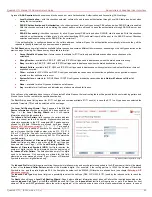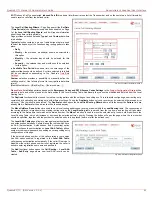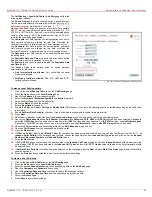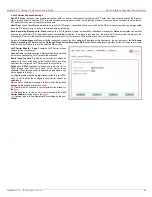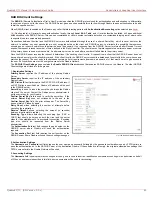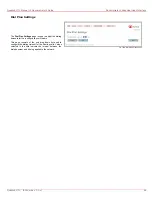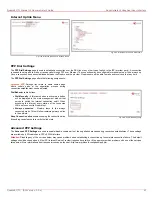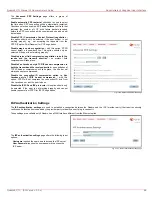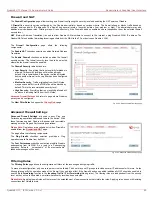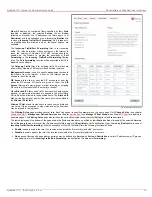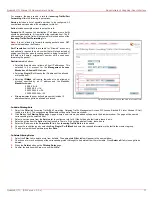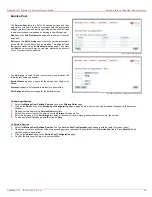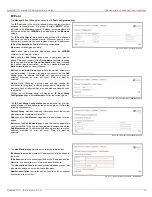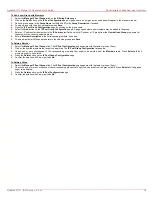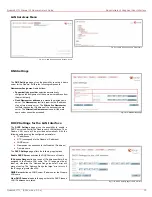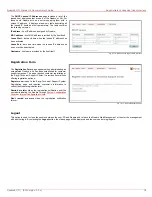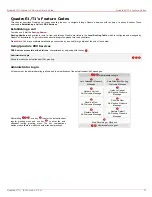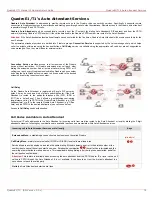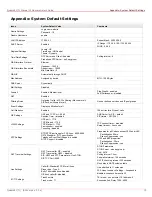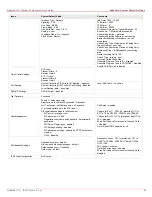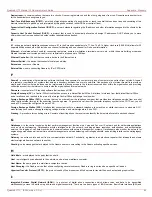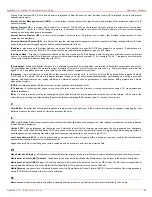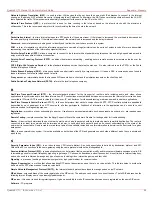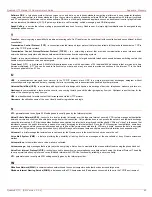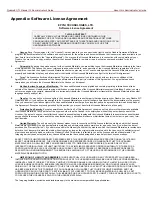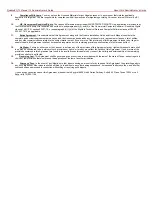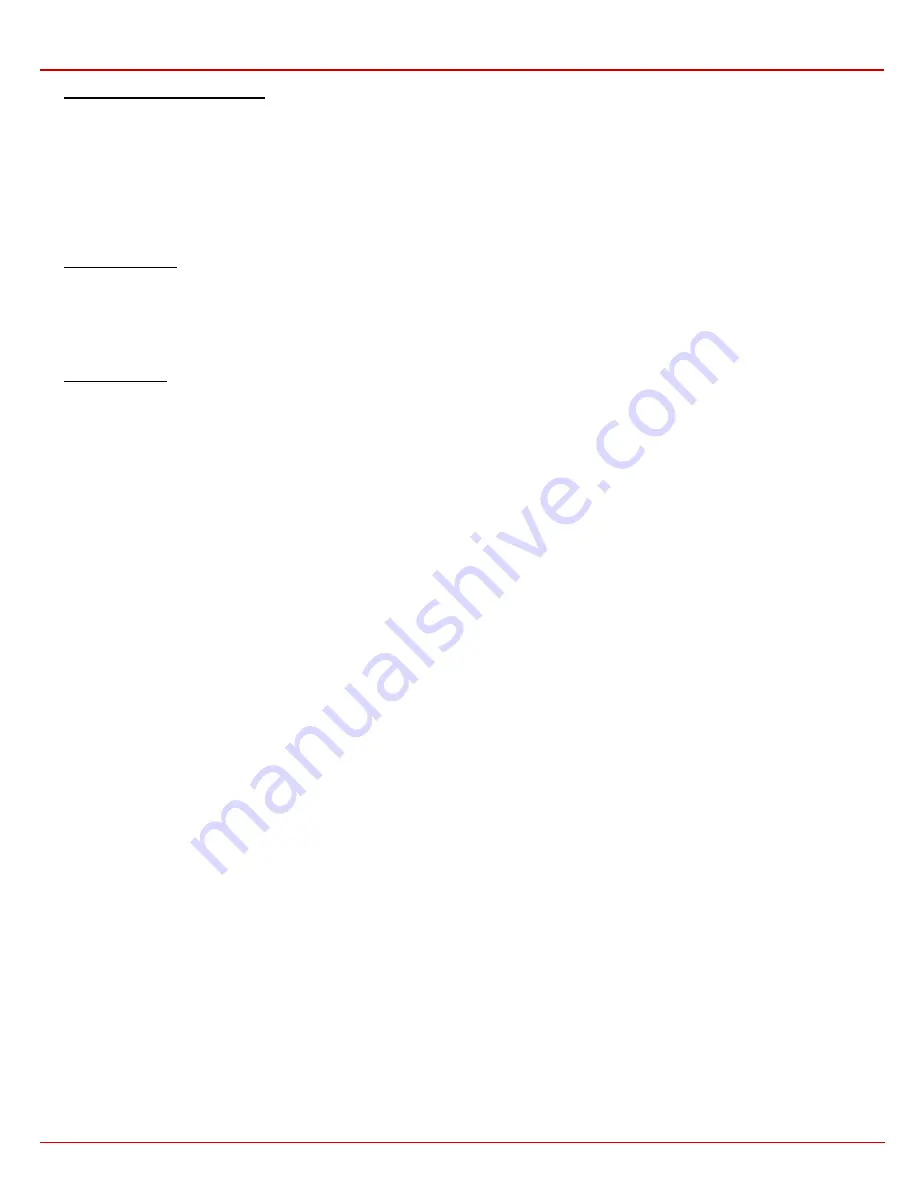
QuadroE1/T1 Manual II: Administrator's Guide
Administrator's Graphical User Interface
QuadroE1/T1; (SW Version 3.0.x)
74
To Add a new Group with Members
1.
Select
the
Manage IP Pool Groups link on the Filtering Rules page.
2.
Click on the Add button on the IP Pool Configuration page. A page where a new group may be added will appear in the browser window.
3.
Define a group name in the Group Name text field and fill in the Group Description, if needed.
4.
To add a group with the given parameters press Save.
5.
Open
the
IP Pool Group Configuration page by clicking on the group name.
6.
Select
the
Add button on the IP Pool Group Configuration page. A page opens where new members may be added to the group.
7.
Enter an IP address for the member in the IP Address text fields, select a IP subnet or IP group from the User defined Group drop down list
to assign it to the currently selected group.
8.
Enter
a
Member Description in the corresponding text field, if needed.
9.
To add a member with these parameters to the selected group press Save.
To Delete a Member
1.
Select
the
Manage IP Pool Groups link. The IP Pool Configuration page appears with the table of groups (if any).
2.
Click on the desired members that ought to be deleted. The IP Pool Group Configuration list appears.
3.
Check one or more checkboxes of the corresponding members that ought to be deleted from the Members table. Press Select all if all
members ought to be deleted.
4.
Press
the
Delete button on the IP Pool Group Configuration page.
5.
Confirm the deletion with Yes or quit with No.
To Delete a Group
1.
Select
the
Manage IP Pool Groups link. The IP Pool Configuration page appears with the table of groups (if any).
2.
Check the one or more checkboxes of the corresponding groups that ought to be deleted from the groups table. Press Select all if all groups
ought to be deleted.
3.
Press
the
Delete button on the IP Pool Configuration page.
4.
Confirm the deletion with Yes or quit with No.