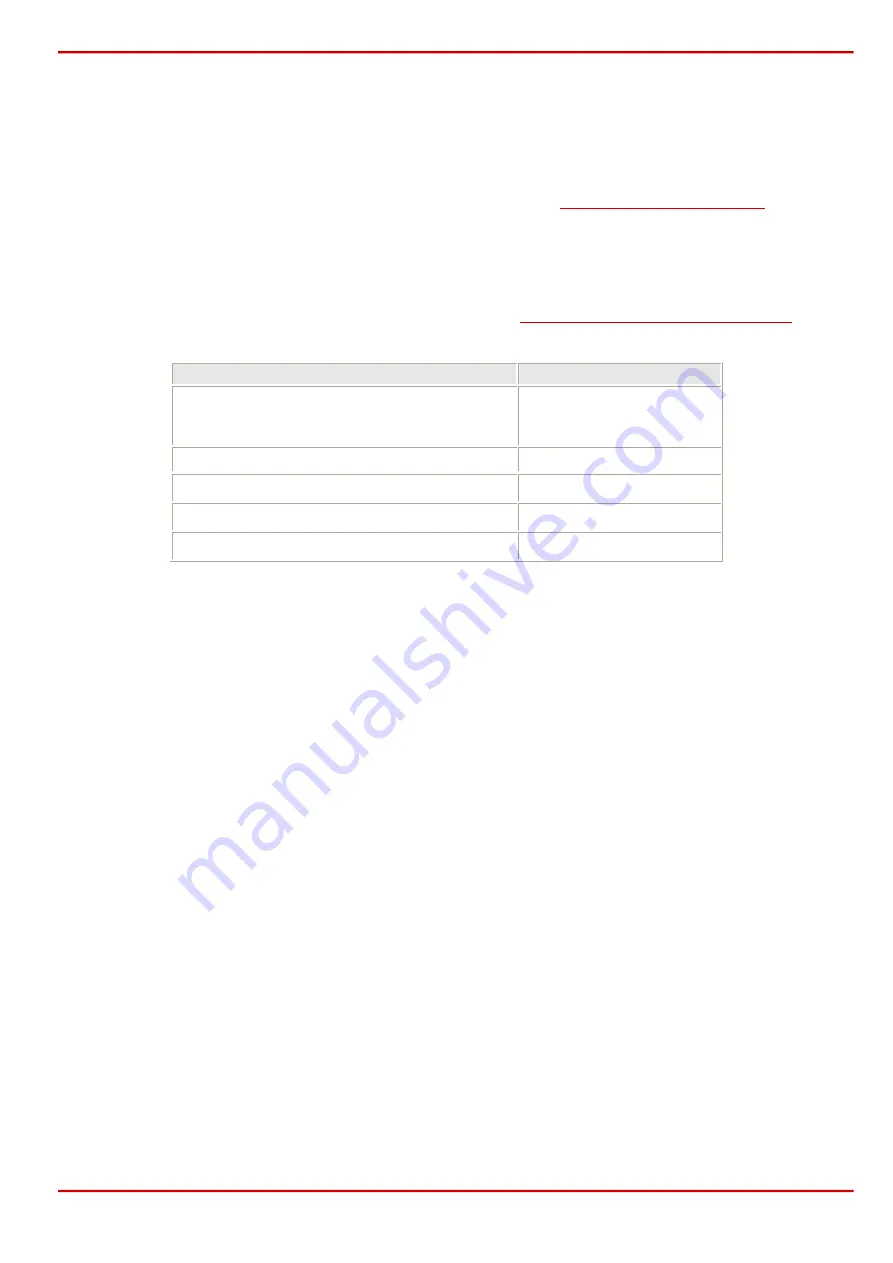
Epygi Technologies
Using Quadro Features on IP Phones
7.12
IpDialog SipTone II (ST201)
7.12.1
Limitations Specific to IpDialog SipTone II (ST201)
There are no additional limitations except for those mentioned in
.
7.12.2
Feature Codes on IpDialog SipTone II (ST201)
This section presents the feature codes for PBX Services accessible during a call specific to
IpDialog SipTone II (ST201) and serves as a supplement to
Quadro Feature Codes on IP Phones
.
PBX Services accessible during a call
Keys
Call Hold
DND/HOLD
or
Line1/2
Call Waiting
Line1/2
Call Blind Transfer
VM/XFER
Call Transfer with Consultation
VM/XFER
Call Conference
SET/CONF
7.12.2.1
To Put a Call on Hold
Press DND/HOLD to put the call in progress on hold. To resume a call on hold, press DND/HOLD
again. While a call is on hold, you can make a second call by switching to line 2 (press Line1/2).
Or
Press Line1/2 to put the call in progress on hold and switch directly to line 2. To terminate the call
in progress and resume the held one, press MENU/HANGUP. To resume the call on hold without
terminating the call in progress, press Line1/2.
7.12.2.2
To Accept a Second Incoming Call
Press Line1/2 to put the call in progress on hold and accept an incoming call. To switch between
the calls, use Line1/2. To terminate the active call and resume the held one, press
MENU/HANGUP.
7.12.2.3
To Blind Transfer a Call
During a call, press VM/XFER and get a dial tone. The call in progress is put on hold and a dial tone
is provided on the line enabling you to make a call.
Dial a phone number to which the call on hold is to be transferred to and press OK. As soon as the
call partner on hold is transferred to the specified destination, you will be disconnected from the held
call.
PAGE 36 29 May 2006









































