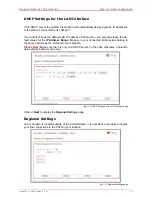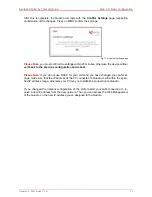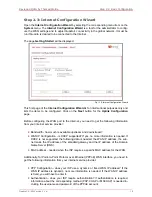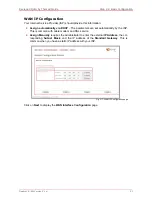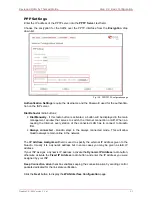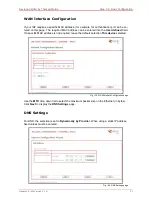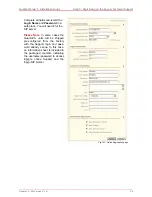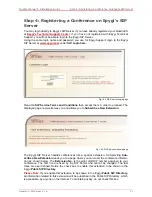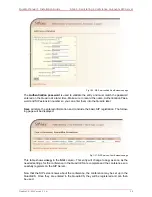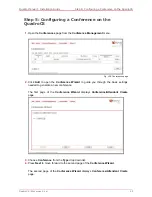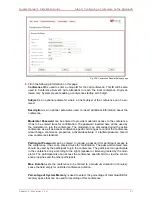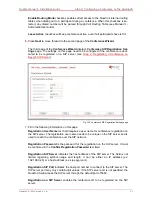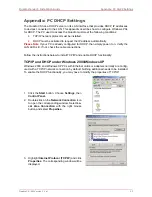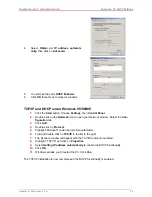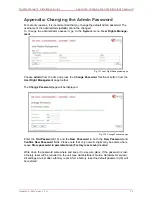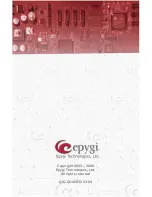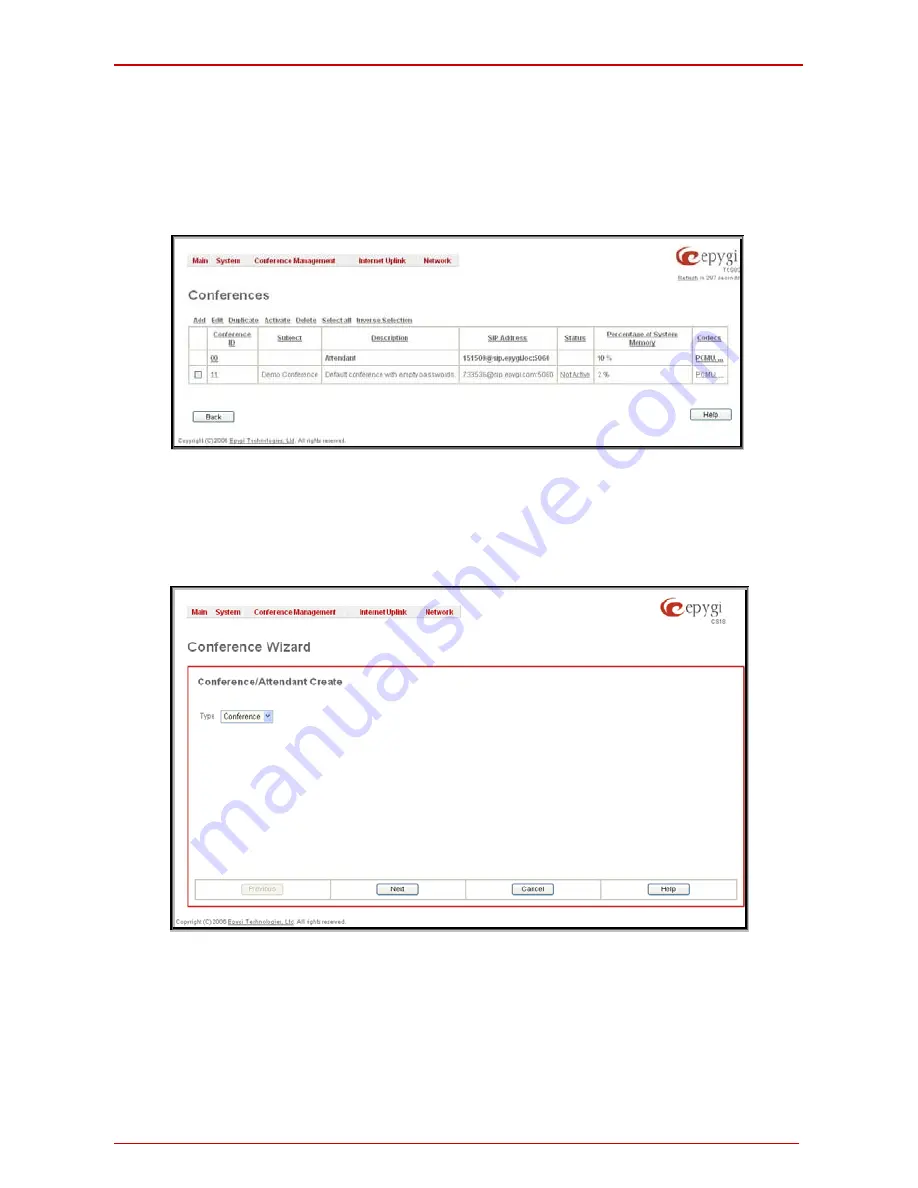
Quadro Manual I: Installation Guide
Step 5: Configuring a Conference on the QuadroCS
Step 5: Configuring a Conference on the
QuadroCS
1.
Open the Conferences page from the Conference Management menu.
Fig. I-28: Conferences page
2.
Click Add to open the Conference Wizard to guide you through the basic settings
needed to generate a new conference.
The first page of the Conference Wizard displays Conference/Attendant Create
page.
3.
Choose Conference from the Type drop down list.
4.
Press Next to move forward to the second page of the Conference Wizard.
The second page of the Conference Wizard displays Conference/Attendant Create
page.
QuadroCS (SW Version 3.1.x)
29
Summary of Contents for QuadroCS SW-Version
Page 1: ......