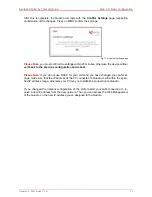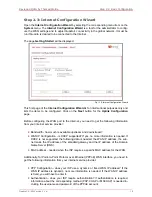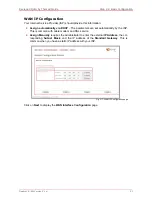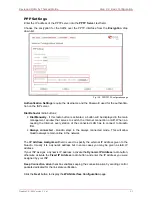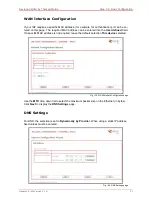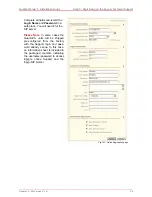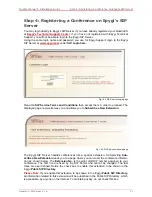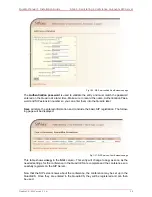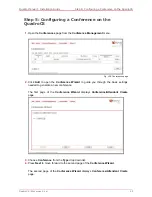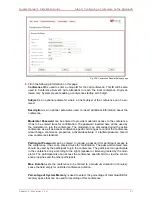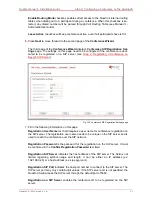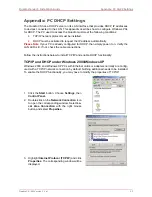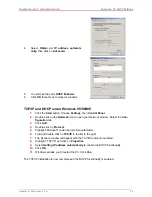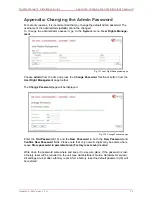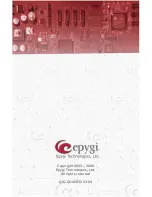Quadro Manual I: Installation Guide
Step 5: Configuring a Conference on the QuadroCS
Enable Routing Mode checkbox enables direct access to the Quadro’s internal routing
tables when dialing out to a participant during a conference. When this checkbox is se-
lected, any dialed number will be parsed through Call Routing Table (see Manual II -
Adiministrator’s Guide).
Leave Active checkbox will keep conference active, even if all participants have left it.
6.
Press Next to move forward to the second page of the Conference Wizard.
The third page of the Conference Wizard displays Conference SIP Registration Set-
tings page. The settings on this page need to be configured if the conference is dedi-
cated to be registered on a SIP server (see
Step 4: Registering a Conference on
Epygi’s SIP Server
).
Fig. I-30: Conference SIP Registration Settings page
7.
Fill in the following information on this page:
Registration User Name text field requires a user name for conference registration on
the SIP server. The registration user name needs to be unique on the SIP server and is
used to reach the conference over the SIP network.
Registration Password is the password for the registration on the SIP server. It must
be confirmed in the Confirm Registration Password text field.
Registration SIP Server indicates the host address of the SIP server. The field is not
limited regarding symbol usage and length. It can be either an IP address (ex:
192.168.0.26) or a host address (ex: sip.epygi.com).
Registration SIP Port indicates the host port number to connect to the SIP server. The
SIP server port may only contain digit values. If the SIP server port is not specified, the
QuadroCS will access the SIP server through the default port of 5060.
Registration on SIP Server enables the conference ID to be registered on the SIP
server.
QuadroCS (SW Version 3.1.x)
31
Summary of Contents for QuadroCS SW-Version
Page 1: ......