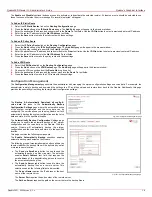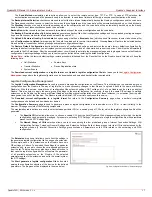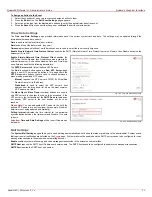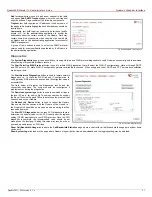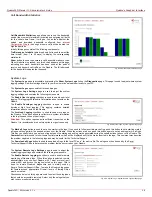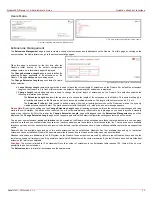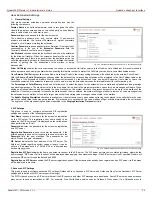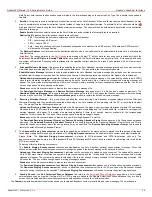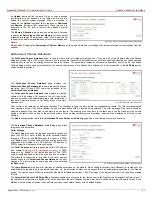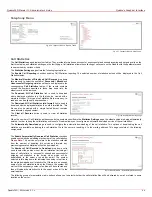QuadroFXO Manual II: Administrator's Guide
Quadro's Graphical Interface
QuadroFXO; SW Version 5.1.x
30
Upload Language Pack
Upload Language Pack page allows to upload a custom language
for GUI and Voice Messages of the Quadro. The language of voice
messages can be switched to the custom Language Pack
language from GUI setting page at the
. The language of GUI session can be changed to the
custom Language Pack language from the radio buttons on the
login page.
Uploading a Language Pack will cause the loss of the following
data:
•
All voice mail and custom voice messages
•
Call statistics
•
Pending events
•
Transfer statistics
Please Note:
Only one custom Language Pack can be uploaded
at the time. Uploading a Language Pack will remove the existing
one (if existing) and will reboot the Quadro.
Fig. II-53: Upload Language Pack page
Current Language Pack field displays read-only information about the custom language pack uploaded. When no custom language pack is
uploaded, field indicates “unknown”.
Below, there is a Language Pack File to Upload text field which displays the selected image filename. Browse button is used to browse the custom
language pack to be uploaded.
Remove Current Language Pack link is seen only when custom language pack is uploaded and is used to remove it from the system.
Attention:
Pressing Save will start uploading the custom language pack to the board. The next page will be displayed, showing the result of a
verification of the language pack being uploaded and asks for confirmation to overwrite the existing custom language pack (if any).
After final confirmation, system will upload the selected custom Language Pack and will reboot.
User Rights Management
The User Rights Management service sets restrictions on the GUI access for various users, permits or denies the access to certain Web GUI
configuration pages and creates multilevel user management of the Quadro. The feature is useful to the ISPs in order to set the restrictions for
certain customers to manage the Quadro’s configuration.
Two levels of Quadro GUI administration are available:
•
Administrator – this is the main administrator’s account. The administrator can configure to have the factory reset safe the default
password or choose not to. The administrator has access to all Web GUI pages and no one else has configuration permission to adjust
this account. The administrator is responsible for granting access to all other user groups.
•
Local Administrator – this is a common (sub-) administrator’s account. The password is not factory reset safe. Local Administrator can
have permission to adjust each GUI page.
•
Extension – this account refers to all extensions created on the Quadro. The password for default extensions is not factory reset safe
but is contained in the backed up configuration. Permissions for an extension to access each GUI page can be adjusted here.
The User Rights Management page consists of two pages. The Users page is used to manage the available users on the Quadro. The Roles page
is used to assign the corresponding permissions to the users.
The Users page contains a table where the Administrator and
Local Administrator users are listed. This page allows them to
modify the passwords of available users in the table and to
manage the Local Administrator’s account. The following functional
buttons are available on this page:
The Change Password functional button is used to change the
password of the Administrator and Local Administrator user’s
account. Select one of the available users in the table by toggling
the corresponding checkbox and press Change Password to
open the corresponding page.
Fig. II-54: Users page at User Rights Management