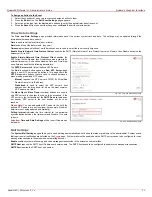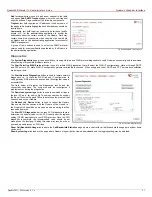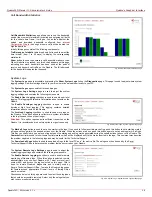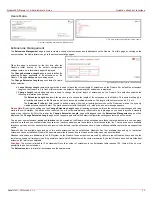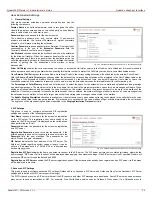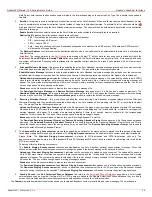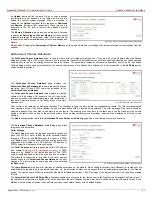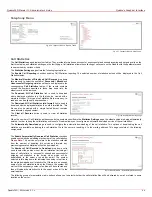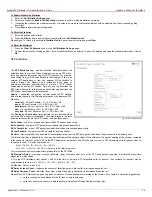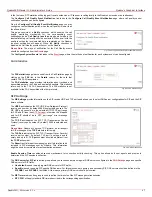QuadroFXO Manual II: Administrator's Guide
Quadro's Graphical Interface
QuadroFXO; SW Version 5.1.x
35
specified for an extension, all SIP calls originating from that extension are made through that outbound proxy, i.e., all requests are sent to that
outbound proxy, even those made by Speed Calling.
The Secondary SIP Server acts as an alternative SIP registration server when the primary SIP Registration Server is inaccessible. If the connection
with the primary SIP server fails, Quadro will automatically start sending SIP messages to the Secondary SIP Server. It will switch back to the
primary SIP server as soon as the connection is reestablished.
Authentication User Name requires an identification parameter to
reach the SIP server. It should be provided by the SIP service provider
and can be requested for some SIP servers only. For others, the field
should be left empty.
Send Keep-alive Messages to Proxy enables the SIP registration
server accessibility to the verification mechanism. Timeout indicates the
timeout between two attempts for the SIP registration server
accessibility verification. If no reply is received from the primary SIP
server within this timeout, the Secondary SIP server will be contacted.
When the primary SIP server recovers, SIP packets will resume being
sent to it.
The RTP Priority Level drop down list is used to select the priority (low,
medium or high) of the RTP packets sent from a corresponding
extension. RTP packets with higher priority will be sent first in case of
heavy traffic.
The Do Not Use SIP Old Hold Method checkbox enables the new
recommended method of call hold in SIP, in which case the hold
request is indicated with the "a=sendonly" media attribute, rather than
with the IP address of 0.0.0.0 used before. The checkbox should be
enabled if the remote party does not recognize hold requests initiated
from the Quadro.
A group of Host address and Port text fields respectively require the
host address (IP address or the host name) and the port numbers of the
Outbound Proxy, Secondary SIP Server and the Outbound Proxy
for the Secondary SIP Server. These settings are provided by the SIP
servers’ providers and are used by Quadro to reach the selected SIP
servers.
Fig. II-65: Extensions Management - Edit Entry – Advanced SIP Settings page
4. Voice Mailbox Settings
This group is used to configure voice mailbox storage and consists of a group of manipulation radio buttons to define the location where voice mails
will be collected.
•
Disable Voice Mail – disables the Voice Mail service for the corresponding extension. With this selection, the extension user will be unable to
reach their Voice Mail Settings, but will be able to access their Voice Mailbox and manage the existing voice mails.
•
Use Internal Voice Mail – enables the Voice Mail service for the corresponding extension and defines the Quadro’s internal storage as a
location for the Voice Mails.
This selection also allows you to manipulate with the Voice Mail Configuration Wizard used by the extension’s user to setup personal settings
(the password, the voice mail greeting message and the user’s name for Extensions Directory) from the handset. By default, the Voice Mail
Configuration Wizard is enabled when the Quadro’s is in the factory reset state. It can be manually enabled from this page by pressing the
Activate button. When the Voice Mail Configuration Wizard is activated, the extension’s user is prompted to insert personal settings as
he/she enters his/her Voice Mailbox for the first time. Unless the required information is not inserted, the button is changed to Deactivate and
the Configuration Wizard Status becomes Activated. Use Deactivate button to stop Voice Mail Configuration Wizard. When the user
inserted the required information, the Configuration Wizard Status on this page is changed to Passed and a Reactivate button appears.
Using Reactivate button you might re-enable the Voice Mail Configuration Wizard so the user will be again prompted about his/her personal
settings next time entering his/her Voice Mailbox.
Instructions on how to insert the information prompted in the Voice Mail Configuration Wizard are available in the Features Codes (see
Manual III – Extension’s Users Guide).