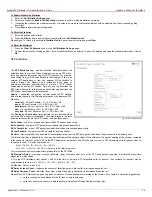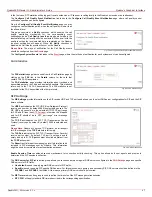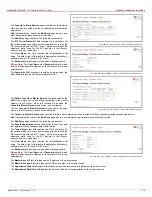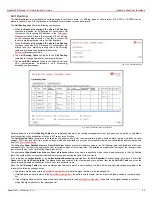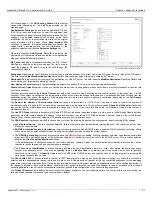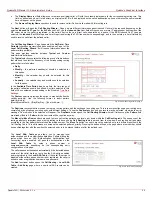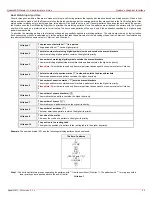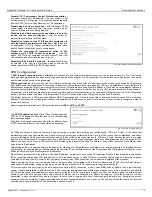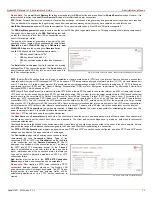QuadroFXO Manual II: Administrator's Guide
Quadro's Graphical Interface
QuadroFXO; SW Version 5.1.x
59
•
The Display Name text field allows you to replace an original caller’s ID with the custom display name for the corresponding routing rule. This
field is optional and when it is left empty, an original caller ID will be displayed on the called destination’s phone, otherwise the name inserted
here will appear on the phone.
•
The Remove Display Name checkbox is used to remove caller IDs from calls made with this routing rule.
The Next button will open the Call Routing Wizard - Page 4 where different information about Inbound Caller will be required depending on the
selected Inbound Call Type. For the SIP Inbound Call Type, the Inbound Host text field will require one or more IP addresses or host names of the
SIP server where the caller is registered, or the caller’s device they are direct calls, separated by a space. If the FXO Inbound Call Types are
selected, the Inbound Port ID drop down list will require selecting the FXO line number correspondingly, and in the next step, a list of timeslot(s)
used to receive calls from the defined caller.
The Call Routing Wizard - Page 5 appears if the Set Date / Time
Period(s) checkbox previously had been enabled on Page 1 of the
Local Call Routing Wizard. It will require information about the
pattern validity period(s).
This page provides selection between Typical and Custom
date/time rule definitions.
The Typical selection contains the following group of radio buttons
that are used to select the frequency of the corresponding routing
pattern that is to take place:
•
Daily
•
Weekly – the preferred weekday(s) should be selected for
this option.
•
Monthly – the calendar day should be selected for this
option.
•
Annually – the calendar day and month should be selected
for this option.
In the Available Time Period drop down lists, the time range of
the pattern validation should be defined. Any time selected in this
field will be considered corresponding to the Quadro’s
.
The Custom selection provides the option to manually define the
validity period(s). Use the following format to insert pattern
date/time rule(s):
[Month,Month-Month,...][Day-Day,Day,...][hh:mm-hh:mm,...]; ...
Fig. II-108: Call Routing Wizard - page 5
The Duplicate functional button is used to create a routing pattern with the settings of an exiting one. This is to avoid configuring a new routing entry
completely by duplicating an existing entry with different settings.
To use the Duplicate button only one record may be selected, otherwise the error
message “One row should be selected” will appear. The Duplicate button opens the Call Routing Wizard where all fields except the Pattern field
are already filled in. A Pattern for the new route will be required anyway.
The Move Up/Move Down buttons are used to move call routing patterns one level up or down within the Call Routing table. The sequence of the
routing patterns is important when making routing calls because the Call Routing table is parsed from the top down and routing will take place
according to the first pattern that matches the dialed number. The Move To button is used to move the selected entry to a different position in the
Call Routing Table. This will increase or decrease the selected pattern’s priority. Pressing the button will open the page where a row number should
be specified together with the position the selected entry is to be placed (before or after the defined row).
The Local AAA Table page allows you to manage local
authentication and the authorization database. Callers dialing the
routes which have an AAA (Authentication, Authorization, and
Accounting) option enabled, will pass the authorization on the
Local AAA Table by using a phone number or
username/password, depending on the corresponding entry
configuration on this page.
The caller passes authorization automatically if the detected phone
number of the caller dialing a route has the AAA option enabled
and is registered in the Local AAA Table. If the caller ID service is
disabled or the caller’s phone number is not registered, the caller is
asked to enter a registration user name and password.
The Add functional button opens the Call Routing – Local AAA
Table - Add Entry page where a new local AAA record can be
created.
Fig. II-109: Local AAA Table page