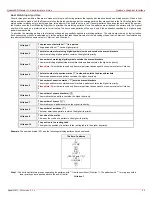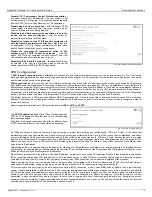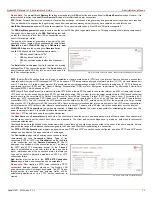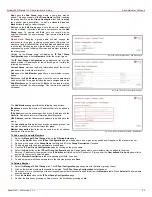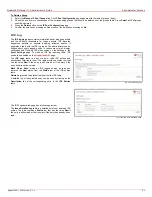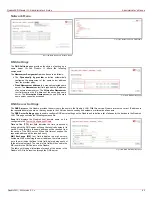QuadroFXO Manual II: Administrator's Guide
Administrator’s Menus
QuadroFXO; SW Version 5.1.x
74
The PPTP/L2TP Connection Wizard consists of several pages
and allows you to create a new PPTP or L2TP connection.
The PPTP/L2TP Connection Wizard – Page 1 consists of the
following components:
Connection Name text field requires a connection identification
name. The name of the connection cannot start with a digit
symbol, however it can contain digits further in the name.
Connection Type drop down list allows to select the type of the
connection (PPTP or L2TP).
Fig. II-129: PPTP/L2TP Connection Wizard – Page 1
The PPTP/L2TP Connection Wizard – Page 2 consists of the
following components:
The Peer Name text field requires the connection peer name. If
you are about to create a client connection, then the server’s
name should be defined here. If you are creating a server
connection, then the client’s name should be defined here.
Please Note:
When creating a connection with a Windows
Server, ensure that a user with the Quadro’s host name and
Dial-in access exists on the server. When creating a connection
with a Windows Client, ensure that the Peer name specified on
this page matches the Dial-in connection’s username.
Please Note:
The input in the Peer Name field should only be in
Latin characters, otherwise an error occurs and no connection
can be created.
The Password text field requires the password for the
connection establishment.
Please Note:
These authentication settings should be
identically configured on both peers for the successful
connection establishment.
The manipulation radio buttons selection on this page allows
you to choose whether the new connection will be a client or a
server. For the Client radio button selection, no further details
need to be provided. For the Server radio button selection, the
following information needs to be provided:
Fig. II-130: PPTP/L2TP Connection Wizard – Page 2
The Server IP Address text fields require the IP address of the server.
The Authentication manipulation radio buttons are only present if the Connection Type selected on the previous page is PPTP. They are used to
select the corresponding authentication protocol by which the client communicates with the server. The MSCHAPv2 selection enables the
Encryption drop down list where the encryption method can be selected.
The Start functional button initiates the selected connection(s). If it is a client connection, then this button initiates a client activity of reaching the
server. The Start option is applicable for multiple connections selected at the same time.
The Stop functional button is used to stop the selected connection(s). Stopping the server connection will disconnect all connected clients and close
the PPTP/L2TP tunnel. The Stop option is applicable for multiple connections selected at the same time.
The PPTP Server Configuration page is used to configure the
PPTP server settings and offers the following components:
The PPTP Subnet text fields are used to enter the IP address
range for the PPTP server and clients within the PPTP tunnel.
The value specified for the subnet mask is fixed to 24 to restrict
the possible number of clients for the PPTP connection.
Please Note:
The first address specified in the PPTP Subnet
will be assigned to the PPTP server; others will be assigned to
the clients. The PPTP server subnet should be different from the
L2TP server subnet, otherwise a corresponding error message
will appear.
The Authentication manipulation radio buttons are used to
select the corresponding authentication protocol by which the
client communicates with the server. The MSCHAPv2 selection
enables Encryption drop down list where the encryption
method can be selected.
Fig. II-131: PPTP Server Configuration page