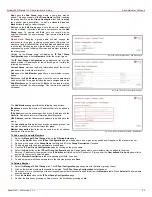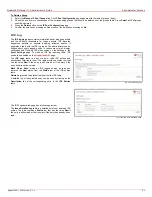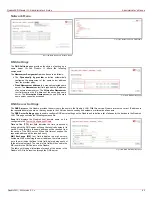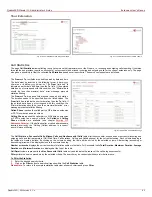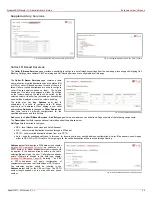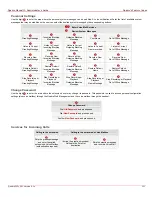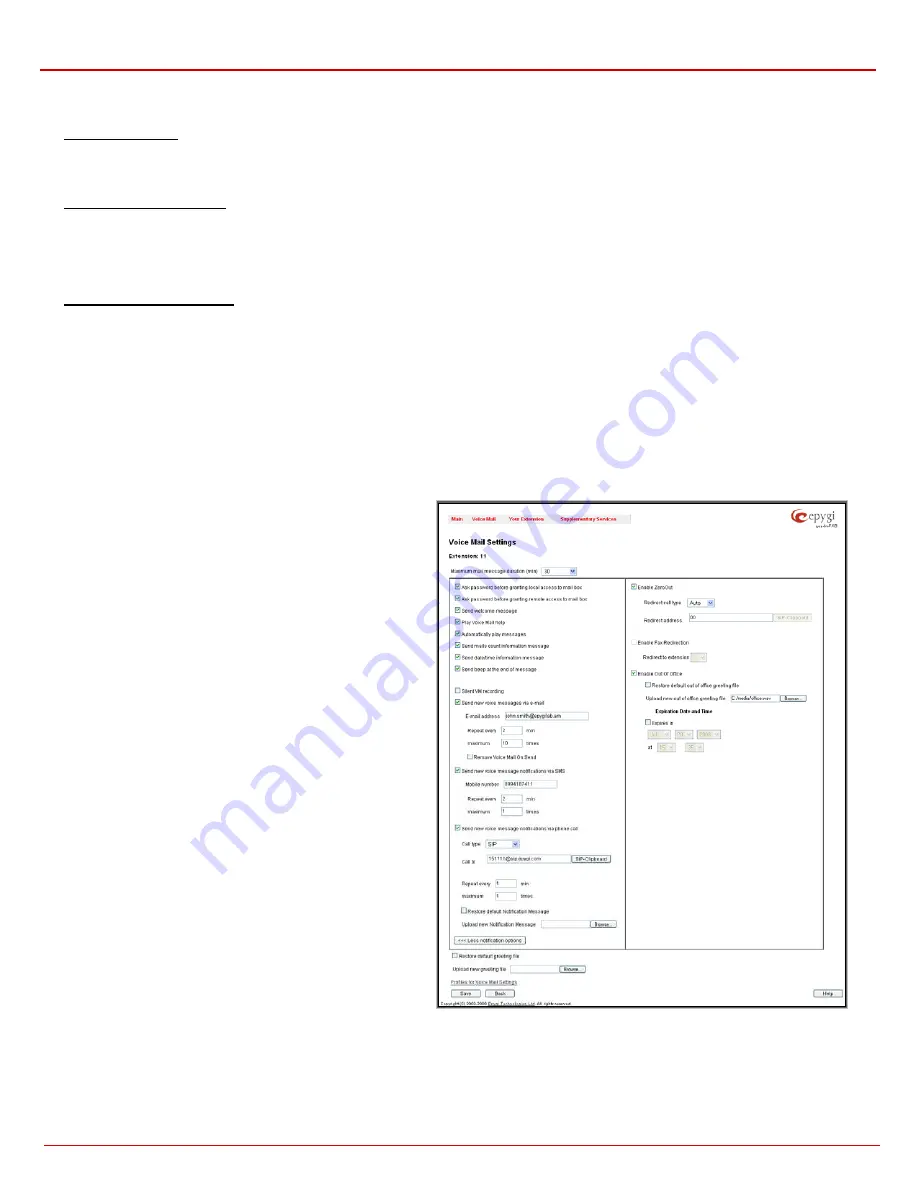
QuadroFXO Manual II: Administrator's Guide
Extension User’s Menus
QuadroFXO; SW Version 5.1.x
88
Select All checks all existing entries in the table.
Inverse Selection inverses the current selection (if no records are selected, clicking on inverse selection will check all records).
To Play a Voice Mail
1.
Click on the speaker icon of the corresponding voice message.
2.
Depending on you browser’s settings the .wav file will be played directly or an application will ask you to save the .wav file on the local PC. In
the second option, please specify the path and run the media file from the specified location to play it.
To Mark a Voice Mail Record
1.
Select the checkbox of the corresponding record in the Voice Mailbox table that should to be marked. Press Select all if all extensions should
to be marked.
2.
Select the desired marking type from the Mark drop down list.
3.
Select
the
Mark button to initiate the marking operation. Depending on the selected marking type the record(s) will show an image sign in the
corresponding BM field.
To Delete a Voice Mail Record
1.
Select the checkbox of the corresponding record(s) in the Voice Mailbox table that should to be deleted. Click on Select all if all records should
to be deleted.
2.
Select
the
Delete button.
3.
Confirm the deletion with Yes. The selected voice messages will be deleted. To abort the deletion and keep the messages in the inbox, select
No.
Voice Mail Settings
The Voice Mail Settings permits enabling the Voice Mail Service for the callers if the called extension is not available or does not answer. The
voice mail system will be activated allowing the caller to leave a voice message. This page also provides information on the voice mailbox settings
such as maximal mail message duration and various settings for the voice mailbox as well as a possibility to send voice mails via e-mail.
Please Note:
Voice Mail Settings are only available when the Voice Mailbox is enabled on the extension. If you find Voice Mail Settings are
unavailable please refer to your system administrator.
The Voice Mail Settings page offers the following input options:
Maximum mail message duration lists the possible values for the
maximum mail duration (counted in minutes) during which a voice
mail will be recorded. The Unlimited selection allows voice
message recording as long as the user’s space remains.
Ask password before granting local access to mailbox
protects local access of the user’s voice mailbox. If the checkbox is
checked a user password will be required to access the voice
mailbox via
a
digit combination.
Ask password before granting remote access to mailbox
protects remote access of the user’s voice mailbox. If the
checkbox is checked a user password will be required to access
the voice mailbox when reaching it through the Auto Attendant.
Send welcome message enables a welcome message to be
played to the user when accessing the mailbox locally.
Play Voice Mail Help is an optional setting that plays voice mail
help instructions to the user when entering the Voice Mailbox. This
option guides the user through the mailbox, explaining how to play
and delete the voice mails as well as modifying system messages.
Automatically play messages will auto play of all voice mails.
Whenever entering the voice mailbox, the system will sequentially
play the date/time when the message was received followed by
the voice mail itself in the order sorted by the priority level (starting
with the message in highest priority) or. If no priority is specified,
they will be played in the order in which messages were received,
i.e. starting with first (oldest) message. When the last message is
played, the Voice Mail help will be replayed.
Send mails count information message announces the number
of New (unread) voice messages in the mailbox when entering the
mailbox.
Fig. III-5 Voice Mail Settings page
Send date/time information message announces the time and date a voice message was received and is played before every voice message.
Send beep at the end of message enables an optional parameter that activates a “beep” sound after each played voice message.