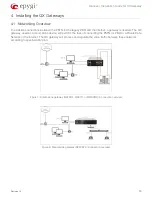Please Note:
This document contains confidential and proprietary information owned by Epygi Technologies, LTD. Any copying, use or disclosure of
the document or the information contained herein without the written permission of Epygi Technologies, LTD. is strictly prohibited.
Copyright © 2003-2017 Epygi Technologies, LTD. All Rights Reserved.
Manual-I: Installation Guide for
QX Gateways
This manual is effective for all QX Gateways: QXE1T1, QXFXO4,
QXISDN4, and QXFXS24.