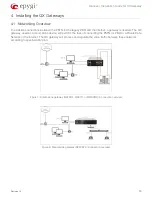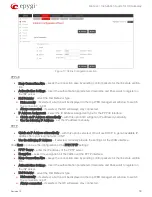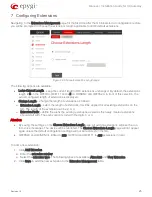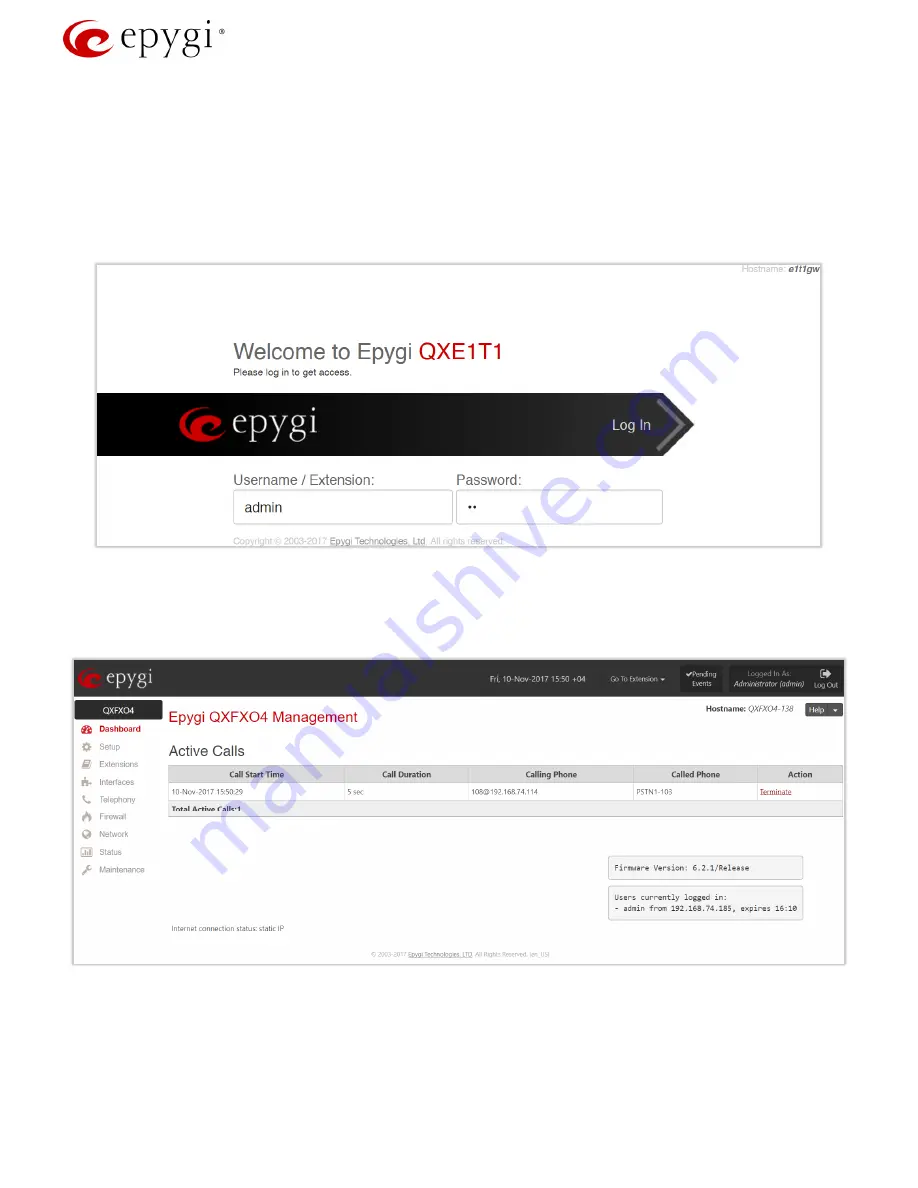
Manual-I: Installation Guide for QX Gateway
Revision 1.2
14
5.1 Logging in to QX Gateway
1.
Start a browser (Google Chrome, Opera, Mozilla Firefox, etc.) on a PC connected to the QX.
2.
Since Firewall is disabled on the QX by default, you may connect the Web GUI either from WAN or LAN
side of the QX. To connect the QX’s Web GUI from the WAN side, enter http://xxx.xxx.xxx.xxx (IP ad-
dress assigned by the company’s DHCP server) in the address field of your browser. If the PC is con-
nected to the QX’s LAN side, enter the 172.28.0.1 address in the address field of your browser.
3.
The Login page of the QX will be displayed.
Figure 12: Login page
4.
Enter the default credentials (Username: admin and Password: 19) to log into the QX WEB GUI as an
administrator.
Note:
If you consecutively enter a wrong password and/or username for five times the de-
vice will be unavailable for login for five minutes.
Figure 13: Dashboard page