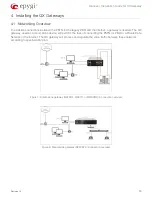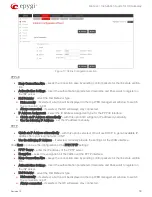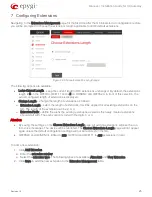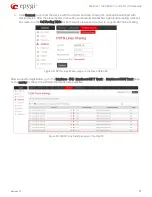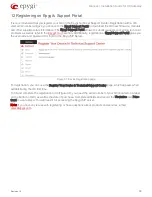Manual-I: Installation Guide for QX Gateway
Revision 1.2
18
Figure 17: Uplink Configuration section
PPPoE
Keep Connection Alive – keeps the connection alive by sending control packets for the link state verifica-
tion.
Authentication Settings – insert the authentication parameters (Username and Password) to register on
the ISP server.
Dial Behavior – select the Dial Behavior type.
Dial manually – if selected, a button will be displayed in the top WEB management window to switch
the connection on/off.
Always connected – if selected, the QX will always stay connected.
IP Address Assignment – select the IP Address assignment type for the PPPoE interface:
Obtain an IP Address automatically – with this option QX will get an IP address dynamically.
Use the following IP Address – set the IP address manually.
PPTP
Obtain an IP Address automatically – with this option selected, QX will use DHCP to get an available IP
address from your local network or ISP.
Use the following IP Address – if selected, manually provide the settings for the WAN interface.
Click Next to continue the configuration of the PPP/ PPTP settings:
PPTP Server – enter the IP address of the PPTP server.
Encryption – select the encryption for the traffic over the PPTP interface.
Keep Connection Alive – keeps the connection alive by sending control packets for the link state verifica-
tion.
Authentication Settings – insert the authentication parameters (Username and Password) to register on
the ISP server.
Dial Behavior – select the Dial Behavior type.
Dial manually – if selected, a button will be displayed in the top WEB management window to switch
the connection on/off.
Always connected – if selected, the QX will always stay connected.