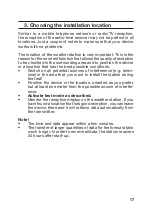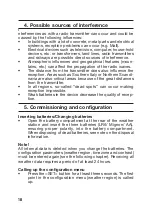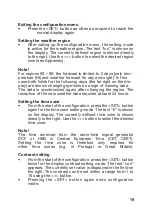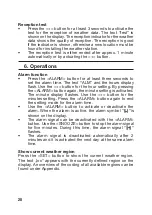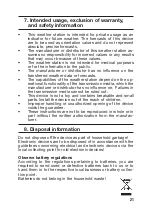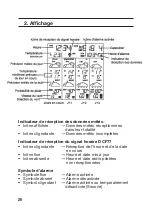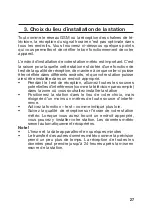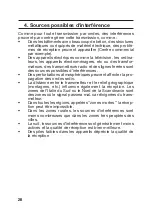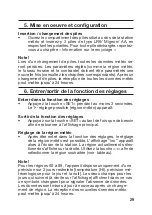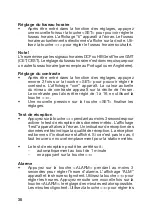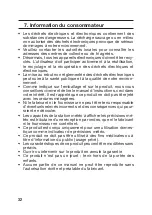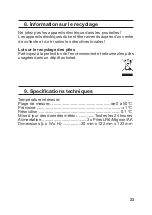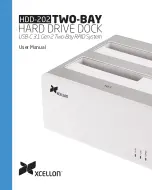19
Exiting the configuration menu
•
Press the <SET> button as often as required to reach the
normal display again.
Setting the weather region
•
After calling up the configuration menu, the setting mode
is active for the weather region. The text “loc” is shown on
the display. The currently defined region is shown directly
to the right. Use the <+> button to select the desired region
now (see Appendix).
Note!
For regions 60 – 89, the forecast is limited to 2 days [only tem-
perature (HI) and weather forecast für day and night]. In this
case both fields for the following days (the far right on the dis-
play) are shown changing symbols as a sign of missing data.
The data is synchronized again after changing the region. The
reception of the new weather data requires at least 24 hours.
Setting the time zone
•
From the start of the configuration, press the <SET> button
again for the time zone setting mode. The text “ti” is shown
on the display. The currently defined time zone is shown
directly to the right. Use the <+> button to select the desired
time zone.
Note!
The time received from the radio-time signal generator
DCF or HBG is Central European Time (CET, CEST).
Setting the time zone is therefore only required for
other time zones (e.g. in Portugal or Great Britain).
Contrast setting
•
From the start of the configuration, press the <SET> button
twice for the display contrast setting mode. The text “con”
appears. The currently set value is displayed in the field on
the right. The contrast can be set within a range from 1 to
16 using the <+> button.
•
Pressing the <SET> button again ends configuration
mode.
Summary of Contents for WFC 500
Page 14: ...14 Weather Forecast Center WFC 500 Instruction manual ...
Page 23: ...23 ...
Page 24: ...24 Station WFC 500 Manuel d Utilisation ...
Page 34: ...34 Weerprognose Centrum Handleiding ...
Page 43: ...43 ...
Page 44: ...44 Stazione Meteo Satellitare Manuale delle istruzioni ...
Page 53: ...53 ...
Page 63: ...63 ...
Page 64: ...64 ...