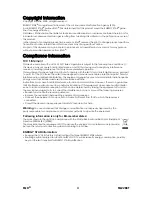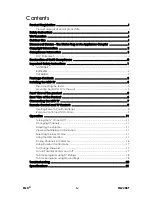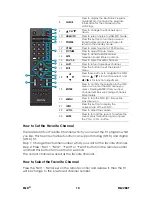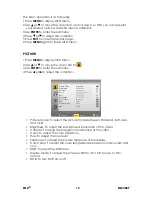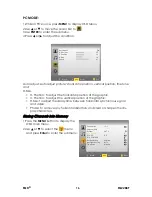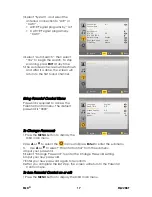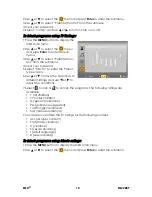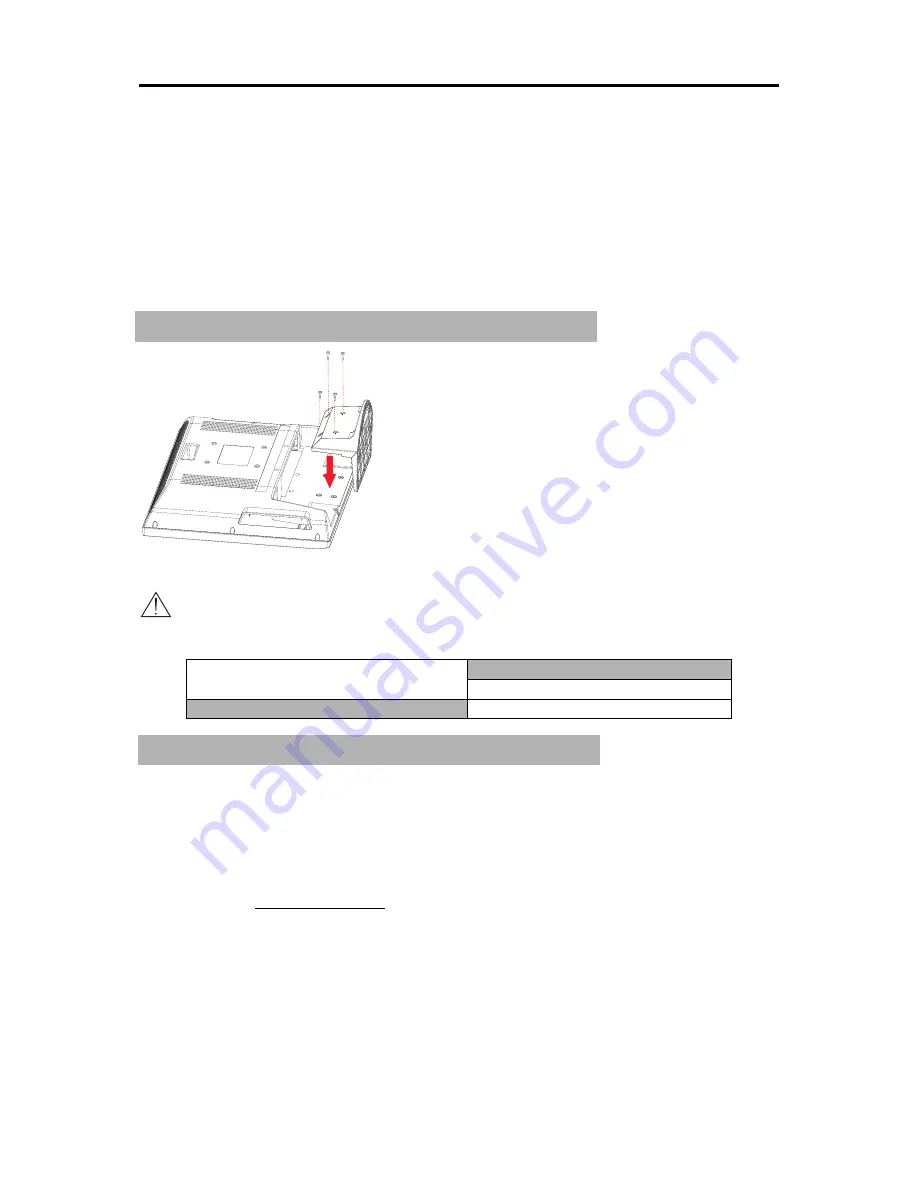
Getting Started
EQD
®
3 EQ2288F
Package Contents
Check the contents of your package. It should contain:
• LCD TV
• Remote Control with batteries
• Auria User Guide
• Auria Quick Start Guide
• Power Cord
Installing the LCD TV
Disconnecting the stand
Caution
Please use the following Auria TVs wall-mount kit only
.
Mounting Auria LCD TV to the wall
The LCD TV can be used in a free standing position or wall-mounted. Before
installing the product to the wall, please consider the following guidelines:
• Read the Important Safety Instructions, at the start of this manual.
• Do not install in a moist or wet environment. This equipment is intended
for indoor use.
• Do not install near heat source, or strong magnetic fields.
• Use only Auria approved wall-mounting brackets to support the LCD TV
weight.
• Before attaching the wall mount plate to the back cover, ensure the
product is working.
• If your LCD TV is already set up for free-standing operation, you need to
first remove the stand before mounting the device to the wall.
Auria TV Model No.
EQ2288F
Auria wall-mount kit model
WMK-10
Summary of Contents for Auria EQ2288F
Page 1: ...22 LCD FHDTV User Guide MODEL EQ2288F...
Page 27: ......