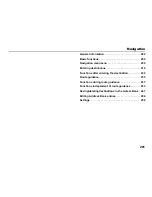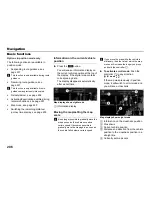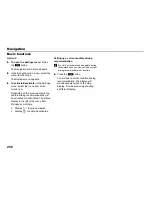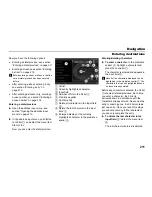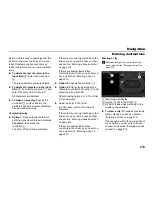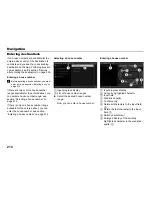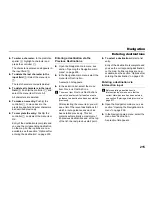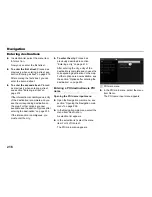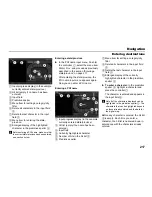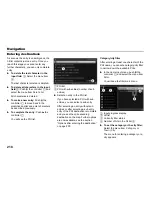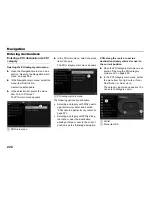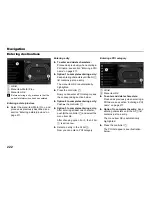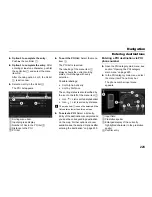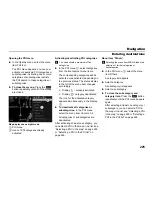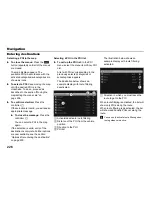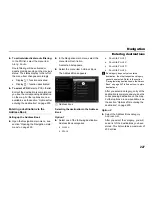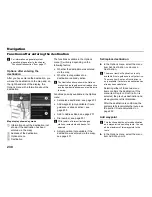215
Navigation
Entering destinations
To enter a character:
In the predictive
speller
, highlight a character and
press the controller
.
The character is entered and appears in
the input field
.
To delete the last character in the
input field
:
Select the menu item
.
The last character entered is deleted.
To delete all characters in the input
field
:
Push
the controller
and
select the menu item
Delete All
.
All characters are deleted.
To make a new entry:
Push
the
controller
to move back to the
predictive speller and enter characters
as described previously.
To complete the entry:
Push
the
controller
and select the menu item
OK
.
Entry of the destination is complete and
you see the corresponding destination
on the map. Further options are now
available, see the section “Options after
entering the destination” on page 230.
Entering a destination via the
Previous Destinations
Open the Navigation main menu, see
section “Opening the Navigation main
menu” on page 209.
In the Navigation main menu, select the
menu item
Destination
.
A selection list appears.
In the selection list, select the menu
item
Previous Destinations
.
The menu item
Previous Destinations
can only be selected if at least one route
guidance to a destination has been started
previously.
After selecting the menu item, you will
see a list of the recent destinations for
which a route guidance session has
been started previously. This list
contains automatically a maximum of
40 previous destinations and, at the top
of the list, the last previous start point.
To select a destination:
Select a list
entry.
Entry of the destination is complete and
you see the corresponding destination
on the map. Further options are now
available, see the section “Options after
entering the destination” on page 230.
Entering a destination via
Intersection input
Before entering a destination via
Intersection input, make sure that the
correct state/province has been entered,
see section “Entering a state/province” on
page 211.
Open the Navigation main menu, see
section “Opening the Navigation main
menu” on page 209.
In the Navigation main menu, select the
menu item
Destination
.
A selection list appears.
Summary of Contents for VI DIS
Page 1: ...01 Cover Hyundai Logo fm Seite 1 Dienstag 19 Januar 2010 11 33 11 ...
Page 3: ......
Page 11: ...Table of contents 10 ...
Page 41: ...38 Functional introduction Basic functions ...
Page 75: ...72 XM Satellite Radio mode Status screens and messages ...
Page 121: ...118 DISC mode Video CD playback ...
Page 151: ...148 AUX mode AUX playback ...
Page 203: ...200 PHONE Phonebook ...
Page 269: ...266 Navigation Settings ...
Page 299: ...296 Voice control Command overview ...
Page 315: ...312 Rear camera General information and operation ...
Page 316: ...313 Appendix Technical data 314 ...