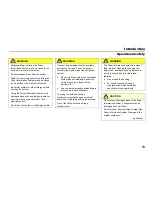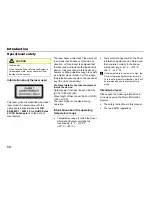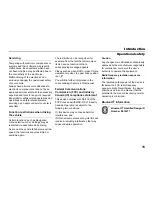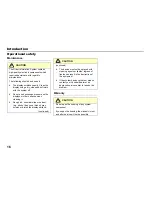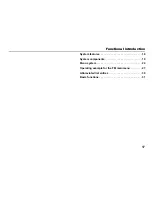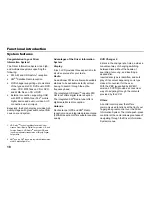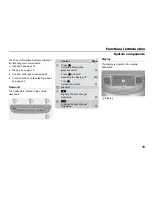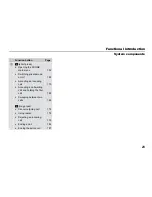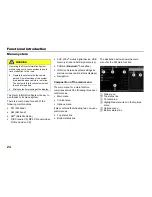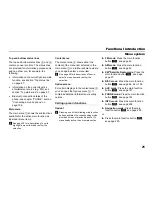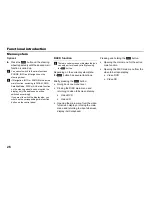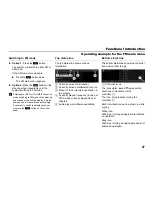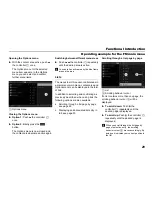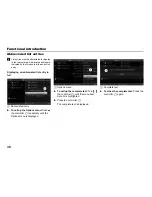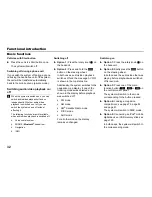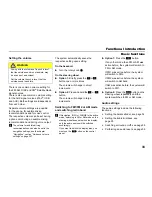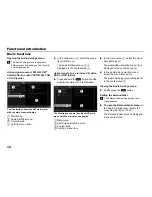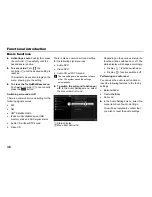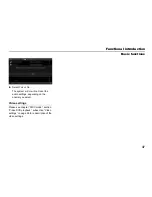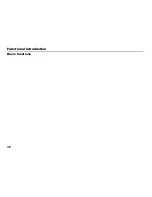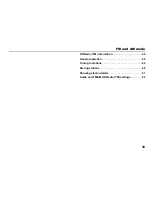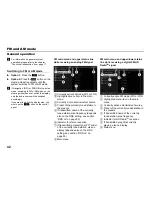27
Functional introduction
Operating example for the FM main menu
Switching to FM mode
Option 1:
Press the
button.
The system will switch to either FM or
AM mode.
If the AM main menu appears:
Press the
button again.
The FM main menu appears.
Option 2:
Press the
button on the
steering wheel repeatedly until the
system switches to FM mode.
If Navigation, INFO or PHONE is the active
mode, switching to FM mode on the steering
wheel does not switch the display, only the
audio source will be switched accordingly.
If you want to switch the display also, you
must use the
button on the control
panel.
Top status line
The top status line shows various
information.
Currently active main function
Currently active entertainment source
Preset of the currently tuned station in
the presets
Currently played frequency (in case of
DISC mode currently played track or
chapter)
Audio play mode/Stereo availability
Bottom status line
The bottom status line shows the controller
icons amon other things.
Controller icons
The icons
,
,
and
represent the
directions of movement of the
controller
.
The icon
represents turning the
controller
.
Each individual icon can be shown in white
or gray.
White icon:
Pushing or turning as appropriate initiates
an operation.
Gray icon:
Pushing or turning as appropriate does not
initiate an operation.
Summary of Contents for VI DIS
Page 1: ...01 Cover Hyundai Logo fm Seite 1 Dienstag 19 Januar 2010 11 33 11 ...
Page 3: ......
Page 11: ...Table of contents 10 ...
Page 41: ...38 Functional introduction Basic functions ...
Page 75: ...72 XM Satellite Radio mode Status screens and messages ...
Page 121: ...118 DISC mode Video CD playback ...
Page 151: ...148 AUX mode AUX playback ...
Page 203: ...200 PHONE Phonebook ...
Page 269: ...266 Navigation Settings ...
Page 299: ...296 Voice control Command overview ...
Page 315: ...312 Rear camera General information and operation ...
Page 316: ...313 Appendix Technical data 314 ...