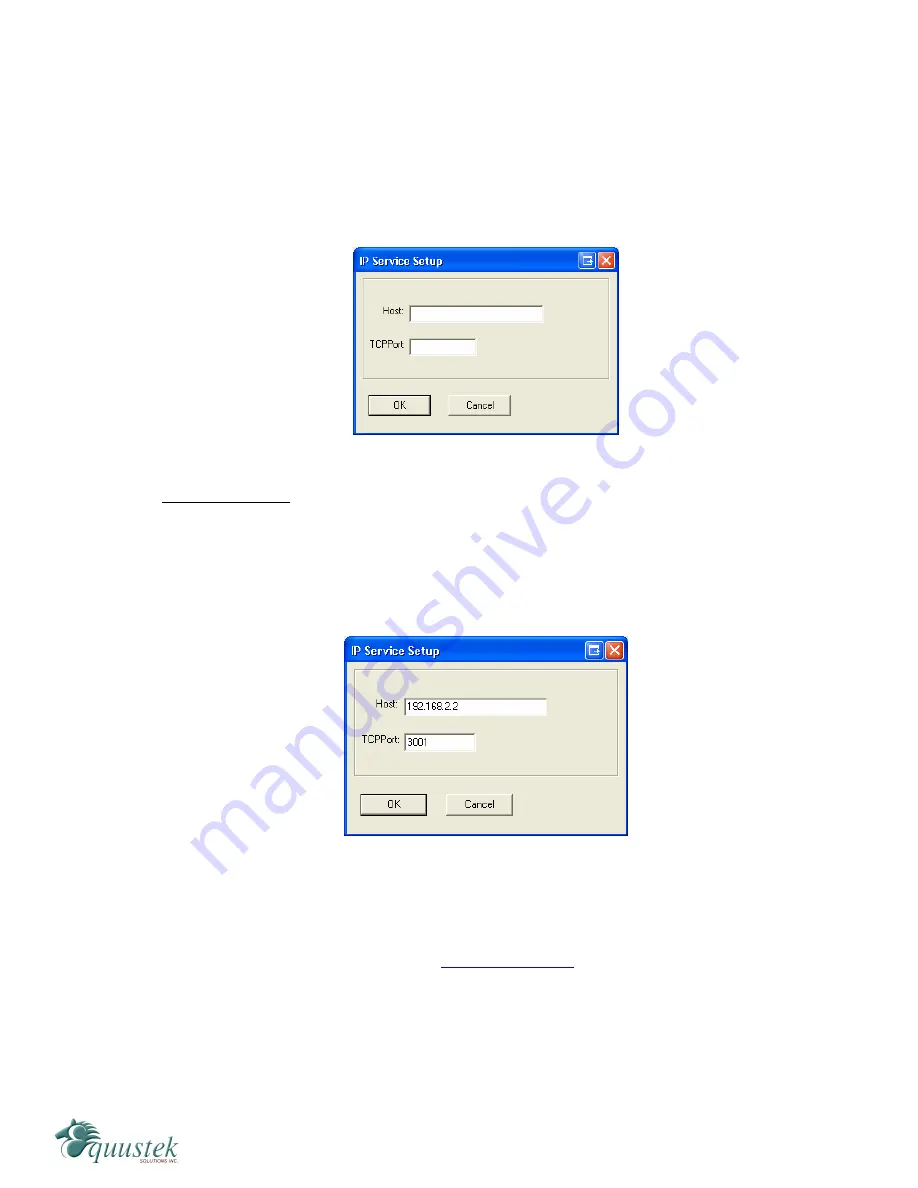
3.
From the main screen, select the COM port that you want to configure from the drop
down menu.
4.
Click the Add IP button to assign an IP address and TCP port to where that COM port
will be redirected to. The IP address will be the address assigned to the DL4500. A
window will appear as shown below. Depending on the model of DL4500 that you
have (DF1 MultiMaster or Standard Tunnel), follow the steps in the appropriate
section.
DF1 MultiMaster
5.
Enter the IP address of the DL4500 in the box labeled Host. Do not include leading
zeros when entering the IP address. This will cause the ComPort Redirector to be
unsuccessful in connecting to the DL4500.
6.
Enter 3001 for the TCP port and click OK to close the window.
7.
From the main window, click the
Port Settings
button. A new window will appear.
8.
Put a checkmark beside
Timeout Reconnect
and
Force v2 Protocol
. For more details
about the Port settings, see section
5.2.2 Port Settings
.
#815-1200 W73rd Ave, Vancouver, BC, V6P6G5, Canada Phone: 888-387-3787 or 604-266-8547 www.equustek.com
21
















































