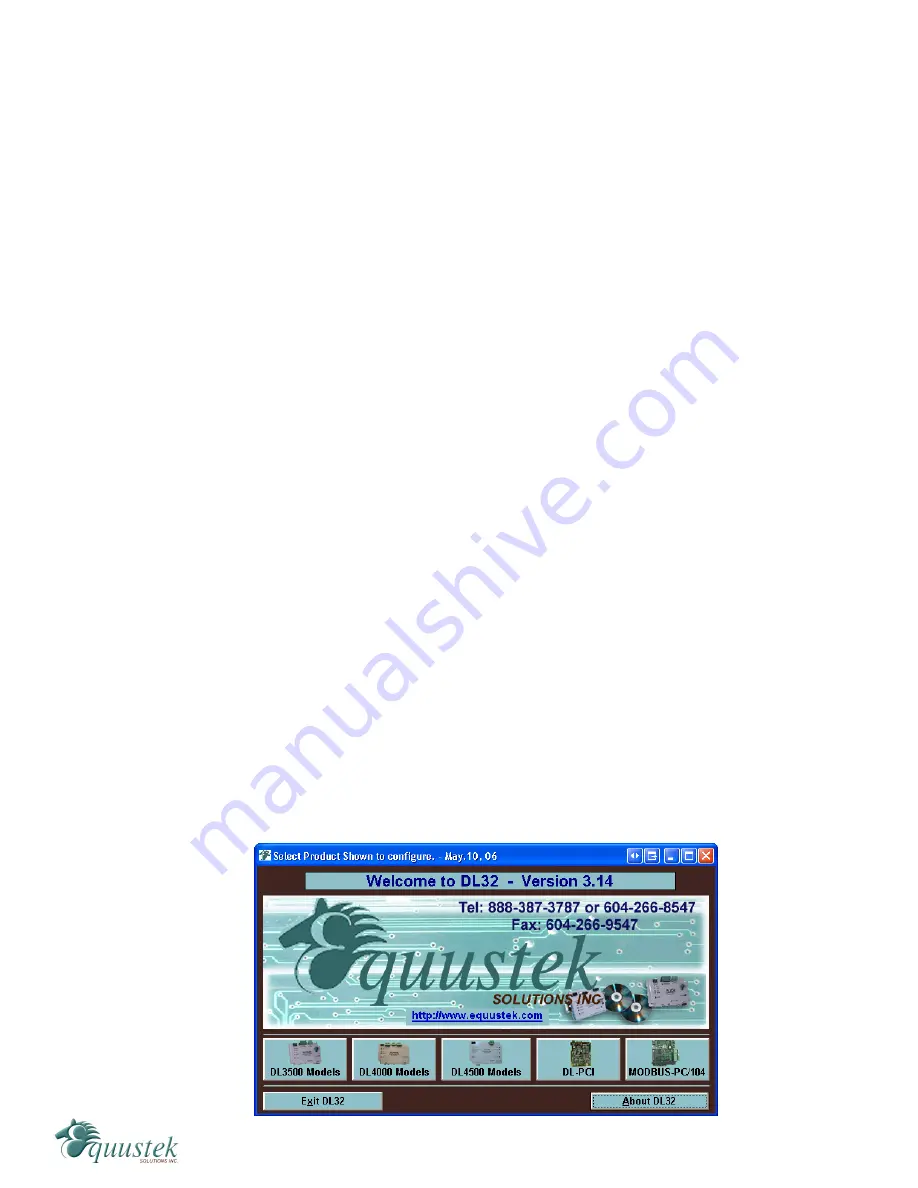
Force v2 Protocol:
If checked, Com Port Redirector always uses the version 2 protocol. This protocol
has a quicker connect time than version 3, but lacks the version 3 feature set.
Version 3 lets the communication application set the Data Terminal Ready (DTR)
and Request To Send (RTS) states, byte size, stop bits, parity, and the read the
state of Clear To Send (CTS), Data Set Ready (DSR), and Carrier Detect (CD).
CoBox, UDS, XPort, and XPress products do not support version 2 or 3 Com Port
Redirector protocols. Therefore, use
Raw Mode
with CoBox, UDS, XPort, and
XPress products.
No Net Close:
If checked, prevents the network connection from being dropped when the
communications application is closed. To drop the connection, click the
Disconnect
button in the Com Port Redirector Configuration window. This
allows applications to close and reopen ports, without waiting for the network
connection to be re-established and negotiated.
Raw Mode:
If checked, forms a raw TCP connection to the server’s serial port, accelerating
the connection between the communications application and the server, without
sending configuration or status information from the PC to the server. Raw Mode
is designed for CoBox, UDS, XPort, and XPress products. When using Raw
Mode, configure Com Port Redirector and your Lantronix server to use the same
port number.
5.3 DL32 Configuration Software
The DL32 software is
only
required when configuring a DL4500-MEDH+ or a DL4500-
MEDH-485. The DL32 software is used to setup the address mapping between Modbus
and Allan-Bradley networks.
5.3.1 Configuring Modbus Parameters
To configure your DL4500-MEDH+, open the DL32 configuration software and follow
the steps below. The following welcome screen will appear when the software is opened.
#815-1200 W73rd Ave, Vancouver, BC, V6P6G5, Canada Phone: 888-387-3787 or 604-266-8547 www.equustek.com
24
















































