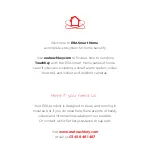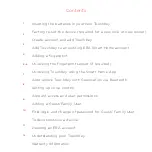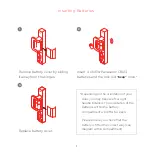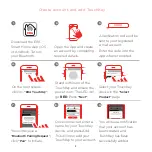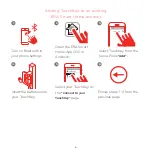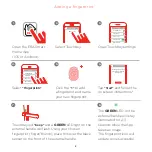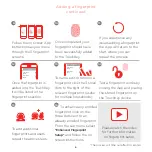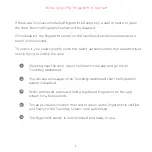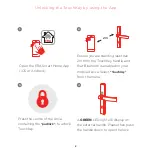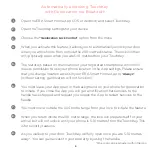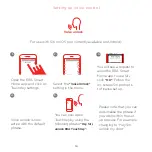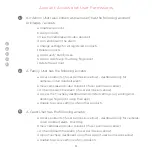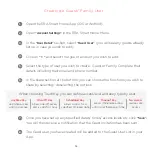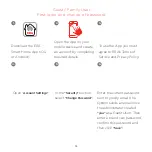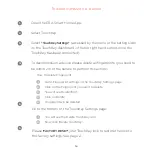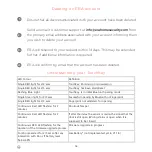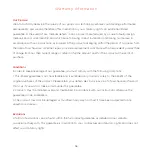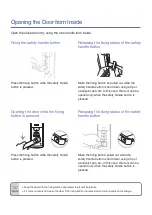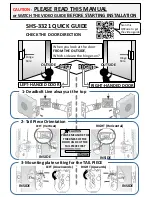Creating a Guest/ Family User
Open the ERA Smart Home App (iOS or Android).
Open
“Account Settings”
in the ERA Smart Home Menu.
In the
“User Detail”
section, select
“Guest User”
(you will see any guests already
set up in case you wish to edit).
Click on
“ + ”
and select the type of account you wish to add.
Select the type of user you wish to create - Guest or Family. Complete their
details including their email and phone number.
In the share section at the bottom, you can choose the functions you wish to
share by selecting/ deselecting the options.
Once you have set up any specified dates/ times/ access levels etc. click
“Save”.
You will then receive a notification that the Guest Invitation has been sent.
The Guest user you have created will be added to the Guest User List in your
App.
1.
2.
3.
4.
5.
6.
7.
No Access
revokes any
access
Anytime Key
unlimited access
until you revoke
One-Off Key
allows one-off access
and is valid for 1 hour
Scheduled Key
allows access for a
specified time and date
Timeout Key
allows immediate access
until a specified expiry time
When choosing TouchKey you can define access level and ekey type by user:
8.
12