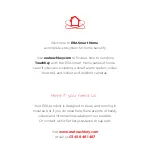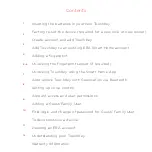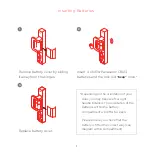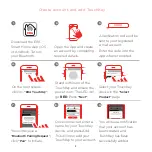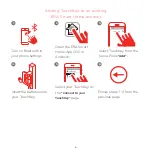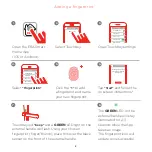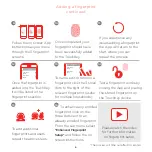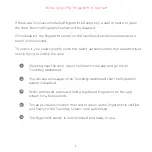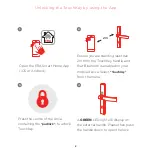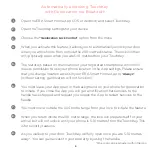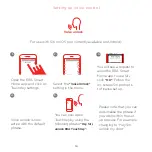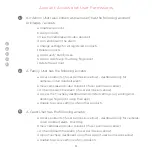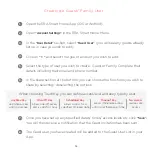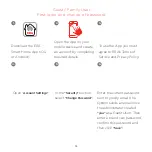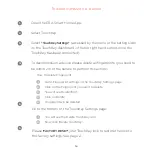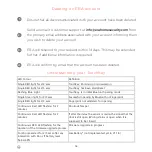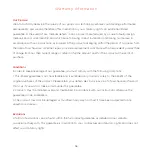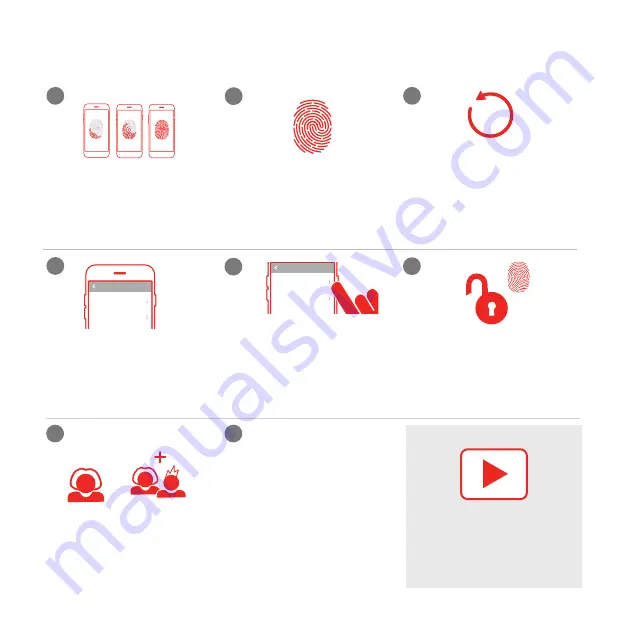
Adding a fingerprint
continued
Follow the on screen App
instructions as you move
through the 3 fingerprint
screens.
Once completed, your
fingerprint should have
been successfully added
to the TouchKey.
If you experience any
issues adding a fingerprint
the App will return to the
start, where you can
repeat the process.
Once the fingerprint is
added into the TouchKey
it will be listed in the
fingerprints section.
To name, edit or remove a
fingerprint click the 3 small
dots to the right of the
relevant fingerprint (useful
for multiple households).
Test a fingerprint works by
closing the App and placing
the stored fingerprint on
the TouchKey device.
To add additional
fingerprints and users
repeat the above steps.
9.
10.
11.
12.
13.
14.
15.
16.
*The process will time out after 90 seconds
Please watch the video
for further information
on fingerprint setup.
Fingerprints
John’s Access
ADMIN
Jane’s Access
ADMIN
Fingerprints
John’s Access
ADMIN
Jane’s Access
ADMIN
To enhance any enrolled
fingerprint, click on the
three dots next to an
already enrolled fingerprint.
From the sub menu, select
"Enhanced Fingerprint
Setup"
and follow the on
screen instructions.
5
6