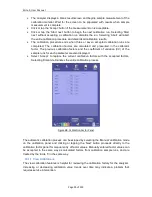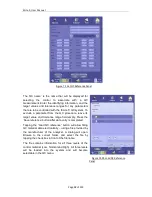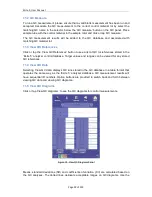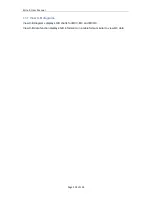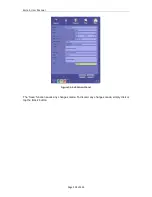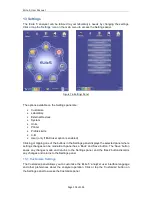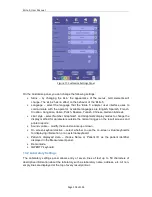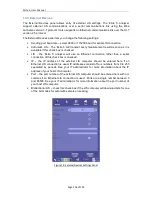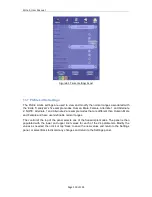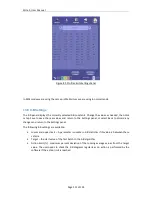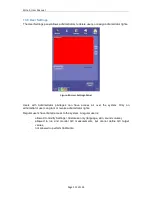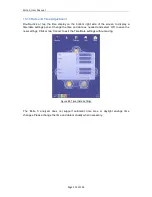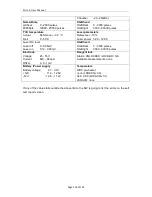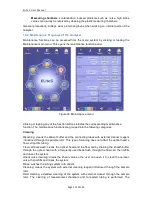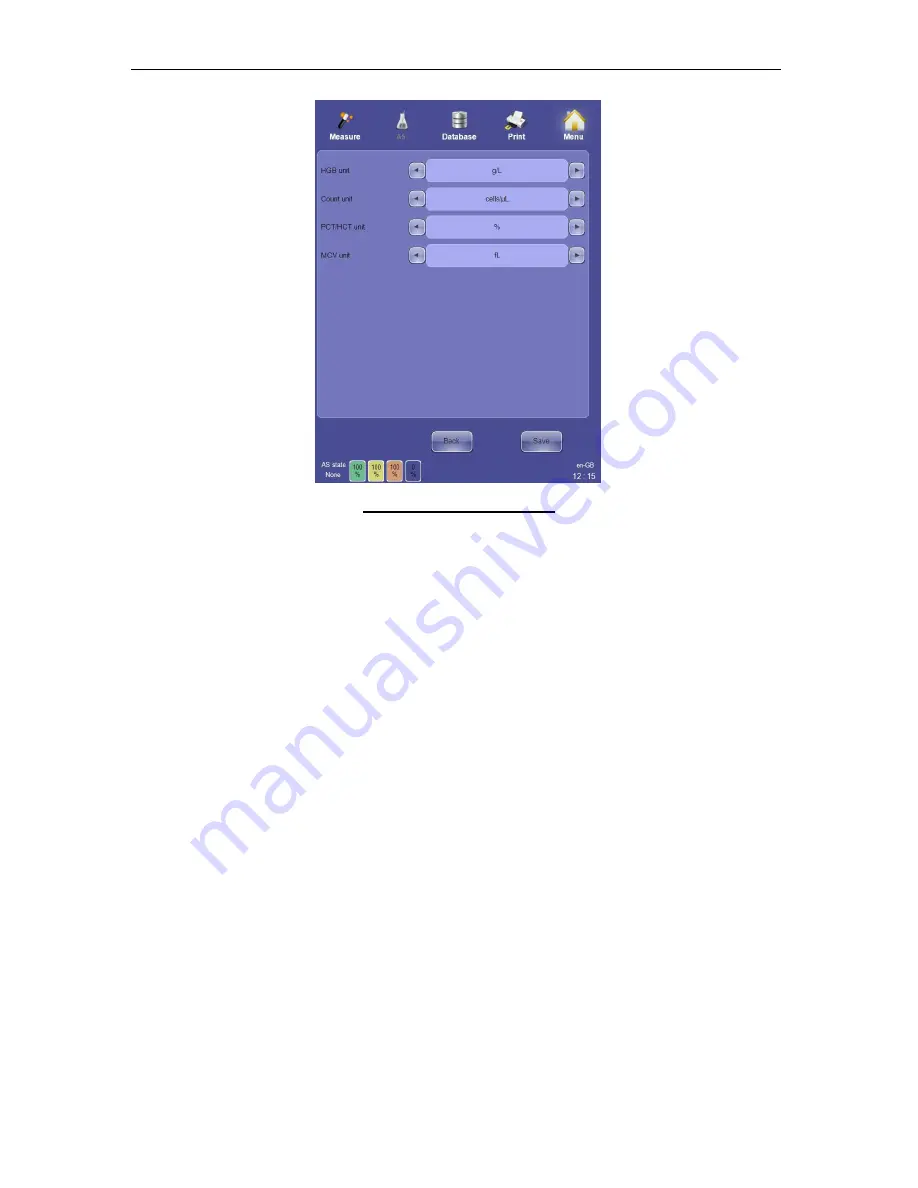
ELite 5, User Manual
Page 109 of 159
Figure 80. Units Settings Panel
13.6 Printer Settings
The Printer Settings panel lets you choose which installed printer to use, view the status of
the printer, and change the print behavior of the analyzer during operation.
The following options are available on the Printer Settings panel:
•
Printer – select an installed printer to use.
•
Printer status – indicates the status of the currently selected printer.
•
Color printing – check this check box to print in color, or uncheck to print in black and
white.
•
Double sided printing – check this check box to print on both sides of the paper, or
uncheck to print on one side only. This option is only available if your installed printer
supports double-sided printing.
•
Items in queue – indicates how many printouts are currently waiting in the printer
queue.
•
Cancel all jobs – Click or tap this button to cancel printing and clear all items waiting
in the printer queue.
•
Printout format – select Default, Wide names, or User printout formats
•
Automatic print – check this check box to print every sample or control as it is run.
•
Logo visible – check this box to print the Erba Lachema logo on every printed report.
•
Warning flags are visible – check this box to print warning flags on every printed
report.
•
Diagnostic flags are visible – check this box to print diagnostic flags on every printed
report.
•
Pre-printed paper header height – select from 0 to 80 pixels.
Summary of Contents for ELite 5
Page 13: ...ELite 5 User Manual Page 13 of 159 Figure 1 ELite 5 with Autosampler Space Requirements...
Page 27: ...ELite 5 User Manual Page 27 of 159 Figure 9 4DIFF Scatter Diagram...
Page 142: ...ELite 5 User Manual Page 142 of 159 20 3 Printed Report Formats...
Page 143: ...ELite 5 User Manual Page 143 of 159...
Page 153: ...ELite 5 User Manual Page 153 of 159 20 5 Fluidic System...