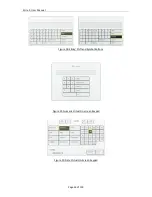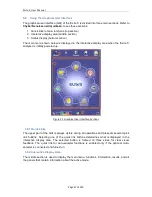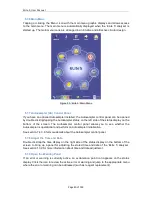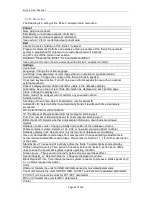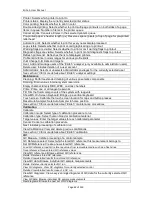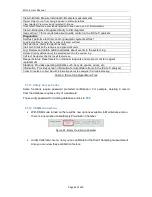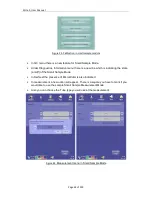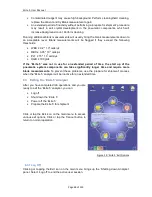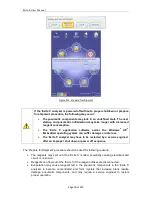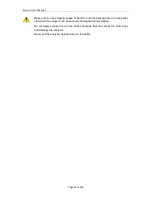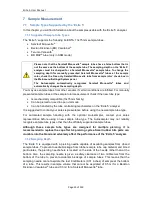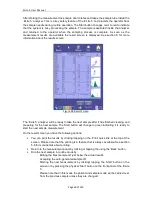ELite 5, User Manual
Page 46 of 159
•
If the optional Autosampler is installed, turn the power switch on the right side of the
Autosampler to the ‘on’ position labeled ‘1’ to power on the electrical system of the
Autosampler.
•
Turn on printers or any peripherals that have their own power switches.
The electrical system of the ‘ELite 5’ analyzer can remain powered up indefinitely. Please
follow local regulations or laboratory procedures when deciding whether to fully power down
the ‘ELite 5’ analyzer after work hours.
6.2.3 Start Up the User Interface
To start up the internal user interface computer of the ‘ELite 5’ analyzer, flip the standby
switch near the top of the rear panel of the ‘ELite 5’ analyzer to the ‘up’ position. The standby
switch springs back to the ‘down’ position after activation.
Figure 27. Start Up Logo Screen
The following sequence of events takes place after enabling the standby switch:
•
The internal computer starts displaying the ‘EPIA’ logo in a rotated way.
•
The embedded Windows
®
XP
®
operating system starts up. As the display initializes
the screen changes color.
•
The ‘ELite 5’ application software starts up displaying the ‘ELite 5’ logo screen.
Individual component start up status is displayed in the bottom right corner of the
logo.
•
If the multi-user option is enabled then a user ID and password is required.
•
The ‘ELite 5’ main menu is displayed.
At this point, the ‘ELite 5’ analyzer user interface is ready to use, but the analyzer is not yet
ready to measure samples. This requires initialization of the ‘ELite 5’ pneumatic system. The
following functions are available at this time:
•
Use the patient database to add and modify entries.
•
Review, archive, send to LIS and print existing measurement records.
•
Review calibration and QC results and history.
•
Change settings.
Summary of Contents for ELite 5
Page 13: ...ELite 5 User Manual Page 13 of 159 Figure 1 ELite 5 with Autosampler Space Requirements...
Page 27: ...ELite 5 User Manual Page 27 of 159 Figure 9 4DIFF Scatter Diagram...
Page 142: ...ELite 5 User Manual Page 142 of 159 20 3 Printed Report Formats...
Page 143: ...ELite 5 User Manual Page 143 of 159...
Page 153: ...ELite 5 User Manual Page 153 of 159 20 5 Fluidic System...