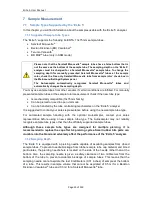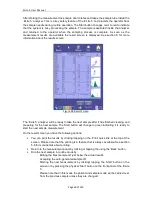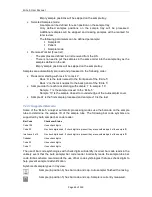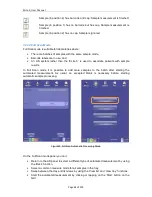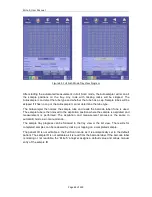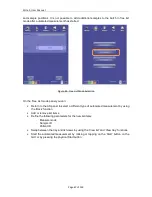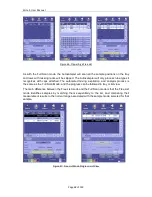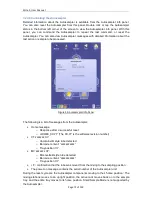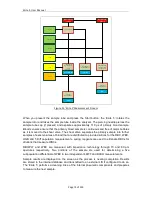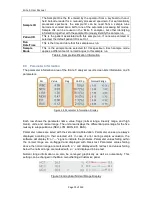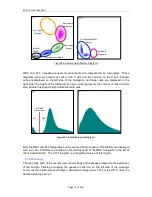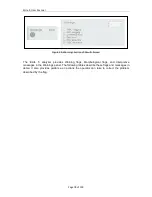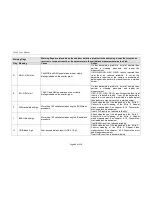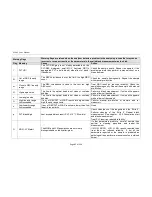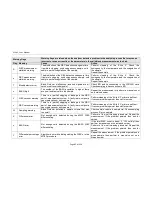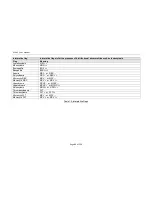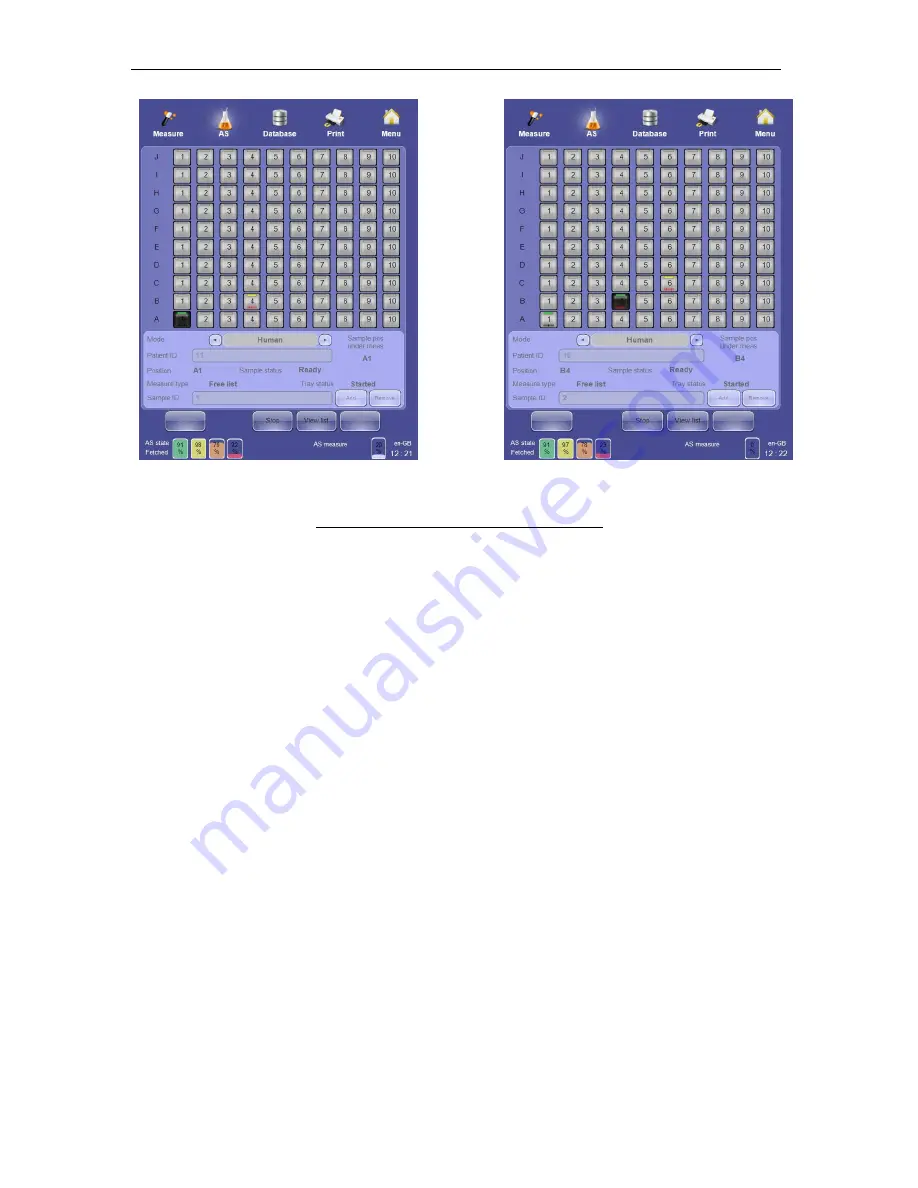
ELite 5, User Manual
Page 69 of 159
Figure 48. Free List Mode Progress: Tray View
Sample barcode labels are read and compared with the sample ID that was previously
entered into the free list before starting automatic processing. If the two do not match, the
barcode part of the tray view sample icon changes to red.
If the automated interrupted for any reason, it can be restarted it by clicking or tapping on the
‘Start’ button on the screen or by pressing the physical Start button.
7.4.3.4 Selected Samples Mode
Selected Samples mode is suitable for laboratories where:
•
Barcode labels are used.
•
In a given batch there are samples which should be measured using different modes
for different normal ranges.
•
Data security is a concern.
Selected Samples mode can also be used to rerun only certain samples in a sample tray
already processed in one of the other two modes. Samples cannot be added to the sample
tray once automatic processing is started in Selected Samples mode. An accepted blank
measurement is required as with all sample processing.
In Selected Samples mode, the ‘ELite 5’ analyzer will only look for samples in the sample
positions selected for analysis. All other samples in sample positions that are not selected
will be ignored. If a sample position is selected for processing but contains no sample tube,
the sample position will be marked for review.
On the Selected Sample mode panel you can:
•
Return to the AS panel to select a different type of automated measurement by using
the ‘Back’ function.
•
Define the samples to be measured:
Summary of Contents for ELite 5
Page 13: ...ELite 5 User Manual Page 13 of 159 Figure 1 ELite 5 with Autosampler Space Requirements...
Page 27: ...ELite 5 User Manual Page 27 of 159 Figure 9 4DIFF Scatter Diagram...
Page 142: ...ELite 5 User Manual Page 142 of 159 20 3 Printed Report Formats...
Page 143: ...ELite 5 User Manual Page 143 of 159...
Page 153: ...ELite 5 User Manual Page 153 of 159 20 5 Fluidic System...