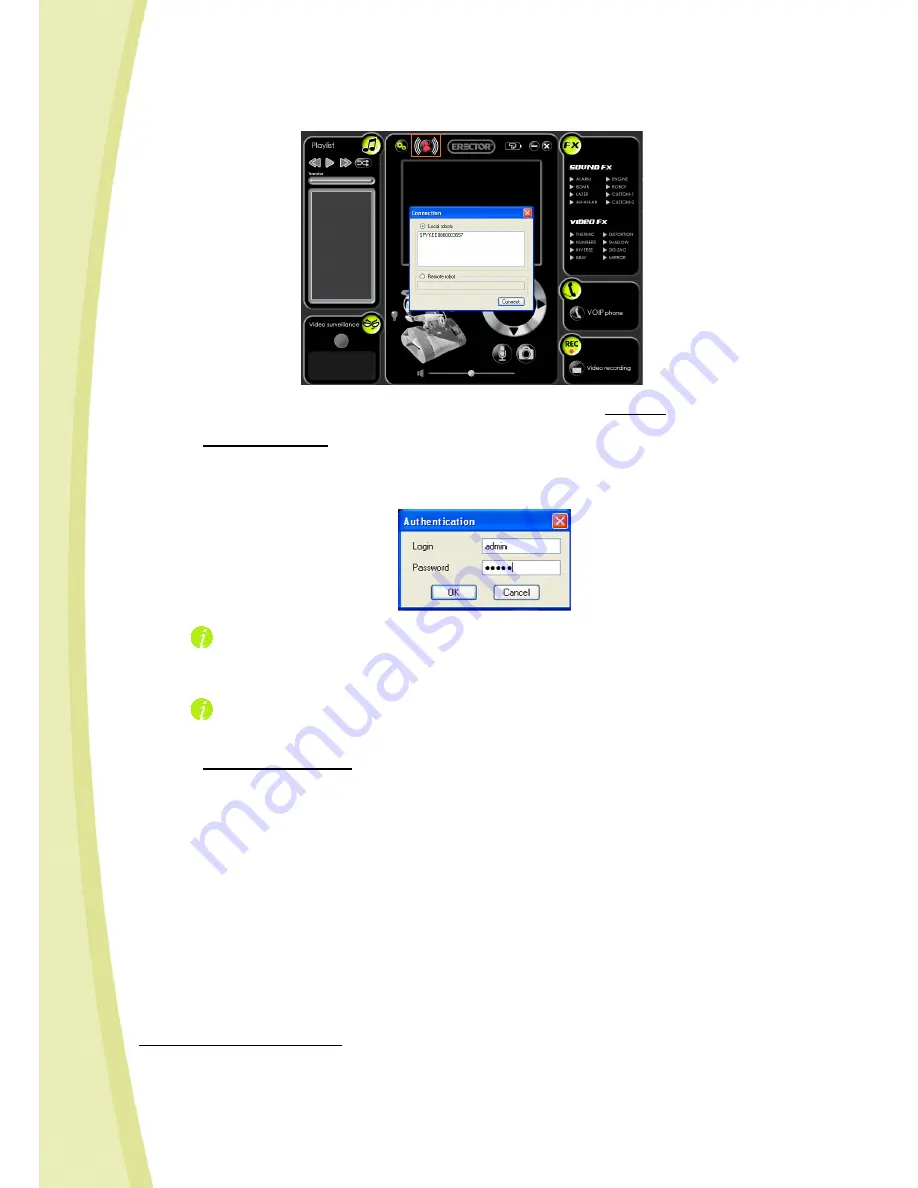
15
Select your robot and click on “Connect”.
4)
A window will open and ask you for the Login and Password for the robot user
.
•
If this is your first use:
Enter the administrator username and password (which are the robot’s default settings): both of
which are "admin".
An information message will appear to tell you that you are using the default username and
password in order to encourage you to customize them as soon as possible for security reasons
6
.
Click on "OK”.
Until you choose a new password for the administrator account, this message will continue
to appear.
•
If this is not your first use
, and you have already created at least one user account (caution,
do not confuse a "user account" and the "name of the robot”
7
).
Write down the username and password for one of your user accounts.
5)
When you have entered the correct username and password, the "authentication" window will
close automatically.
6)
The console will connect to Spykee:
> Spykee’s webcam image will appear on the console’s screen and the connection icon will
turn green.
> It will make a “gling gling gling” sound and its lights will flash slowly.
> This means that you are now connected!
If Spykee does not connect and/or the image is not displayed:
6
See Section 6.4.3 of this chapter "Robot configuration / My Spykee tab"
7
For more information see Section 6.4.3 of this chapter “Robot configuration / My Spykee tab"















































